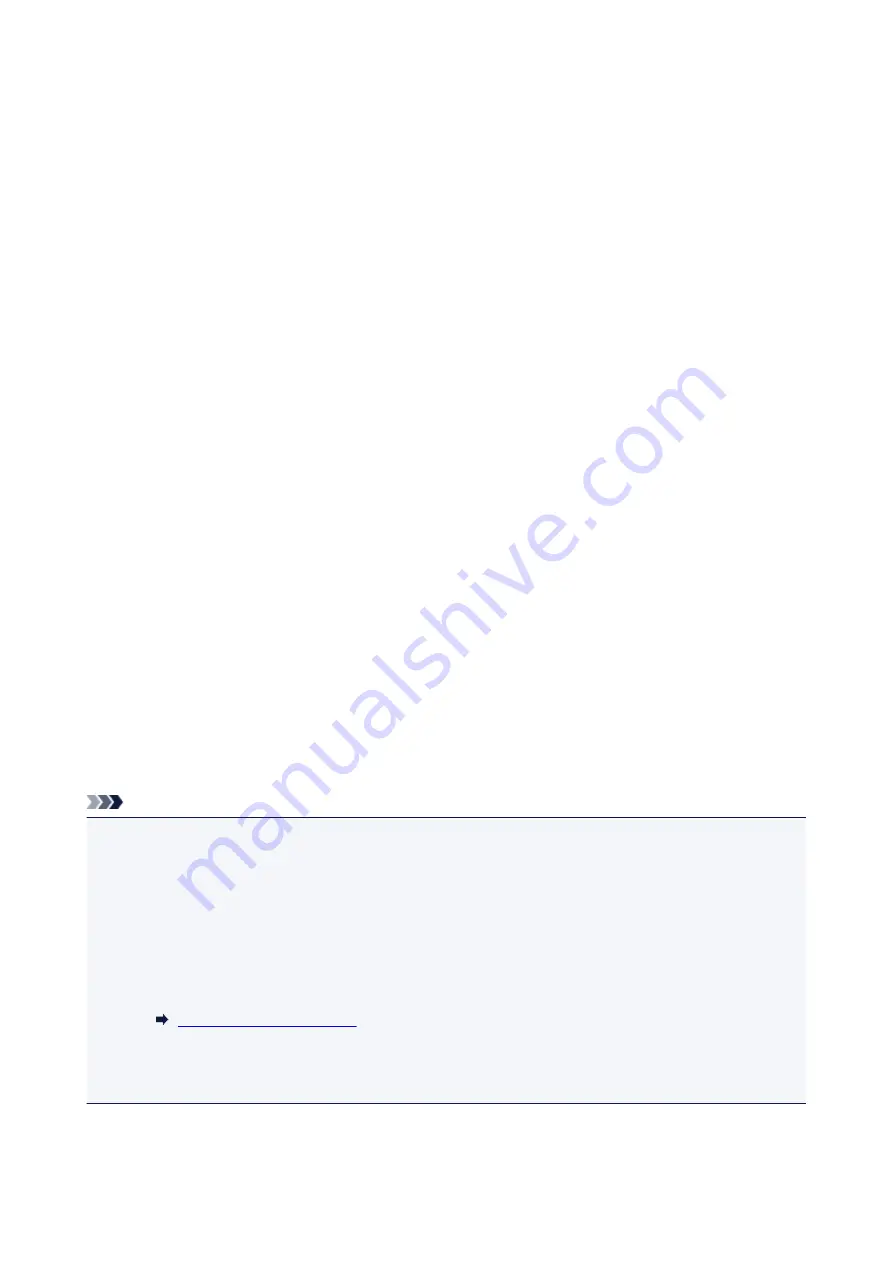
Reset setting
You can set the settings back to the default.
•
Web service setup only
Deletes IJ Cloud Printing Center and Google Cloud Print registrations.
•
LAN settings only
Sets the LAN settings other than the administrator password back to the default.
After resetting, perform setup again as necessary.
•
Telephone number only
Deletes all registered telephone/fax numbers.
•
Settings only
Returns the settings such as the paper size, media type, or other setting items back to the default. The
LAN settings and the telephone/fax number are not returned back to the default.
•
Device info sending settings only
Applies the setting not to send the device information to Canon.
•
FAX settings only
Returns all fax settings back to the default. Disconnect the telephone line from the printer before you
return this setting item back to the default.
After resetting, perform setup again as necessary.
•
Reset all
Sets all settings you made to the printer back to the default. The administrator password specified for
the printer is set to the default setting.
After resetting, perform setup again as necessary.
Note
• You cannot set the following setting items back to the default:
• The language displayed on the touch screen
• The current position of the print head
• The country or region selected for
Country or region
• CSR (Certificate Signing Request) for encryption method (SSL/TLS) setting
You can delete the registered user's name or telephone number following the procedure below.
1. Display
User information settings
screen.
2. Select user's name or telephone number and delete all characters or numbers.
3. Select
OK
when you finished deleting all characters or numbers.
186
Summary of Contents for TR7500 Series
Page 56: ...Handling Paper Originals Ink Tanks etc Loading Paper Loading Originals Replacing Ink Tanks 56 ...
Page 83: ...Replacing Ink Tanks Replacing Ink Tanks Checking Ink Status on the Touch Screen Ink Tips 83 ...
Page 113: ...Safety Safety Precautions Regulatory Information WEEE EU EEA 113 ...
Page 136: ...Main Components Front View Rear View Inside View Operation Panel 136 ...
Page 139: ... 19 platen glass Load an original here 139 ...
Page 158: ...The Page Setup tab is displayed again 158 ...
Page 168: ...For more on setting items on the operation panel Setting Items on Operation Panel 168 ...
Page 183: ...Language selection Changes the language for the messages and menus on the touch screen 183 ...
Page 223: ...Note Selecting Scaled changes the printable area of the document 223 ...
Page 241: ...In such cases take the appropriate action as described 241 ...
Page 285: ...Printing Using Operation Panel Printing Templates Such as Lined or Graph Paper 285 ...
Page 305: ...Note To set the applications to integrate with see Settings Dialog Box 305 ...
Page 315: ...ScanGear Scanner Driver Screens Basic Mode Tab Advanced Mode Tab 315 ...
Page 335: ...335 ...
Page 353: ...8 Specify number of time and select OK 9 Select OK The Function list screen is displayed 353 ...
Page 407: ...4 When a confirmation message is displayed click Yes 407 ...
Page 415: ...Receiving Faxes Receiving Faxes Changing Paper Settings Memory Reception 415 ...
Page 425: ...Other Useful Fax Functions Document Stored in Printer s Memory 425 ...
Page 433: ...Installation and Download Problems Errors and Messages If You Cannot Solve a Problem 433 ...
Page 462: ...Other Network Problems Checking Network Information Restoring to Factory Defaults 462 ...
Page 485: ...Scanning Problems Windows Scanning Problems 485 ...
Page 486: ...Scanning Problems Scanner Does Not Work ScanGear Scanner Driver Does Not Start 486 ...
Page 489: ...Faxing Problems Problems Sending Faxes Problems Receiving Faxes Telephone Problems 489 ...
Page 490: ...Problems Sending Faxes Cannot Send a Fax Errors Often Occur When You Send a Fax 490 ...
Page 500: ...Telephone Problems Cannot Dial Telephone Disconnects During a Call 500 ...
Page 512: ...Errors and Messages An Error Occurs Message Support Code Appears 512 ...






























