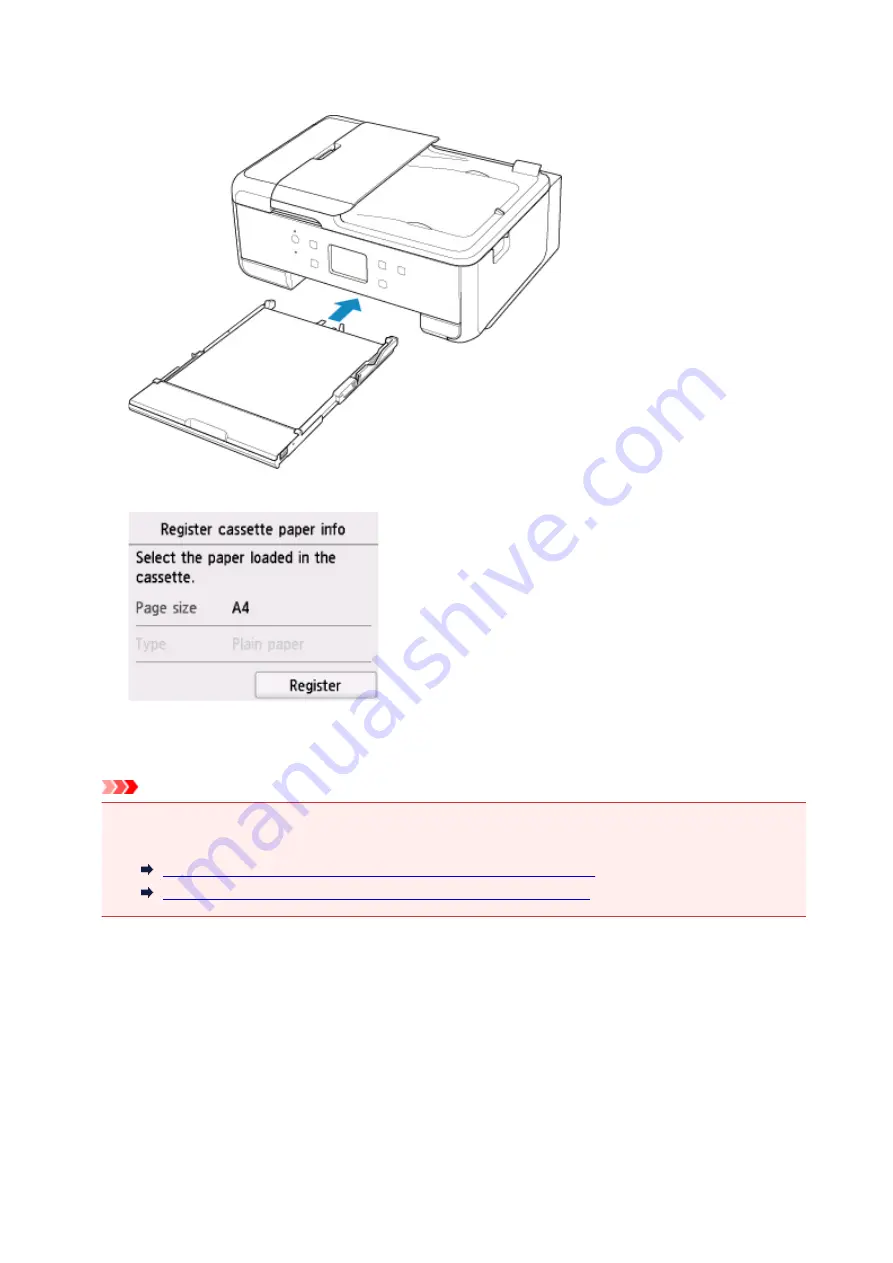
•
When you insert the cassette:
The screen to register the cassette paper information is displayed.
Register the paper size and the media type according to the loaded paper.
* You can load only plain paper in the cassette.
Important
• For more on the proper combination of paper settings you can specify by the printer driver (Windows)
or on the touch screen:
Paper Settings on the Printer Driver and the Printer (Media Type)
Paper Settings on the Printer Driver and the Printer (Paper Size)
When the paper settings for printing or copying are different from the paper
information registered to the printer:
Ex:
• Paper setting for printing or copying: A5
• Paper information registered to the printer: A4
291
Summary of Contents for TR7500 Series
Page 56: ...Handling Paper Originals Ink Tanks etc Loading Paper Loading Originals Replacing Ink Tanks 56 ...
Page 83: ...Replacing Ink Tanks Replacing Ink Tanks Checking Ink Status on the Touch Screen Ink Tips 83 ...
Page 113: ...Safety Safety Precautions Regulatory Information WEEE EU EEA 113 ...
Page 136: ...Main Components Front View Rear View Inside View Operation Panel 136 ...
Page 139: ... 19 platen glass Load an original here 139 ...
Page 158: ...The Page Setup tab is displayed again 158 ...
Page 168: ...For more on setting items on the operation panel Setting Items on Operation Panel 168 ...
Page 183: ...Language selection Changes the language for the messages and menus on the touch screen 183 ...
Page 223: ...Note Selecting Scaled changes the printable area of the document 223 ...
Page 241: ...In such cases take the appropriate action as described 241 ...
Page 285: ...Printing Using Operation Panel Printing Templates Such as Lined or Graph Paper 285 ...
Page 305: ...Note To set the applications to integrate with see Settings Dialog Box 305 ...
Page 315: ...ScanGear Scanner Driver Screens Basic Mode Tab Advanced Mode Tab 315 ...
Page 335: ...335 ...
Page 353: ...8 Specify number of time and select OK 9 Select OK The Function list screen is displayed 353 ...
Page 407: ...4 When a confirmation message is displayed click Yes 407 ...
Page 415: ...Receiving Faxes Receiving Faxes Changing Paper Settings Memory Reception 415 ...
Page 425: ...Other Useful Fax Functions Document Stored in Printer s Memory 425 ...
Page 433: ...Installation and Download Problems Errors and Messages If You Cannot Solve a Problem 433 ...
Page 462: ...Other Network Problems Checking Network Information Restoring to Factory Defaults 462 ...
Page 485: ...Scanning Problems Windows Scanning Problems 485 ...
Page 486: ...Scanning Problems Scanner Does Not Work ScanGear Scanner Driver Does Not Start 486 ...
Page 489: ...Faxing Problems Problems Sending Faxes Problems Receiving Faxes Telephone Problems 489 ...
Page 490: ...Problems Sending Faxes Cannot Send a Fax Errors Often Occur When You Send a Fax 490 ...
Page 500: ...Telephone Problems Cannot Dial Telephone Disconnects During a Call 500 ...
Page 512: ...Errors and Messages An Error Occurs Message Support Code Appears 512 ...






























