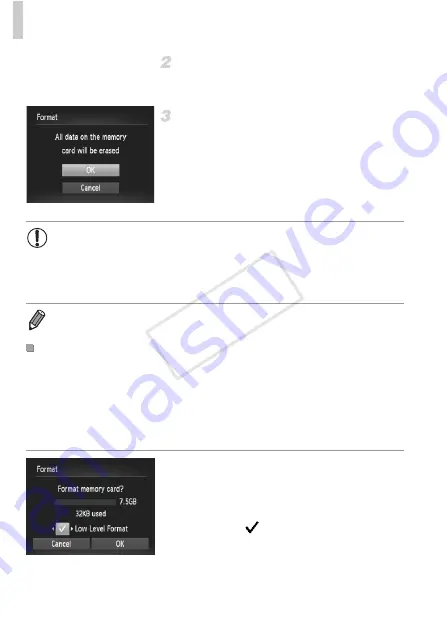
Adjusting Basic Camera Functions
186
Choose [OK].
z
Press the
qr
buttons or turn the
5
dial to
choose [OK], and then press the
m
button.
Format the memory card.
z
To begin the formatting process, press the
op
buttons or turn the
5
dial to choose
[OK], and then press the
m
button.
z
When formatting is finished, [Memory card
formatting complete] is displayed. Press the
m
button.
Perform low-level formatting in these cases: [Memory card error] is displayed,
the camera is not working correctly, card image reading/writing is slower,
continuous shooting is slower, or movie recording suddenly stops. Low-level
formatting erases all data on a memory card. Before low-level formatting,
copy images on the memory card to a computer, or take other steps to back
them up.
Perform low-level formatting.
z
On the screen in step 2 above, press the
op
buttons or turn the
5
dial to choose [Low
Level Format], and then select this option
(mark with a
) by pressing the
qr
buttons.
z
Press the
opqr
buttons or turn the
5
dial
to choose [OK], press the
m
button, and
then follow step 3 on p. 185 to format (low-
level format) the memory card.
•
Formatting or erasing data on a memory card only changes file
management information on the card and does not erase the data
completely. When transferring or disposing of memory cards, take
steps to protect personal information if necessary, as by physically
destroying cards.
•
The total card capacity indicated on the formatting screen may be less than the
advertised capacity.
Low-Level Formatting
COP
Y
Summary of Contents for PowerShot SX260 HS
Page 34: ...34 COPY ...
Page 35: ...35 Camera Basics Basic camera operations and features 1 COPY ...
Page 42: ...42 COPY ...
Page 43: ...43 Using GPS Function Basic GPS operations and features 2 SX260 HS COPY ...
Page 52: ...52 COPY ...
Page 53: ...53 Smart Auto Mode Convenient mode for easy shots with greater control over shooting 3 COPY ...
Page 114: ...114 COPY ...
Page 144: ...144 COPY ...
Page 180: ...180 COPY ...
Page 181: ...181 Setting Menu Customize or adjust basic camera functions for greater convenience 8 COPY ...
Page 194: ...194 COPY ...
Page 218: ...218 COPY ...
Page 219: ...219 Appendix Helpful information when using the camera 10 COPY ...






























