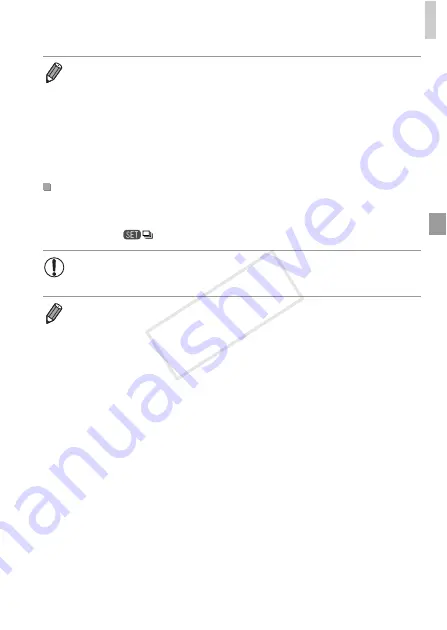
Specific Scenes
101
Each set of images shot continuously is managed as a single group, and only
the first image in that group will be displayed. To indicate that the image is
part of a group,
is displayed in the upper left of the screen.
•
Focus, image brightness, and color are determined by the first shot.
•
The screen is blank while you are shooting.
•
There may be a delay after continuous shooting before you can shoot again.
Additionally, depending on the memory card, there may be a delay before you
can shoot again. Speed Class 6 or higher memory cards are recommended.
•
Shooting may slow down depending on shooting conditions, camera settings,
and the zoom position.
•
When using Face ID (p. 69), the location in the image where the name is
recorded will be determined in the first shot, and will be recorded in the same
place for further shots.
Images Displayed During Playback
•
If you erase a grouped image (p. 163), all images in the group are
also erased. Be careful when erasing images.
•
Grouped images can be played back individually (p. 153) and ungrouped
(p. 154).
•
Protecting (p. 159) a grouped image will protect all images in the group.
•
Grouped images can be viewed individually when played back using Image
Search (p. 151) or Smart Shuffle (p. 158). In this case, images are temporarily
ungrouped.
•
Grouped images cannot be tagged as favorites (p. 167), edited (pp. 165 – 177),
categorized (p. 168), printed (p. 204), set for printing individually (p. 212), or
added to a Photobook (p. 214), Face ID information cannot be edited (p. 73),
and they cannot be assigned as a start-up image (p. 184). To do these things,
either view grouped images individually (p. 153) or cancel grouping (p. 154)
first.
COP
Y
Summary of Contents for PowerShot SX260 HS
Page 34: ...34 COPY ...
Page 35: ...35 Camera Basics Basic camera operations and features 1 COPY ...
Page 42: ...42 COPY ...
Page 43: ...43 Using GPS Function Basic GPS operations and features 2 SX260 HS COPY ...
Page 52: ...52 COPY ...
Page 53: ...53 Smart Auto Mode Convenient mode for easy shots with greater control over shooting 3 COPY ...
Page 114: ...114 COPY ...
Page 144: ...144 COPY ...
Page 180: ...180 COPY ...
Page 181: ...181 Setting Menu Customize or adjust basic camera functions for greater convenience 8 COPY ...
Page 194: ...194 COPY ...
Page 218: ...218 COPY ...
Page 219: ...219 Appendix Helpful information when using the camera 10 COPY ...






























