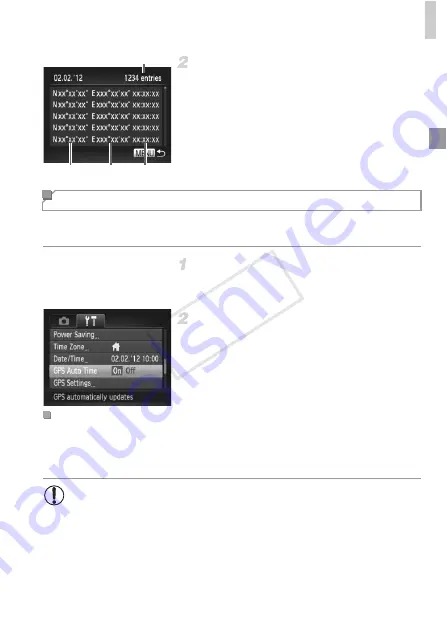
Using GPS Function
51
Check the GPS log files.
z
Choose a date and press the
m
button. The
recorded latitude, longitude, time, and
number of logs acquired on that date are
displayed.
You can have the date and time for the configured time zone (pp. 17, 189)
automatically updated when the camera receives GPS signals.
Set [GPS] to [On].
z
Follow steps 1 – 2 on p. 45 to configure the
setting.
Configure the setting.
z
Press the
n
button, choose [GPS Auto
Time] on the
3
tab, and then choose [On]
z
To set daylight saving time, follow the steps
on p. 189.
[Update completed] is shown on the [Date/Time] screen in step 2 on p. 17
after the date and time are automatically updated. [GPS Auto Time: On] is
shown if a GPS signal has not been received yet.
Number of Logs Acquired
Latitude Longitude Time
Automatically Updating the Date and Time
Confirming Automatic Time Updating
•
When [GPS Auto Time] is set to [On], you cannot change the date
and time by accessing the [Date/Time] screen as described on p. 18,
because this information will be updated automatically.
COP
Y
Summary of Contents for PowerShot SX260 HS
Page 34: ...34 COPY ...
Page 35: ...35 Camera Basics Basic camera operations and features 1 COPY ...
Page 42: ...42 COPY ...
Page 43: ...43 Using GPS Function Basic GPS operations and features 2 SX260 HS COPY ...
Page 52: ...52 COPY ...
Page 53: ...53 Smart Auto Mode Convenient mode for easy shots with greater control over shooting 3 COPY ...
Page 114: ...114 COPY ...
Page 144: ...144 COPY ...
Page 180: ...180 COPY ...
Page 181: ...181 Setting Menu Customize or adjust basic camera functions for greater convenience 8 COPY ...
Page 194: ...194 COPY ...
Page 218: ...218 COPY ...
Page 219: ...219 Appendix Helpful information when using the camera 10 COPY ...






























