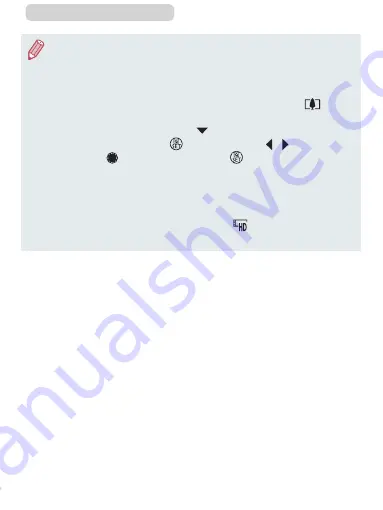
323
ç
Contents
●
From the second time you create a custom album, [Select images
based on previous settings?] is displayed. If you choose [Yes], the
editing screen is displayed with the short clips in the previously
selected order.
●
To play the selected clip, move the zoom lever toward [
] on the
screen in step 2.
●
To rearrange clips, press the [ ] button on the screen in step 2,
select a clip, press the [ ] button, press the [ ][ ] buttons or
turn the [ ] dial, and then press the [ ] button again.
●
To apply a color effect, choose [Change Color Effect] on the
screen in step 3.
●
To add background music, choose [Music Settings] on the screen
in step 3 (
●
The image quality of movies saved is [
].
●
Use a fully charged battery pack, if possible.






























