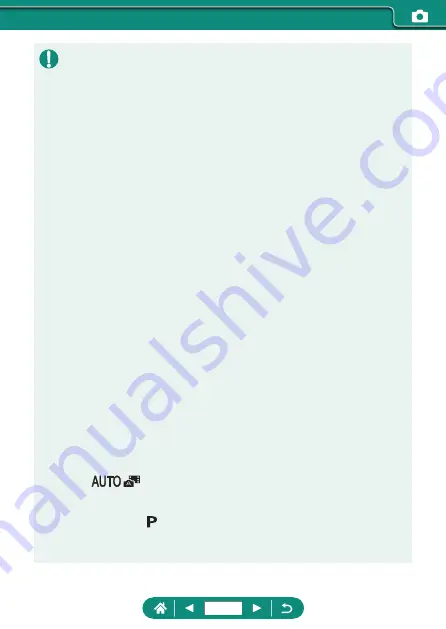
Movies
z
The black bars on the top and bottom of the screen are not recorded.
z
When you recompose shots, the focus, brightness, and colors will be
automatically adjusted.
z
Recording stops automatically when the memory card becomes full or a
single recording reaches the maximum length.
z
The maximum recording time per movie is 29 min. 59 sec.
z
Although the camera may become warm when recording movies
repeatedly over an extended period, this does not indicate a problem.
z
Keep your fingers away from the microphone while recording movies.
Blocking the microphone may prevent audio from being recorded or may
cause the recording to sound muffled.
z
Audio is recorded by the built-in microphone in stereo.
z
Avoid touching camera controls other than the movie shooting button or
screen when recording movies, because sounds made by the camera
will be recorded. To adjust settings or perform other operations during
recording, use the touch-screen panel if possible.
z
Sounds from Wi-Fi operations may be captured with built-in or external
microphones. During sound recording, using the wireless communication
function is not recommended.
z
Once movie recording begins, the image display area changes and
subjects are enlarged to allow for correction of significant camera shake.
To record subjects at the same size shown before recording, adjust the
image stabilization setting.
z
During movie recording, lens operating noises from auto focusing may also
be recorded.
z
Individual movies that exceed 4 GB may be divided into multiple files.
Automatic playback of divided movie files one after another is not
supported. Play each movie separately.
Scene Icons
z
In
/
modes, shooting scenes determined by the camera
are indicated by the icon displayed, and corresponding settings are
automatically selected for optimal focusing, subject brightness, and color.
z
Try shooting in mode if the scene icon does not match actual shooting
conditions, or if it is not possible to shoot with your expected effect, color,
or brightness.
58
Summary of Contents for PowerShot G5X Mark II
Page 51: ...Instead of pressing the button z z Touch Instead of pressing the button z z Touch 51 ...
Page 193: ...Selecting all images on a card z z All images on card OK 193 ...
Page 254: ...Ending Wi Fi Connections 1 Press the button 2 Disconnect exit OK 254 ...
Page 305: ...5 Access the printing screen z z button Print image 6 Print 305 ...
Page 306: ...Appendix 306 ...
















































