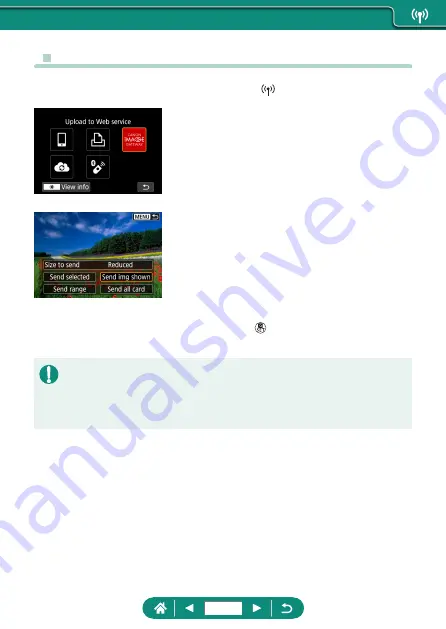
z
Uploading Images to Web Services
1
Press the button.
2
Choose the destination.
z
Choose a Web service icon.
z
If a Web service offers multiple recipients
or sharing options, choose an item on the
screen displayed for selecting recipients.
3
Send an image.
z
Choose sending options and upload the
image.
z
When uploading to YouTube, read the
terms of service and choose [I Agree].
z
After the image is sent, [OK] is displayed.
Press the button to return to the
playback screen.
z
To view images uploaded to CANON iMAGE GATEWAY on a smartphone,
try the dedicated Canon Online Photo Album app. Download and install the
Canon Online Photo Album app for iPhones or iPads from the App Store or
for Android devices from Google Play.
244
Summary of Contents for PowerShot G5X Mark II
Page 51: ...Instead of pressing the button z z Touch Instead of pressing the button z z Touch 51 ...
Page 193: ...Selecting all images on a card z z All images on card OK 193 ...
Page 254: ...Ending Wi Fi Connections 1 Press the button 2 Disconnect exit OK 254 ...
Page 305: ...5 Access the printing screen z z button Print image 6 Print 305 ...
Page 306: ...Appendix 306 ...
















































