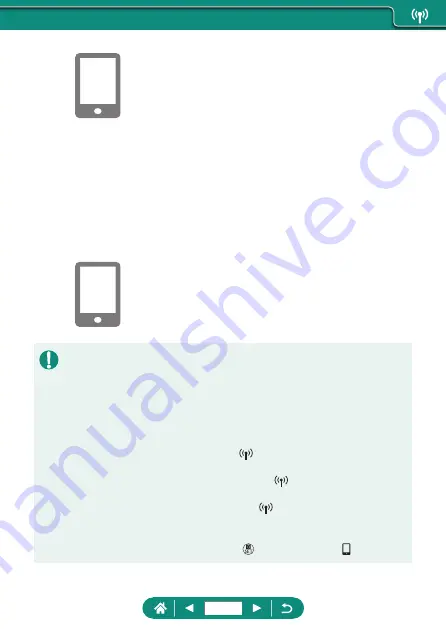
9
In Camera Connect, touch [Images
on camera].
z
A Wi-Fi connection is established
automatically.
z
In iOS, touch [Join] when a message is
displayed to confirm camera connection.
10
Confirm that the devices are
connected via Wi-Fi.
z
Images on the camera are listed on the
smartphone.
z
[Wi-Fi on] is displayed on the camera.
11
Save images on the camera to the
smartphone.
z
Choose listed camera images and save
them to the smartphone.
z
Any active Bluetooth connections will be lost if you remove the camera
battery pack. The connection will be reestablished when you insert the
battery pack and turn on the camera.
z
Battery life may be shorter when you use the camera after pairing with a
smartphone, because power is consumed even when the camera is off.
z
Before bringing the camera to places where the use of electronic devices
is restricted, disable active Bluetooth communication (which is used even
when the camera is off) by choosing
[Bluetooth settings] → [Bluetooth]
→ [Disable].
z
To turn off Wi-Fi signal transmission, choose
[Wi-Fi settings] → [Wi-Fi]
→ [Disable].
z
You can change the camera nickname in
[Nickname].
z
You can send images to a smartphone connected via Wi-Fi or paired
via Bluetooth (Android devices only) by choosing the images from the
camera’s playback screen. Press the button and choose [ ].
225
Summary of Contents for PowerShot G5X Mark II
Page 51: ...Instead of pressing the button z z Touch Instead of pressing the button z z Touch 51 ...
Page 193: ...Selecting all images on a card z z All images on card OK 193 ...
Page 254: ...Ending Wi Fi Connections 1 Press the button 2 Disconnect exit OK 254 ...
Page 305: ...5 Access the printing screen z z button Print image 6 Print 305 ...
Page 306: ...Appendix 306 ...






























