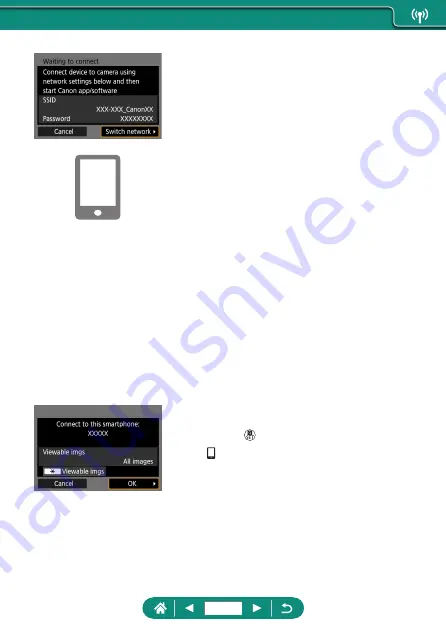
6
Check the SSID and password.
7
Connect the smartphone to the
camera.
z
In the smartphone’s Wi-Fi setting menu,
choose the SSID (network name)
displayed on the camera to establish a
connection.
z
In the password field on the smartphone,
enter the password displayed on the
camera.
8
Start Camera Connect.
9
Select the camera to connect to.
z
In the [Cameras] list in Camera Connect,
touch the camera to connect to via Wi-Fi.
10
Establish a Wi-Fi connection.
z
[OK] →
button
z
[ Wi-Fi on] is displayed on the camera.
z
The main Camera Connect screen is
displayed on the smartphone.
z
The devices are now connected via
Wi-Fi.
227
Summary of Contents for PowerShot G5X Mark II
Page 51: ...Instead of pressing the button z z Touch Instead of pressing the button z z Touch 51 ...
Page 193: ...Selecting all images on a card z z All images on card OK 193 ...
Page 254: ...Ending Wi Fi Connections 1 Press the button 2 Disconnect exit OK 254 ...
Page 305: ...5 Access the printing screen z z button Print image 6 Print 305 ...
Page 306: ...Appendix 306 ...






























