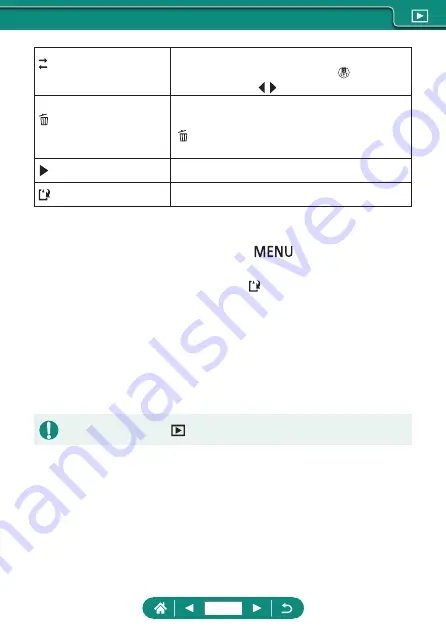
Rearrange video
snapshots
Rearrange video snapshots. Choose a video
snapshot to move and press the button. To
move it, use the / buttons.
Remove video
snapshot
Choose video snapshots to exclude from the
new album. Video snapshots labeled with a
[ ] icon are not included in the new album, but
they are not deleted from the original album.
Play video snapshot
Play the selected video snapshot.
Finish editing
Exit album editing.
4
Exit editing.
z
Press the
button to return to the
editing menu.
z
Choose [ ] to exit editing.
5
Save the album.
z
Choose [Save].
z
To add background music, choose
[Background music].
z
Choose [Preview] to preview the album
you edited.
z
Albums created with
[Create album] cannot be edited.
209
Summary of Contents for PowerShot G5X Mark II
Page 51: ...Instead of pressing the button z z Touch Instead of pressing the button z z Touch 51 ...
Page 193: ...Selecting all images on a card z z All images on card OK 193 ...
Page 254: ...Ending Wi Fi Connections 1 Press the button 2 Disconnect exit OK 254 ...
Page 305: ...5 Access the printing screen z z button Print image 6 Print 305 ...
Page 306: ...Appendix 306 ...
















































