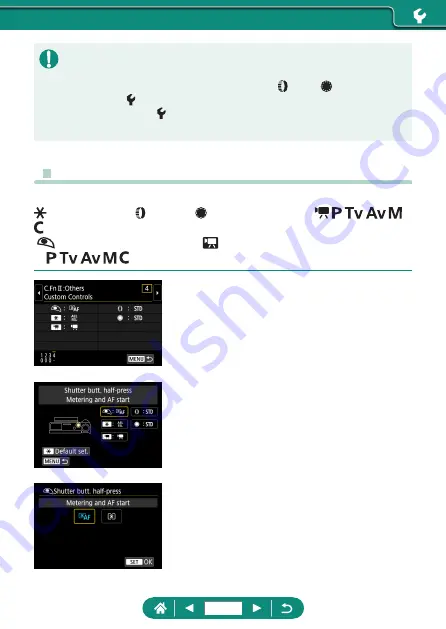
z
When C.Fn-2 or C.Fn-3 is set to [1:Reverse direction], changing the
direction of rotation only applies to shutter speed, aperture value, or
Program Shift adjustment, as assigned to the ring or dial.
z
To restore [Custom Functions(C.Fn)] defaults (except [Custom Controls]
settings), choose
[Reset camera] → [Other settings] → [Custom
Function(C.Fn)] → [OK].
z
Customizing Buttons
Customize functions of buttons, such as the shutter button.
(AE lock) button, ring, and dial settings apply to / /
/
/ /
modes.
[
Shutter butt. half-press] and [
Movie shooting button] settings apply
to /
/
/ / modes.
1
[C.Fn II:Others Custom Controls]
2
Choose a button.
3
Choose a function.
283
Summary of Contents for PowerShot G5X Mark II
Page 51: ...Instead of pressing the button z z Touch Instead of pressing the button z z Touch 51 ...
Page 193: ...Selecting all images on a card z z All images on card OK 193 ...
Page 254: ...Ending Wi Fi Connections 1 Press the button 2 Disconnect exit OK 254 ...
Page 305: ...5 Access the printing screen z z button Print image 6 Print 305 ...
Page 306: ...Appendix 306 ...
















































