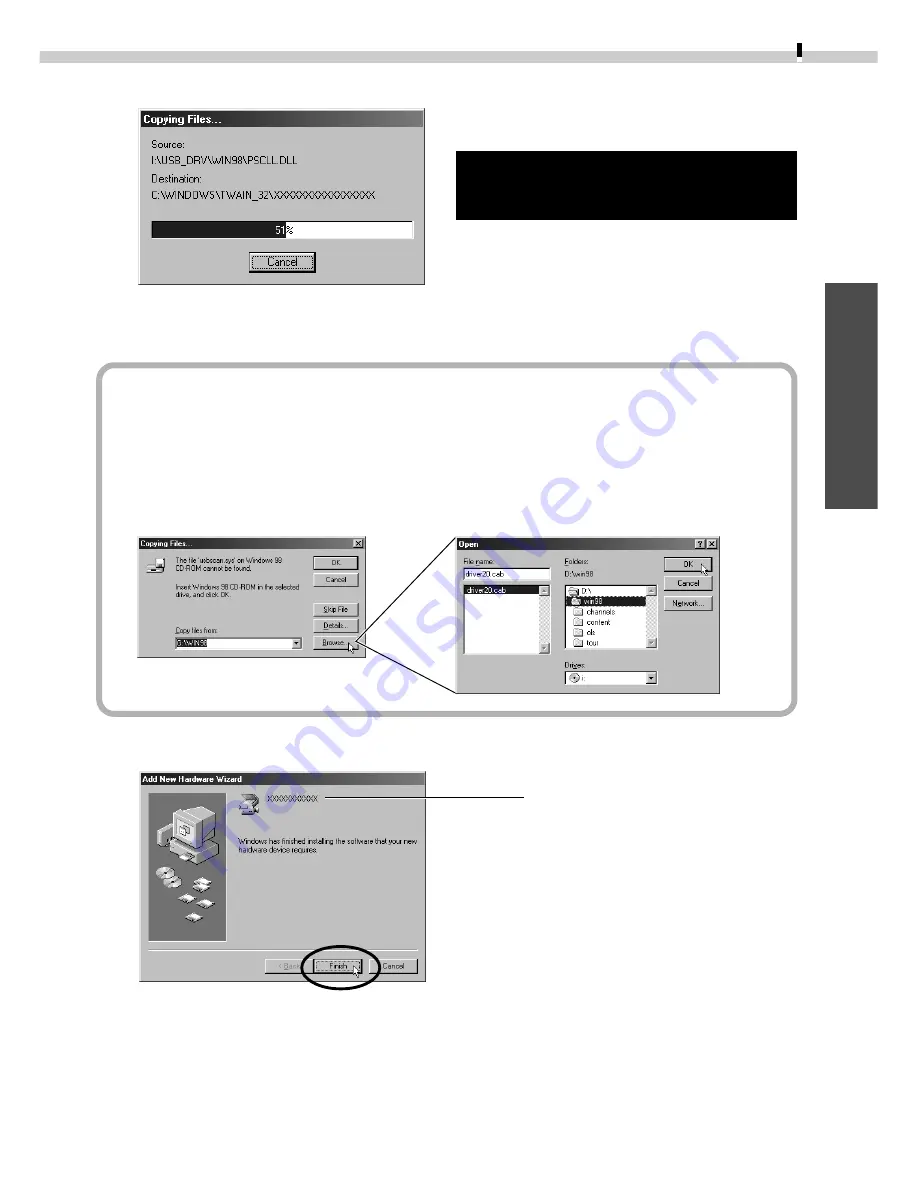
11
Windows
The computer will start to copy the driver files from the CD-ROM.
When all the required files have been copied, the dialog will state that the
installation is complete.
What to Do if You Are Prompted for the Windows System Disk
during the Driver File Copying Process
• If prompted for the Windows system disk, replace the Canon Digital Camera
Solution Disk with it and follow the on-screen instructions. If a dialog states that
the “usbscan.sys” cannot be found, click the [Browse] button and specify the
location as the [WIN98] folder on the Windows system disk.
7.
Read the dialog and click the [Finish] button.
An event dialog for your camera model will display to allow you to select application
programs. (
➜
p. 15, Step 2, or p. 43, Step 2.)
• If a dialog prompts you to restart your computer, remove the CD-ROM from the
drive and restart the computer as instructed.
Do NOT cancel the copy operation
while it is in progress.
Your camera model name
will appear here.
















































