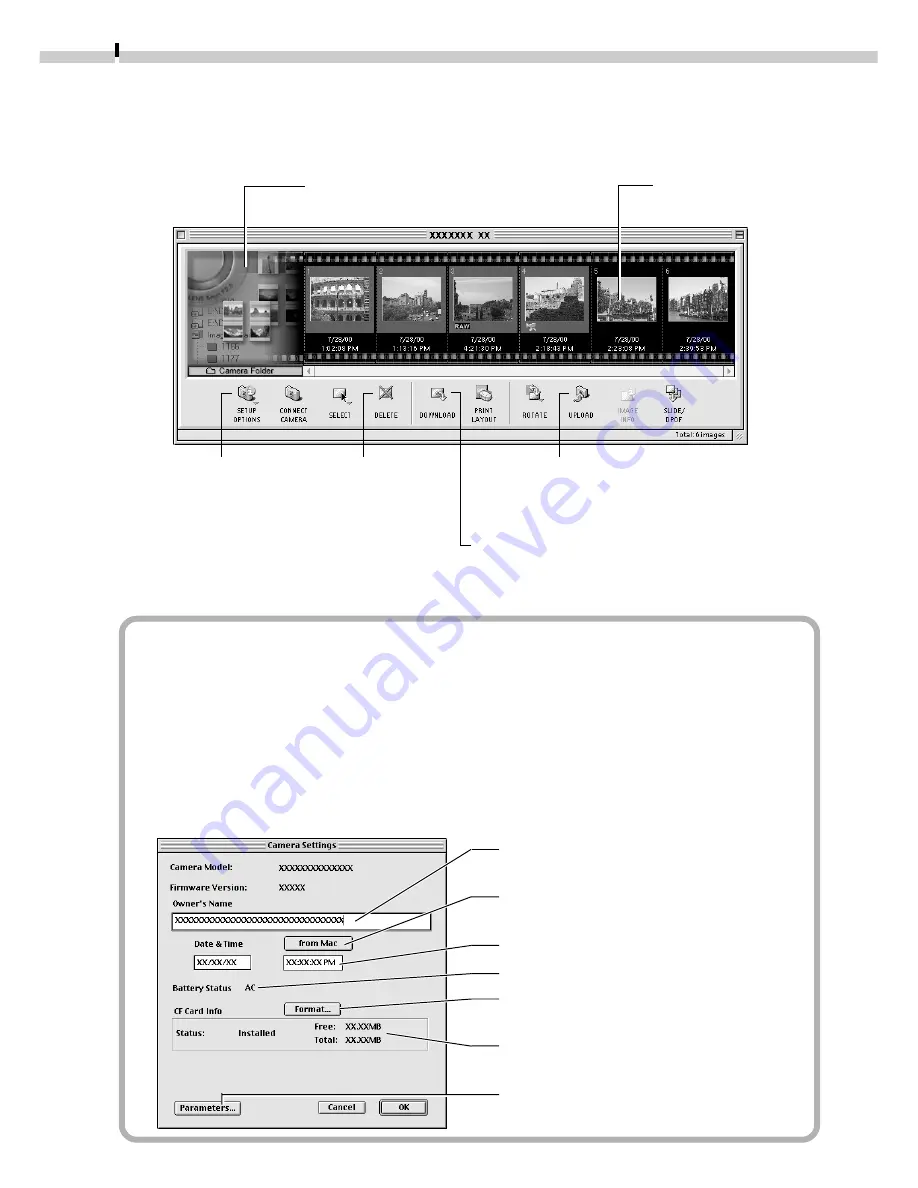
74
The ImageBrowser Camera Window
The Camera Window will open when a connection to a camera or CF card is initiated.
Thumbnail (small) images will display.
How to Check and Change Various Camera Settings
• You can adjust the date, time and owner settings in the Camera Settings dialog
using the computer when the camera is connected. You can also check the battery
charge and remaining memory capacity.
1. In ImageBrowser, click the [Setup Options] button to open the Camera Settings
dialog. Or in Plug-In Module, click the [Camera Settings] button to open the
Camera Settings dialog.
2. Check or change the settings.
Input a camera owner name here. (up
to 31 characters)
Click this button to synchronize with
the computer’s date and time settings.
Set the date and time.
Check the battery charge here.
Formats the CF card in the camera.
(Except in PowerShot S10 / S20 models)
Check the remaining memory capacity
here.
Sets the camera parameters (
➜
p. 103)
(Supported by the EOS D30 only)
Setup Options Button
Sets various camera
settings (see inset below)
using the computer.
An image of the connected
camera or CF card will display.
Thumbnail
Upload Button
Copies images from the computer
to the camera or CF card. (
➜
p. 84)
Delete Button
Deletes the
selected
images.
Download Button
Copies selected images to the computer
from the camera or CF card. (
➜
p. 76)
















































