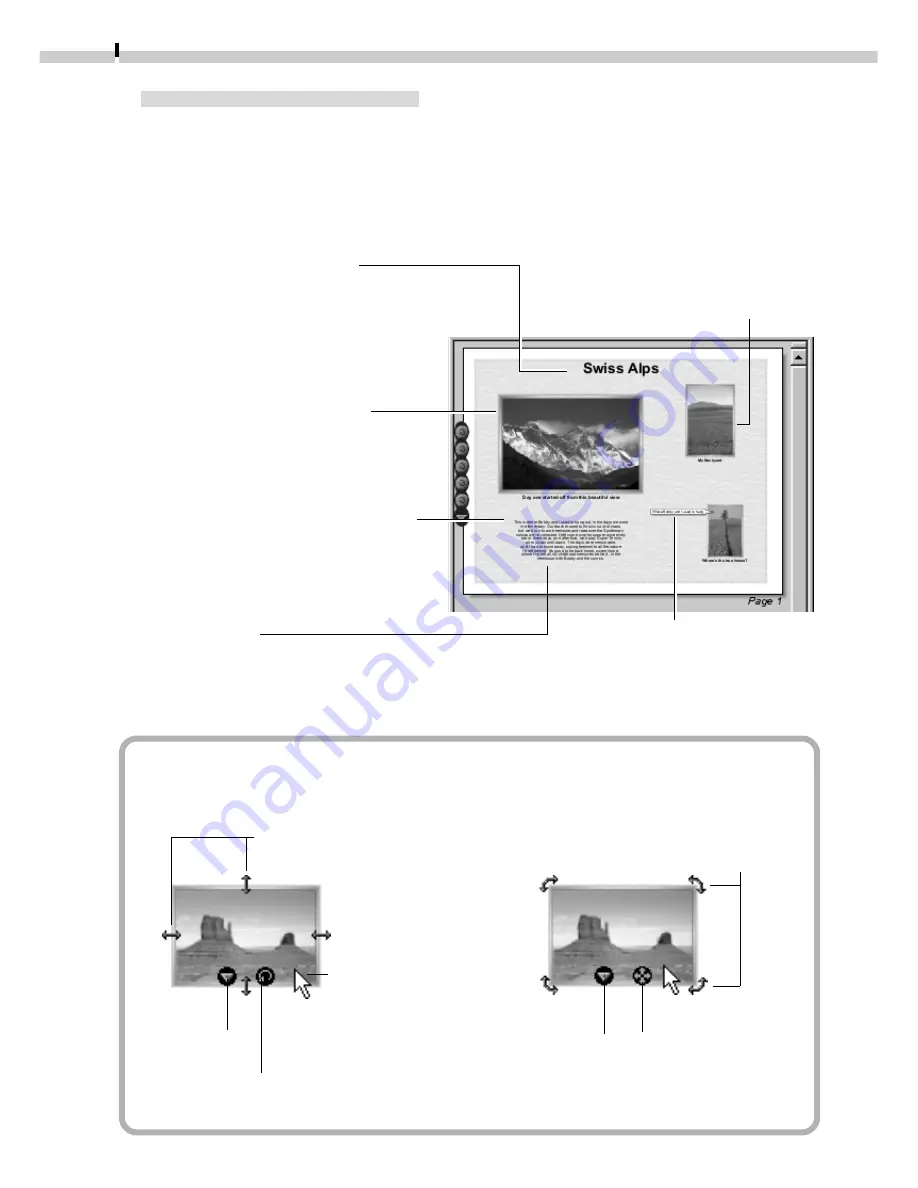
34
Image Resizing Mode
Image Rotating Mode
Drag an arrow to resize
the image.
The arrows display
when the mouse is
positioned over the
image.
Click this to change to
rotating mode.
Click this
to display
a pop-up
menu.
Drag an arrow to
rotate the image.
Click this to change
to image resizing
mode.
Click this
to display
a pop-up
menu.
Creating a New Album
The PhotoRecord layouts with titles and captions can be saved as albums. Moreover,
PhotoRecord includes a variety of templates, making it easy to create beautiful albums.
1.
To save an album, click the PhotoRecord [File] menu and select [Save As].
2.
Input a name and click [Save].
Image Resizing and Rotating Modes
Add a title to the page
Click the arrow
6
and select
[Edit Title] from the pop-up
menu.
Add a caption to an image
Right-click an image and select [Edit
Caption] from the pop-up menu.
Change the text box format
Right-click a text box and
select [Change Frame] from
the pop-up menu.
Insert text
Click the arrow
6
and select [Add Text]
from the pop-up menu.
Change the page background
Right-click the page and select
[Change Page Style] from the
pop-up menu.
Change the photo frame
Right-click the image and
select [Change Photo Frame]
from the pop-up menu.
















































