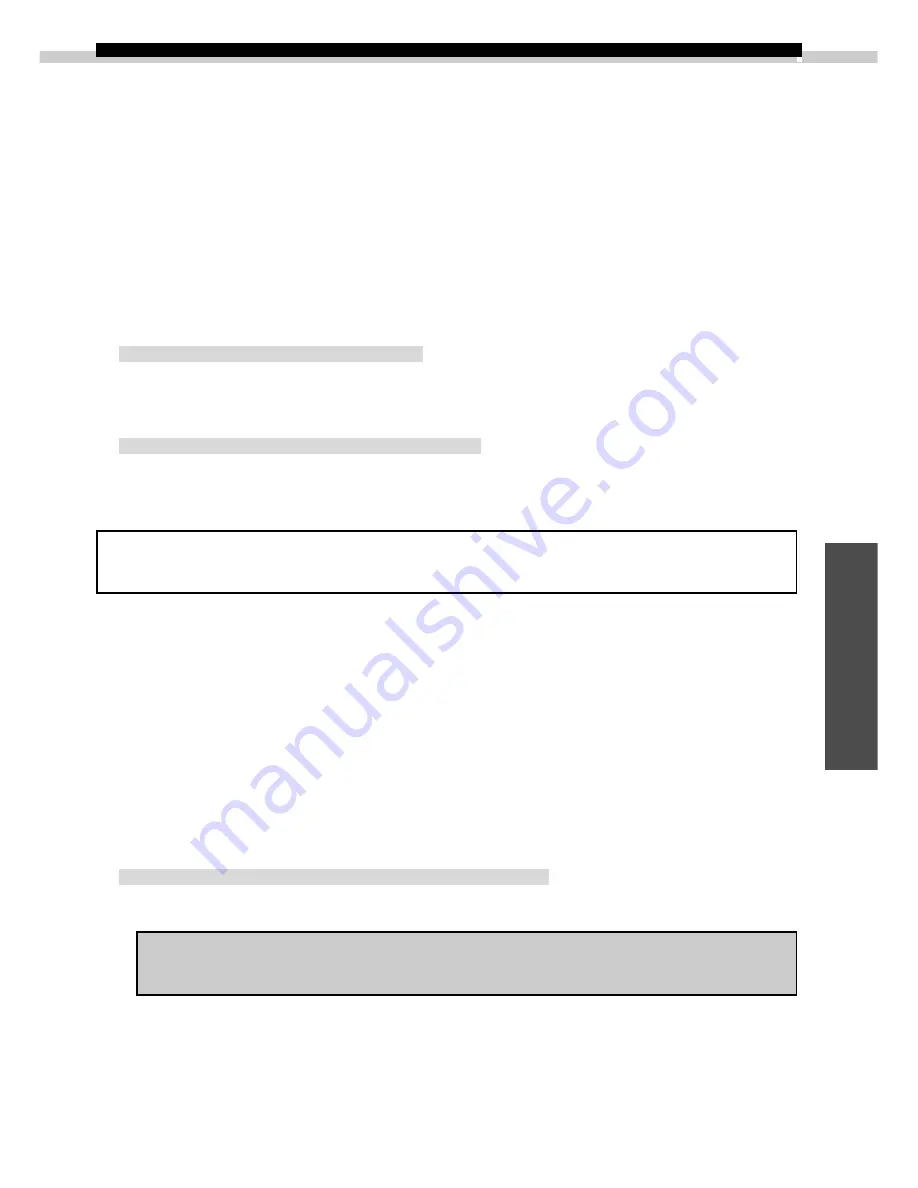
95
Macintosh
Loading Images with Plug-In Compliant
Application Programs
This section explains how to load images with Plug-In compliant application programs
using Adobe Photoshop LE or Adobe PhotoDeluxe. Please refer to the manual for each
application program for more details.
Using Adobe Photoshop LE
Installing the Software
Installing Plug-In Module
This program is required to load camera images into Plug-In compliant application
programs. For instructions, see “Installing / Uninstalling the Software” (
➜
p. 69).
Installing Adobe Photoshop LE
Place the Adobe Photoshop LE CD-ROM in the drive and double-click the CD-ROM
icon, the [Adobe Photoshop LE] folder and the [Install Photoshop LE] icon. Follow the
on-screen instructions to continue with the installation.
You must input the software serial number to install Adobe Photoshop LE.
It can be found on the CD-ROM case.
Copying Plug-In Module to the [Plug-Ins] Folder
1.
Open the [Canon Utilities] and [Digital Camera Plug-In] folders.
2.
Copy the [Canon Digital Camera] file to the Adobe Photoshop LE [Import
/ Export] folder.
Open the [Adobe Photoshop LE], [Plug-Ins] and [Import / Export] folders and copy
the [Canon Digital Camera] file into the [Import / Export] folder.
Starting Adobe Photoshop LE
Connecting the Camera to a USB Port
1.
Connect the camera to the computer’s USB port.
Refer to Where to Find Instructions for Attaching Your Camera to a
Computer (
➜
p. ii) for connection instructions.
2.
Set the camera to the mode for communicating with a computer.
Although ImageBrowser will automatically start after a moment, you need to close it
at this point.
• See page 72 to learn how to set ImageBrowser so that it does not start automatically.
3.
Start Adobe Photoshop LE.






























