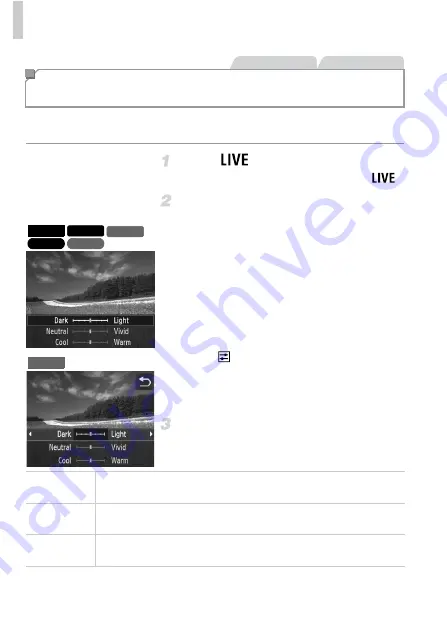
Specific Scenes
76
Image brightness or colors when shooting can be easily customized as
follows.
Enter
mode.
z
Follow the steps on p. 74 and choose
.
Configure the setting.
z
Press the
p
button to access the setting
screen. Press the
op
buttons to choose a
setting item, and then press the
qr
buttons
to adjust the value as you watch the screen.
z
Press the
m
button.
z
Touch
to access the setting screen.
z
Touch a setting item to choose it. As you
watch the screen touch an option to set a
value, and then touch
^
.
Shoot.
Brightness/Color Customization
(Live View Control)
Still Images
Movies
A4000 IS A2400 IS
A2300
A1300
A810
A3400 IS
Brightness
Adjust image brightness as desired. For brighter images, adjust the level
to the right, and for darker images, adjust it to the left.
Color
Adjust image color saturation as desired. For more vivid images, adjust
the level to the right, and for more subdued images, adjust it to the left.
Tone
Adjust image color tone as desired. For a warm, reddish tone, adjust the
level to the right, and for a cool, bluish tone, adjust it to the left.
Summary of Contents for PowerShot A4050 IS
Page 45: ...45 Camera Basics Basic camera operations and features 1 ...
Page 53: ...53 Auto Mode Convenient mode for easy shots with greater control over shooting 2 ...
Page 112: ...112 ...
Page 128: ...128 ...
Page 129: ...129 Setting Menu Customize or adjust basic camera functions for greater convenience 6 ...
Page 160: ...160 ...
Page 161: ...161 Appendix Helpful information when using the camera 8 ...
Page 173: ...Functions and Menu Tables 173 I P t N 3 7 8 8 Available or set automatically Not available ...
Page 175: ...Functions and Menu Tables 175 I P t N 6 6 Available or set automatically Not available ...
Page 177: ...Functions and Menu Tables 177 I P t N 5 5 Available or set automatically Not available ...
Page 179: ...Functions and Menu Tables 179 I P t N Available or set automatically Not available ...






























