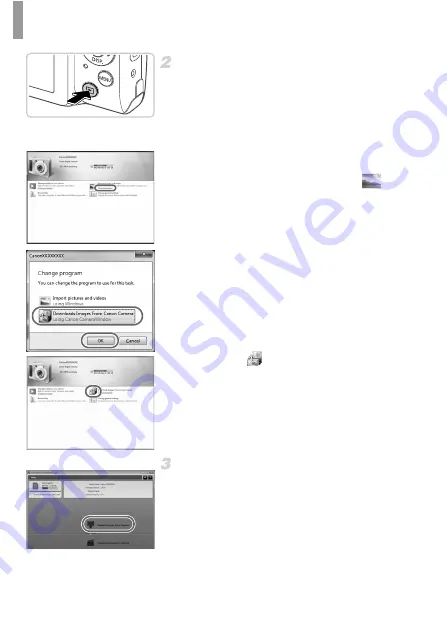
Included Software, Manuals
34
Turn the camera on to access
CameraWindow.
z
Press the
1
button to turn the camera on.
z
On a Macintosh computer, CameraWindow is
displayed when a connection is established
between the camera and computer.
z
For Windows, follow the steps introduced
below.
z
In the screen that displays, click the
link
to modify the program.
z
Choose [Downloads Images From Canon
Camera using Canon CameraWindow] and
then click [OK].
z
Double-click .
Save the images to the computer.
z
Click [Import Images from Camera], and then
click [Import Untransferred Images].
X
Images are now saved to the Pictures folder
on the computer, in separate folders named
by date.
z
After images are saved, close
CameraWindow, press the
1
button to turn
the camera off, and unplug the cable.
CameraWindow
Summary of Contents for PowerShot A4050 IS
Page 45: ...45 Camera Basics Basic camera operations and features 1 ...
Page 53: ...53 Auto Mode Convenient mode for easy shots with greater control over shooting 2 ...
Page 112: ...112 ...
Page 128: ...128 ...
Page 129: ...129 Setting Menu Customize or adjust basic camera functions for greater convenience 6 ...
Page 160: ...160 ...
Page 161: ...161 Appendix Helpful information when using the camera 8 ...
Page 173: ...Functions and Menu Tables 173 I P t N 3 7 8 8 Available or set automatically Not available ...
Page 175: ...Functions and Menu Tables 175 I P t N 6 6 Available or set automatically Not available ...
Page 177: ...Functions and Menu Tables 177 I P t N 5 5 Available or set automatically Not available ...
Page 179: ...Functions and Menu Tables 179 I P t N Available or set automatically Not available ...






























