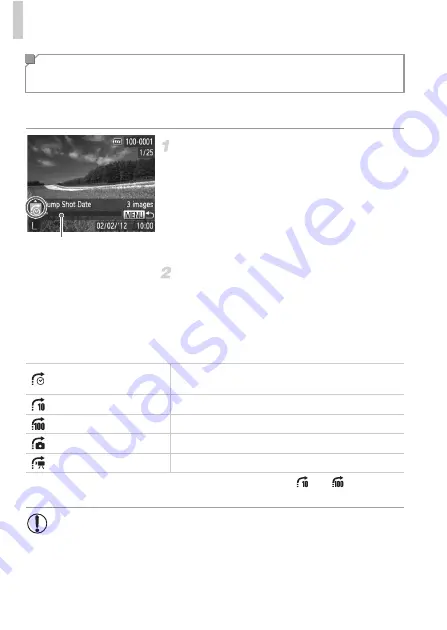
Browsing and Filtering Images
118
To find images on a memory card full of images, you can jump by a specific
number of images or method.
Choose a jump method.
z
Press the
n
button, and then choose
[Jump Search] on the
1
tab (p. 51).
z
Press the
op
buttons to choose a jump
method.
X
The jump method and the position of the
current image is shown at the bottom of the
screen.
Switch to the previous or next
image.
z
To navigate through images using your
selected jump method, press the
qr
buttons.
z
To return to the menu screen, press the
n
button.
•
The number of images matching the jump method (except for
and
) is shown on
the right side of the screen.
Navigating Through Images Using Jump
Display
Position of Current Image
Jump Shot Date
Jumps to the first image in each group of images that
were shot on the same date.
Jump 10 Images
Jumps by 10 images at a time.
Jump 100 Images
Jumps by 100 images at a time.
Jump to first
Jumps to still images only.
Jump to Movie
Jumps to movies only.
•
If no images match the jump method, nothing will happen when you
press the
qr
buttons.
Summary of Contents for PowerShot A4050 IS
Page 45: ...45 Camera Basics Basic camera operations and features 1 ...
Page 53: ...53 Auto Mode Convenient mode for easy shots with greater control over shooting 2 ...
Page 112: ...112 ...
Page 128: ...128 ...
Page 129: ...129 Setting Menu Customize or adjust basic camera functions for greater convenience 6 ...
Page 160: ...160 ...
Page 161: ...161 Appendix Helpful information when using the camera 8 ...
Page 173: ...Functions and Menu Tables 173 I P t N 3 7 8 8 Available or set automatically Not available ...
Page 175: ...Functions and Menu Tables 175 I P t N 6 6 Available or set automatically Not available ...
Page 177: ...Functions and Menu Tables 177 I P t N 5 5 Available or set automatically Not available ...
Page 179: ...Functions and Menu Tables 179 I P t N Available or set automatically Not available ...






























