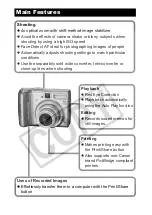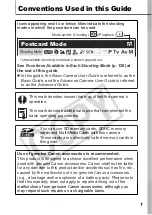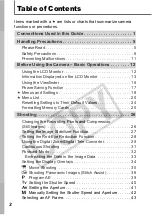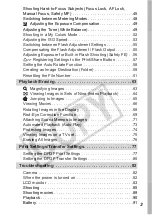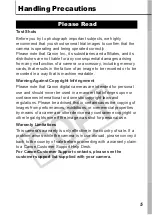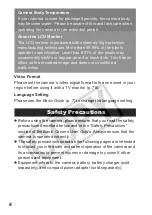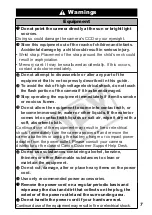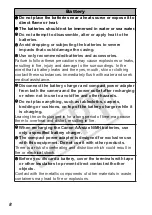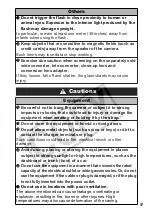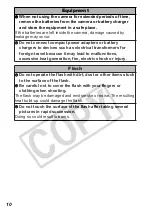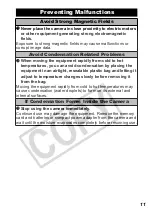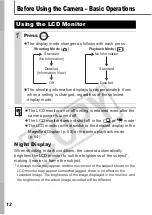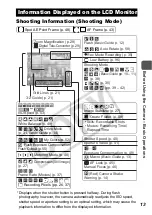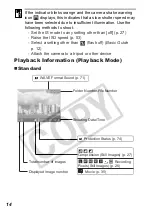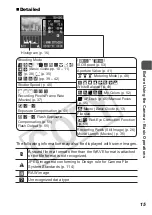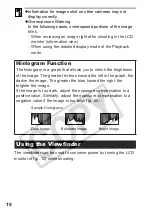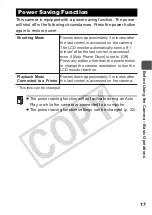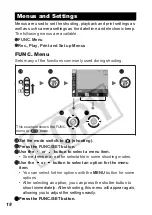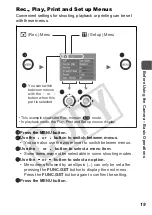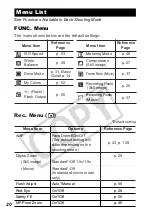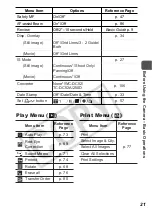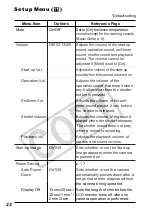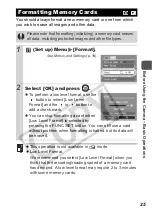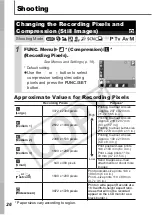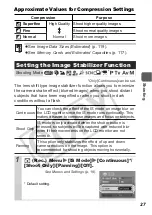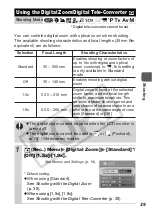14
Playback Information (Playback Mode)
Standard
If the indicator blinks orange and the camera shake warning
icon
displays, this indicates that a slow shutter speed may
have been selected due to insufficient illumination. Use the
following methods to shoot:
- Set the IS mode to any setting other than [off] (p. 27)
- Raise the ISO speed (p. 53)
- Select a setting other than
(flash off) (
Basic Guide
p. 12)
- Attach the camera to a tripod or other device
Shooting Date/Time
Displayed image number
Total number of images
Protection Status (p. 74)
WAVE Format Sound (p. 71)
Folder Number-File Number
Compression (Still Images) (p. 27)
Recording
Pixels (Still Images) (p. 26)
Movie (p. 35)