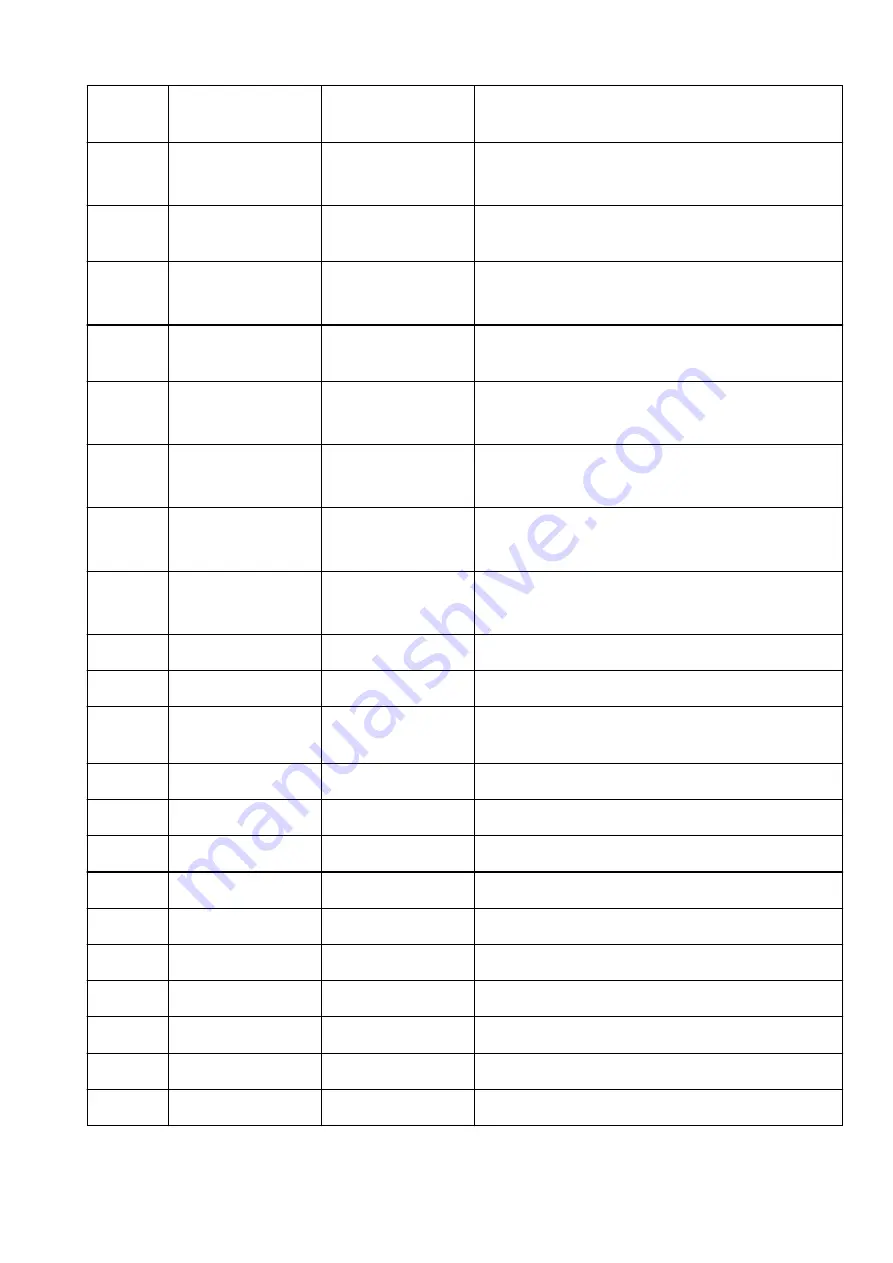
3-2-21
Stateless Prefix
Length2
Stateless prefix length
2
XXX
3-2-22
Stateless Address3
Stateless address 3
XXXX:XXXX:XXXX:XXXX
XXXX:XXXX:XXXX:XXXX
3-2-23
Stateless Prefix
Length3
Stateless prefix length
3
XXX
3-2-24
Stateless Address4
Stateless address 4
XXXX:XXXX:XXXX:XXXX
XXXX:XXXX:XXXX:XXXX
3-2-25
Stateless Prefix
Length4
Stateless prefix length
4
XXX
3-2-26
Default Gateway1
Default gateway 1
XXXX:XXXX:XXXX:XXXX
XXXX:XXXX:XXXX:XXXX
3-2-27
Default Gateway2
Default gateway 2
XXXX:XXXX:XXXX:XXXX
XXXX:XXXX:XXXX:XXXX
3-2-28
Default Gateway3
Default gateway 3
XXXX:XXXX:XXXX:XXXX
XXXX:XXXX:XXXX:XXXX
3-2-29
Default Gateway4
Default gateway 4
XXXX:XXXX:XXXX:XXXX
XXXX:XXXX:XXXX:XXXX
3-2-33
IPsec
IPsec setting
Active
3-2-34
Security Protocol
Security method
ESP/ESP & AH/AH
3-3
Wireless Direct
Operation mode for
Wireless Direct
Enable/Disable
3-3-1
MAC Address
MAC address
XX:XX:XX:XX:XX:XX
3-3-2
Connection
Connection status
Active/Inactive
3-3-3
SSID
SSID
Wireless Direct network name (SSID)
3-3-4
Password
Password
Wireless Direct password (10 alphanumeric characters)
3-3-5
Channel
Channel
3
3-3-6
Encryption
Encryption method
AES
3-3-7
Authentication
Authentication method
WPA2-PSK
3-3-8
TCP/IPv4
TCP/IPv4
Enable
3-3-9
IP Address
IP address
XXX.XXX.XXX.XXX
3-3-10
Subnet Mask
Subnet mask
XXX.XXX.XXX.XXX
52
Summary of Contents for PIXMA TS6250
Page 1: ...TS6200 series Online Manual English...
Page 9: ...4103 457 5011 458 5012 459 5100 460 5200 461 5B00 462 6000 463 C000 464...
Page 40: ...Copying 40...
Page 73: ...Note This setting item is not available depending on the printer you are using 8 Click Set 73...
Page 76: ...Handling Paper Originals Ink Tanks etc Loading Paper Loading Originals Replacing Ink Tanks 76...
Page 102: ...102...
Page 103: ...Replacing Ink Tanks Replacing Ink Tanks Checking Ink Status on the Touch Screen Ink Tips 103...
Page 114: ...Adjusting Print Head Position 114...
Page 133: ...Safety Safety Precautions Regulatory Information WEEE EU EEA 133...
Page 154: ...8 Attach the protective material to the printer when packing the printer in the box 154...
Page 157: ...Main Components and Their Use Main Components Power Supply Using the Operation Panel 157...
Page 158: ...Main Components Front View Rear View Inside View Operation Panel 158...
Page 186: ...For more on setting items on the operation panel Setting Items on Operation Panel 186...
Page 195: ...Language selection Changes the language for the messages and menus on the touch screen 195...
Page 235: ...Note Selecting Scaled changes the printable area of the document 235...
Page 253: ...In such cases take the appropriate action as described 253...
Page 289: ...Printing Using Canon Application Software Easy PhotoPrint Editor Guide 289...
Page 312: ...Note To set the applications to integrate with see Settings Dialog Box 312...
Page 325: ...ScanGear Scanner Driver Screens Basic Mode Tab Advanced Mode Tab 325...
Page 380: ...Other Network Problems Checking Network Information Restoring to Factory Defaults 380...
Page 407: ...Scanning Problems Windows Scanning Problems 407...
Page 408: ...Scanning Problems Scanner Does Not Work ScanGear Scanner Driver Does Not Start 408...
Page 422: ...Errors and Messages An Error Occurs Message Support Code Appears 422...
















































