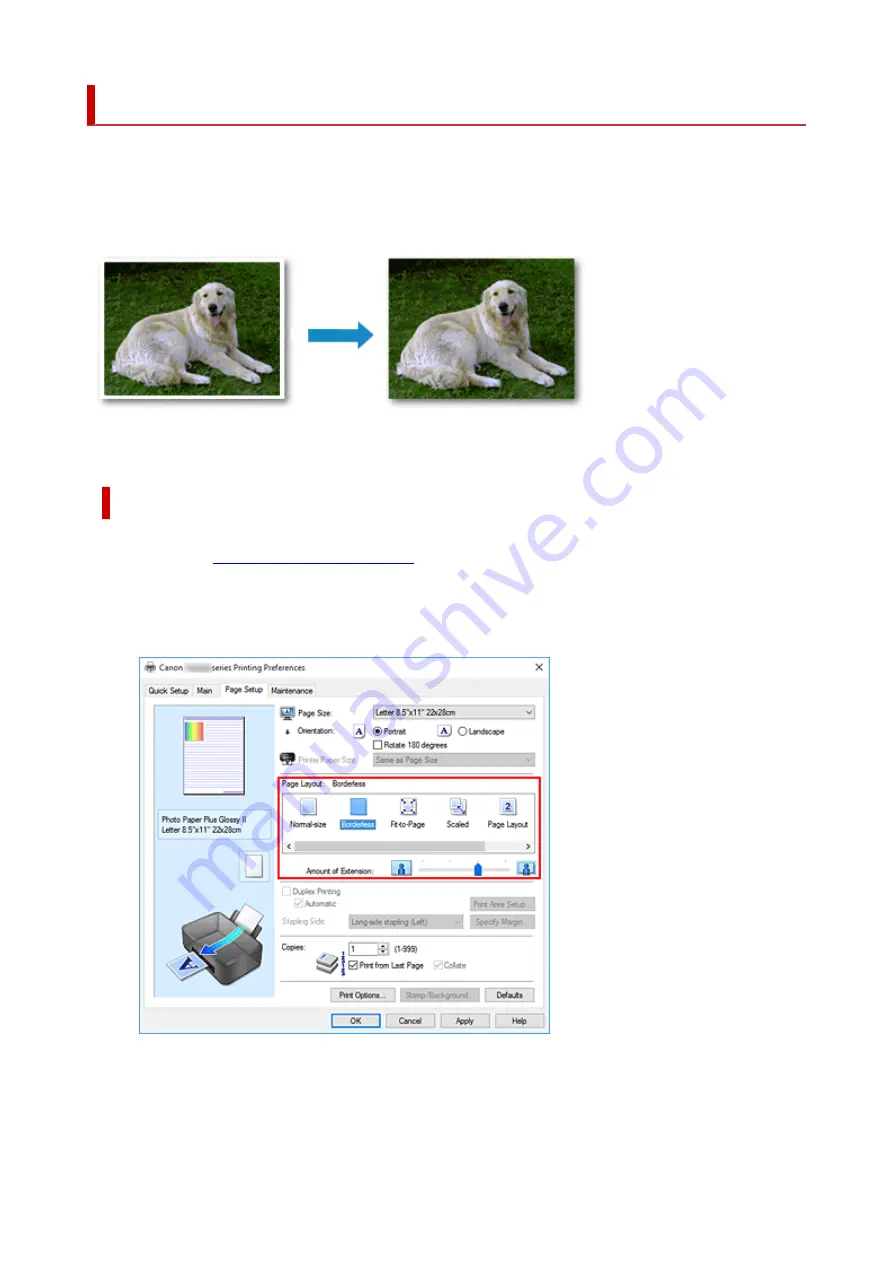
Execute Borderless Printing
The borderless printing function allows you to print data without any margin by enlarging the data so that it
extends slightly off the paper. In standard printing, margins are created around the document area.
However, in borderless printing function, these margins are not created. When you want to print data such
as a photo without providing any margin around it, set borderless printing.
You can also set borderless printing in
Additional Features
on the
Quick Setup
tab.
Setting Borderless Printing
1.
2.
Set borderless printing
Select
Borderless
from the
Page Layout
list on the
Page Setup
tab.
Click
OK
when the confirmation message appears.
When a message prompting you to change the media type appears, select a media type from the list
and click
OK
.
230
Summary of Contents for PIXMA TS6250
Page 1: ...TS6200 series Online Manual English...
Page 9: ...4103 457 5011 458 5012 459 5100 460 5200 461 5B00 462 6000 463 C000 464...
Page 40: ...Copying 40...
Page 73: ...Note This setting item is not available depending on the printer you are using 8 Click Set 73...
Page 76: ...Handling Paper Originals Ink Tanks etc Loading Paper Loading Originals Replacing Ink Tanks 76...
Page 102: ...102...
Page 103: ...Replacing Ink Tanks Replacing Ink Tanks Checking Ink Status on the Touch Screen Ink Tips 103...
Page 114: ...Adjusting Print Head Position 114...
Page 133: ...Safety Safety Precautions Regulatory Information WEEE EU EEA 133...
Page 154: ...8 Attach the protective material to the printer when packing the printer in the box 154...
Page 157: ...Main Components and Their Use Main Components Power Supply Using the Operation Panel 157...
Page 158: ...Main Components Front View Rear View Inside View Operation Panel 158...
Page 186: ...For more on setting items on the operation panel Setting Items on Operation Panel 186...
Page 195: ...Language selection Changes the language for the messages and menus on the touch screen 195...
Page 235: ...Note Selecting Scaled changes the printable area of the document 235...
Page 253: ...In such cases take the appropriate action as described 253...
Page 289: ...Printing Using Canon Application Software Easy PhotoPrint Editor Guide 289...
Page 312: ...Note To set the applications to integrate with see Settings Dialog Box 312...
Page 325: ...ScanGear Scanner Driver Screens Basic Mode Tab Advanced Mode Tab 325...
Page 380: ...Other Network Problems Checking Network Information Restoring to Factory Defaults 380...
Page 407: ...Scanning Problems Windows Scanning Problems 407...
Page 408: ...Scanning Problems Scanner Does Not Work ScanGear Scanner Driver Does Not Start 408...
Page 422: ...Errors and Messages An Error Occurs Message Support Code Appears 422...






























