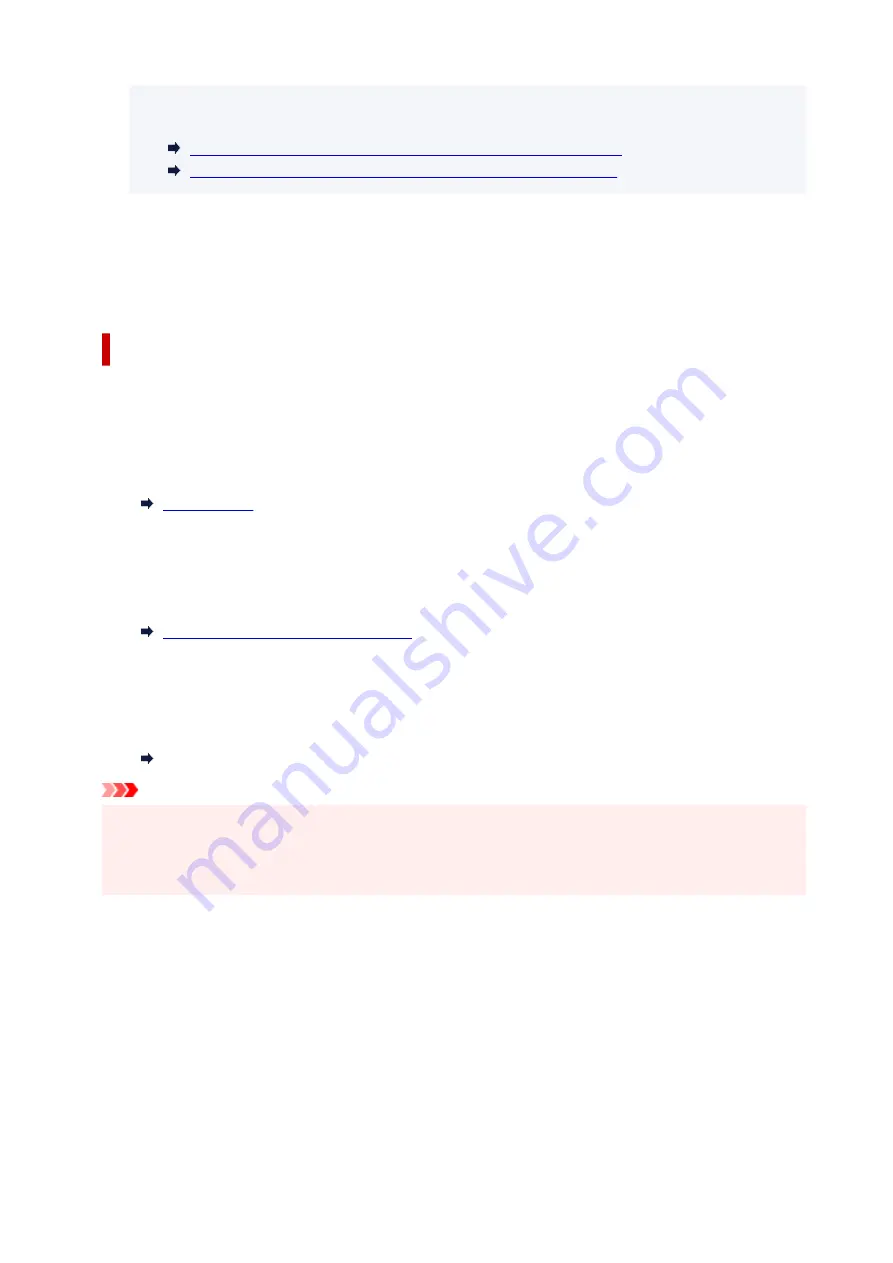
• For more on the proper combination of paper settings you can specify by the printer driver
(Windows) or on the touch screen:
Paper Settings on the Printer Driver and the Printer (Media Type)
Paper Settings on the Printer Driver and the Printer (Paper Size)
Cancel
Cancels printing.
Select when you change the paper settings specified for printing/copying. Change the paper settings
and try printing/copying again.
Default Setting for Displaying the Message which Prevents Misprinting
•
When you print/copy using the operation panel of the printer or when you print from
smartphone/tablet:
The message which prevents misprinting is enabled by default.
To change the setting:
•
When you print from Windows:
The message which prevents misprinting is disabled by default.
To change the setting:
Changing the Printer Operation Mode
•
When you print from macOS:
The message which prevents misprinting is enabled by default.
To change the setting:
Changing the Printer Operation Mode
Important
• When the message which prevents misprinting is disabled:
The printer starts printing/copying even though the paper settings for printing/copying and the paper
information registered to the printer are different.
300
Summary of Contents for PIXMA TS6250
Page 1: ...TS6200 series Online Manual English...
Page 9: ...4103 457 5011 458 5012 459 5100 460 5200 461 5B00 462 6000 463 C000 464...
Page 40: ...Copying 40...
Page 73: ...Note This setting item is not available depending on the printer you are using 8 Click Set 73...
Page 76: ...Handling Paper Originals Ink Tanks etc Loading Paper Loading Originals Replacing Ink Tanks 76...
Page 102: ...102...
Page 103: ...Replacing Ink Tanks Replacing Ink Tanks Checking Ink Status on the Touch Screen Ink Tips 103...
Page 114: ...Adjusting Print Head Position 114...
Page 133: ...Safety Safety Precautions Regulatory Information WEEE EU EEA 133...
Page 154: ...8 Attach the protective material to the printer when packing the printer in the box 154...
Page 157: ...Main Components and Their Use Main Components Power Supply Using the Operation Panel 157...
Page 158: ...Main Components Front View Rear View Inside View Operation Panel 158...
Page 186: ...For more on setting items on the operation panel Setting Items on Operation Panel 186...
Page 195: ...Language selection Changes the language for the messages and menus on the touch screen 195...
Page 235: ...Note Selecting Scaled changes the printable area of the document 235...
Page 253: ...In such cases take the appropriate action as described 253...
Page 289: ...Printing Using Canon Application Software Easy PhotoPrint Editor Guide 289...
Page 312: ...Note To set the applications to integrate with see Settings Dialog Box 312...
Page 325: ...ScanGear Scanner Driver Screens Basic Mode Tab Advanced Mode Tab 325...
Page 380: ...Other Network Problems Checking Network Information Restoring to Factory Defaults 380...
Page 407: ...Scanning Problems Windows Scanning Problems 407...
Page 408: ...Scanning Problems Scanner Does Not Work ScanGear Scanner Driver Does Not Start 408...
Page 422: ...Errors and Messages An Error Occurs Message Support Code Appears 422...
















































