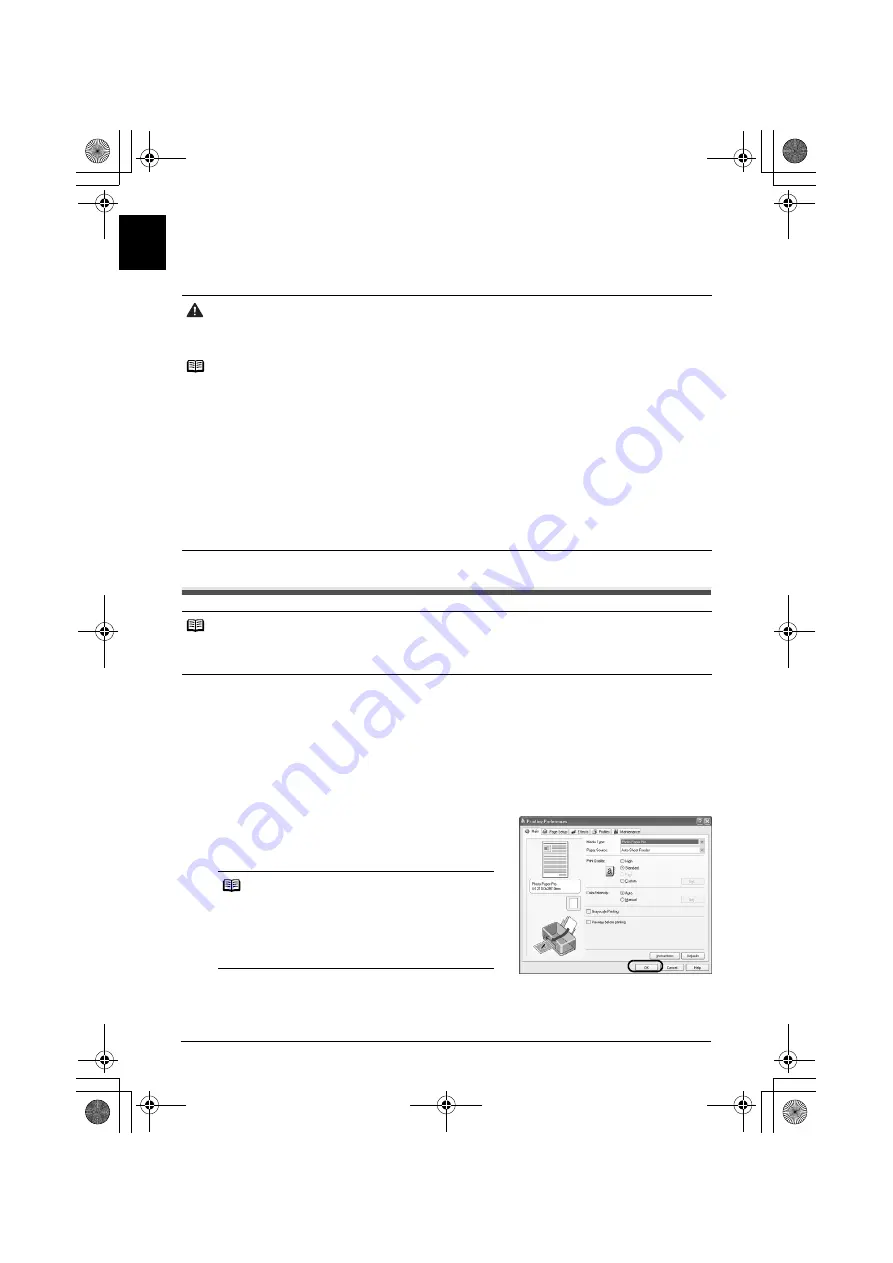
4
Basic Operations
EN
G
L
IS
H
Basic Operations
Adjusting the print settings according to your needs allows you to produce better quality prints.
Printing with Windows
1
Turn on the printer, then load the paper.
For details, refer to “Loading Paper in the Auto Sheet Feeder” or “Loading Paper in the Front
Tray” in the
User’s Guide
.
2
From your application’s
File
menu, select
.
3
Ensure that your printer is selected, then click
Preferences
(or
Properties
).
4
Specify the required settings and click
OK
.
Ensure that
Paper Source
is set to the position in
which you loaded the paper in step 1.
5
To start printing, click
(or
OK
).
Printing will start in a few moments. Do not open the Top Cover while printing.
Caution
z
If you detect smoke, unusual smells or strange noises around the printer, immediately switch the printer
off and always unplug the printer. Contact your local Canon service representative.
z
To avoid injury, never put your hand or fingers inside the printer while it is printing.
Notes
z
If prints are unclear or specific colors are not reproduced even if there is plenty of ink, print head
nozzles may be clogged. Print the nozzle check pattern, check the results, then perform print head
cleaning. For details about maintenance, refer to “When Printing Becomes Faint or Colors are
Incorrect” in the
User’s Guide
.
z
When printing in grayscale, we recommend printing with the top and bottom margins of the paper set to
more than 45 mm / 1.77 inches. Depending on an image, without these margins, the printing troubles
may occur on the top and/or bottom edges of the paper such as uneven coloration or white streaks, and
the print quality may be degraded. In this case, print the image using the Easy-PhotoPrint Pro provided
on the
Setup CD-ROM
. Or, prepare paper whose longer side is at least 90 mm / 3.54 inches longer than
the length of the image, then print it with the top and bottom margins of the paper set to 45 mm / 1.77
inches using your page layout software. For details on how to use the Easy-PhotoPrint Pro, refer to the
Photo Application Guide
.
z
You can use Easy-PhotoPrint or Easy-PhotoPrint Pro to easily do print operations when printing
photographs. Easy-PhotoPrint and Easy-PhotoPrint Pro are provided on the
Setup CD-ROM
. For
details on how to use Easy-PhotoPrint and Easy-PhotoPrint Pro, refer to the
Photo Application Guide
.
Notes
z
Menu and command names may differ between software applications, and more steps may be
required. For details, refer to the documentation for each software application you use.
z
The steps described in this section are for printing in Windows XP Service Pack 2.
Notes
z
For details about the printer driver, refer to the
Printer Driver Guide
.
z
Click
Instructions
on the
Main
tab or
Maintenance
tab, to view the
Printer Driver Guide
.
If the On-screen Manual is not installed,
Instructions
is not displayed.
EUM_EMBU.book Page 4 Wednesday, May 10, 2006 9:29 PM









































