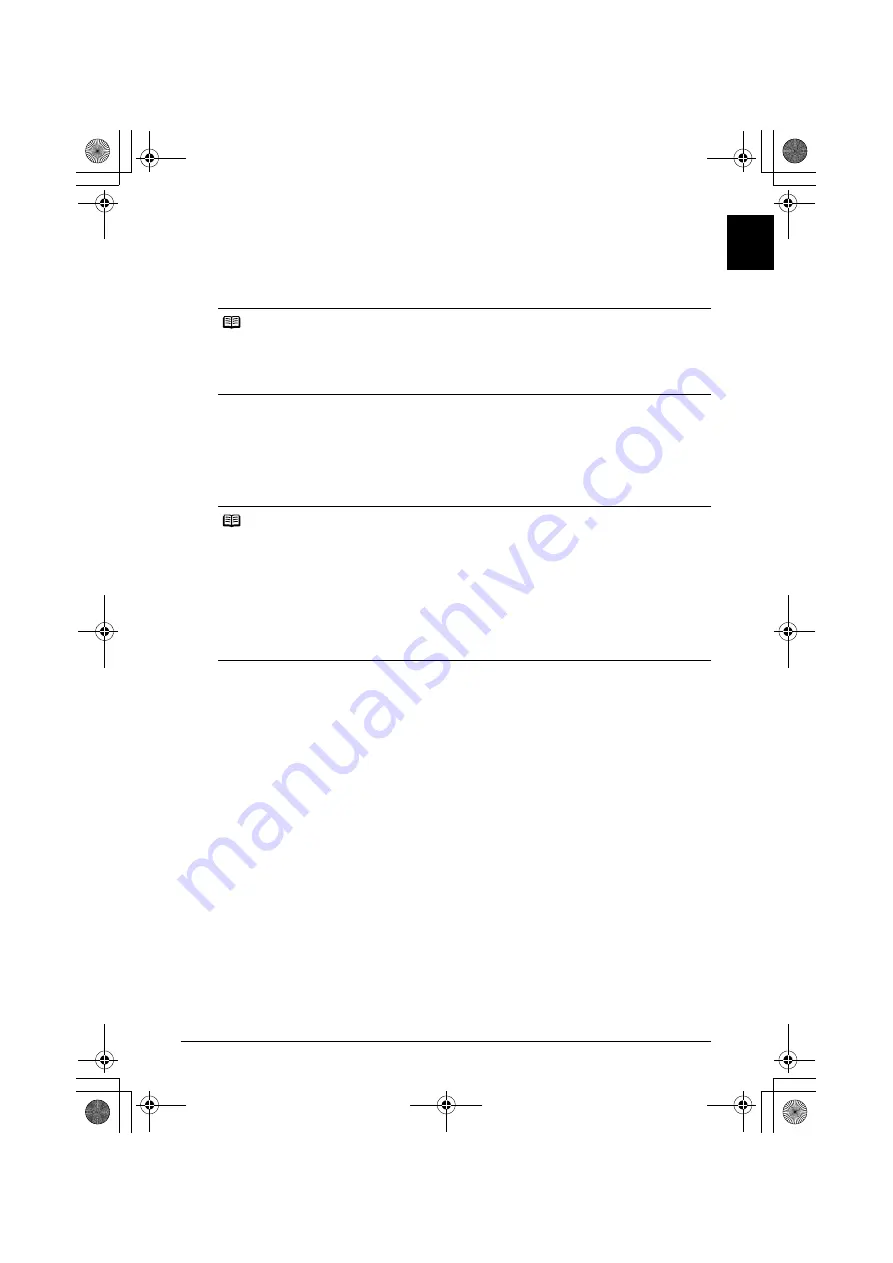
9
Printing Photographs Directly from a PictBridge Compliant Device
ENGLI
S
H
z
About “Image optimize”
By default,
ExifPrint
is selected for this printer.
If you use a Canon PictBridge-compliant device, you can select
VIVID
,
NR
,
VIVID+NR
, or
Face
.
(Note that these options cannot be selected for some models.)
• For Flexible Color Adjustment
With some types of Canon PictBridge compliant single-lens reflex cameras you can make finer
color adjustments by selecting the color mode that is most suitable for what you want to achieve.
You can select from;
Natural
,
Natural M
,
B/W
,
Cool tone
or
Warm tone
. Refer to the
Digital
Photo Printing Guide
(on-screen manual) or the instruction manual provided with your
PictBridge compliant Canon device.
z
About “Date/File No. print”
By default,
Off
is selected for this printer.
If you select an image which has had the shooting date embedded in it using a camera with print
mode, select
Off
for this function. If you select
Date
,
File No.
, or
Both
, the date and/or file
number will be printed over the embedded date.
z
Other Settings
If you use a Canon PictBridge-compliant device, you can use the following print settings. (Note
that these print settings cannot be used for some models.) For details, refer to your device’s
instruction manual.
• Shooting Info (Exif Data)
You can print shooting info (Exif data) on photos in list format, or in the margins of specified
photos.
Select
Layout
, then select the item displayed with the [i] icon.
• 35 mm Film Style Layout (Contact Printing Layout)
You can print selected photos or index-specified photos in 35 mm film style layout (contact
printing layout).
Select
Layout
then select the item displayed with the film icon.
Notes
z
When
VIVID
is selected, green and blue portions of photos are printed vividly.
z
When
NR
(Noise Reduction) is selected, noise in blue portions, such as the sky, and dark
portions is removed.
z
When
VIVID+NR
is selected, functions of both
VIVID
and
NR
are performed.
z
When
Face
is selected, backlit images are corrected.
Notes
z
When
Natural
is selected, natural colors are realistically reproduced in the printed photo.
z
When
Natural M
is selected, you can adjust the color (contrast etc.) more carefully specifically
than
Natural
.
z
When
B/W
is selected, the photo is printed like a black and white photo.
z
When
Cool tone
is selected, the photo is printed in a cool black and white tone.
z
When
Warm tone
is selected, the photo is printed in a warm black and white tone.
z
If the printing troubles have occurred on the top and/or bottom edges of the paper such as
uneven coloration or white streaks when printing with
B/W
,
Cool tone
, or
Warm tone
selected,
we recommend printing it from the computer with the top and bottom margins set to more than
45 mm / 1.77 inches. For details on how to print in grayscale from the computer, refer to the
Printer Driver Guide
or
Photo Application Guide
.
EUM_EMBU.book Page 9 Wednesday, May 10, 2006 9:29 PM




























