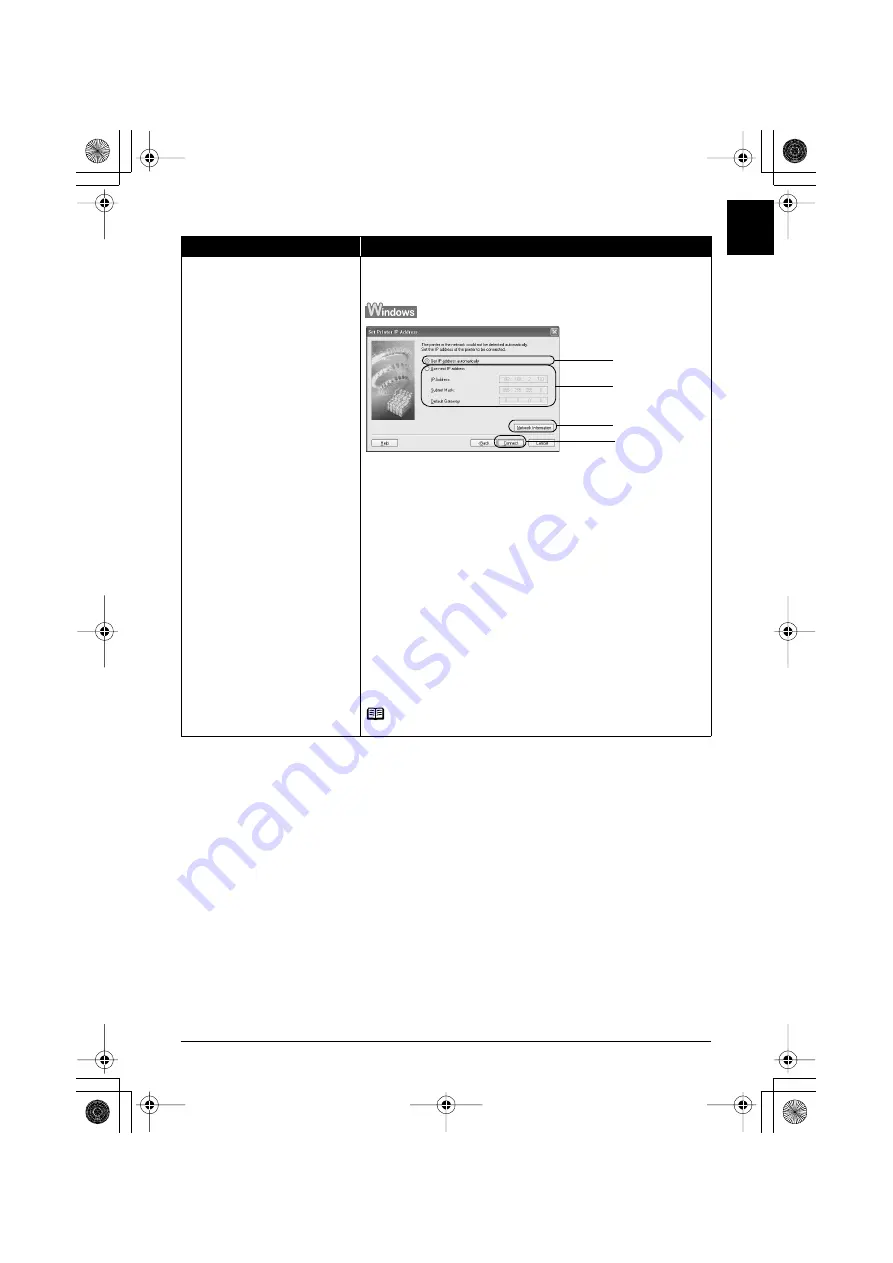
69
Troubleshooting
EN
G
L
IS
H
The
Set Printer IP Address
dialog box
is displayed during setup
The following dialog box is displayed if no printer was detected on the network.
Specify the IP address of the machine and click
Connect
to retry the detection
of the target printer.
(1)Get IP address automatically
Select to use an IP address provided by a DHCP server. This requires that
the DHCP function is enabled on the router or access point.
(2)Use next IP address
Select to manually specify an IP address, for example if there is no DHCP
server functionality in the network environment in which you are using the
machine.
IP Address/Subnet Mask/Default Gateway
Enter each value to specify a fixed IP address when
Use next IP Address
is
selected.
(3)Network Information
Click to display the
Network Information
dialog box, and confirm network
settings when your access point or your machine cannot be detected
automatically during setup for use over the network. This button is enabled
when an access point was not detected or could not be connected.
(4)Connect
Click to search for the machine with the specified settings. If the machine is
still not be detected with a specified IP address, see “Cannot connect to the
machine (the machine is not detected)” on page 66.
Note
Clicking
Back
displays the
Access Points
dialog box.
Problem
Possible Cause and Measures
(1)
(2)
(3)
(4)
MP600R_SG_ENG.book Page 69 Tuesday, August 15, 2006 2:37 PM






























