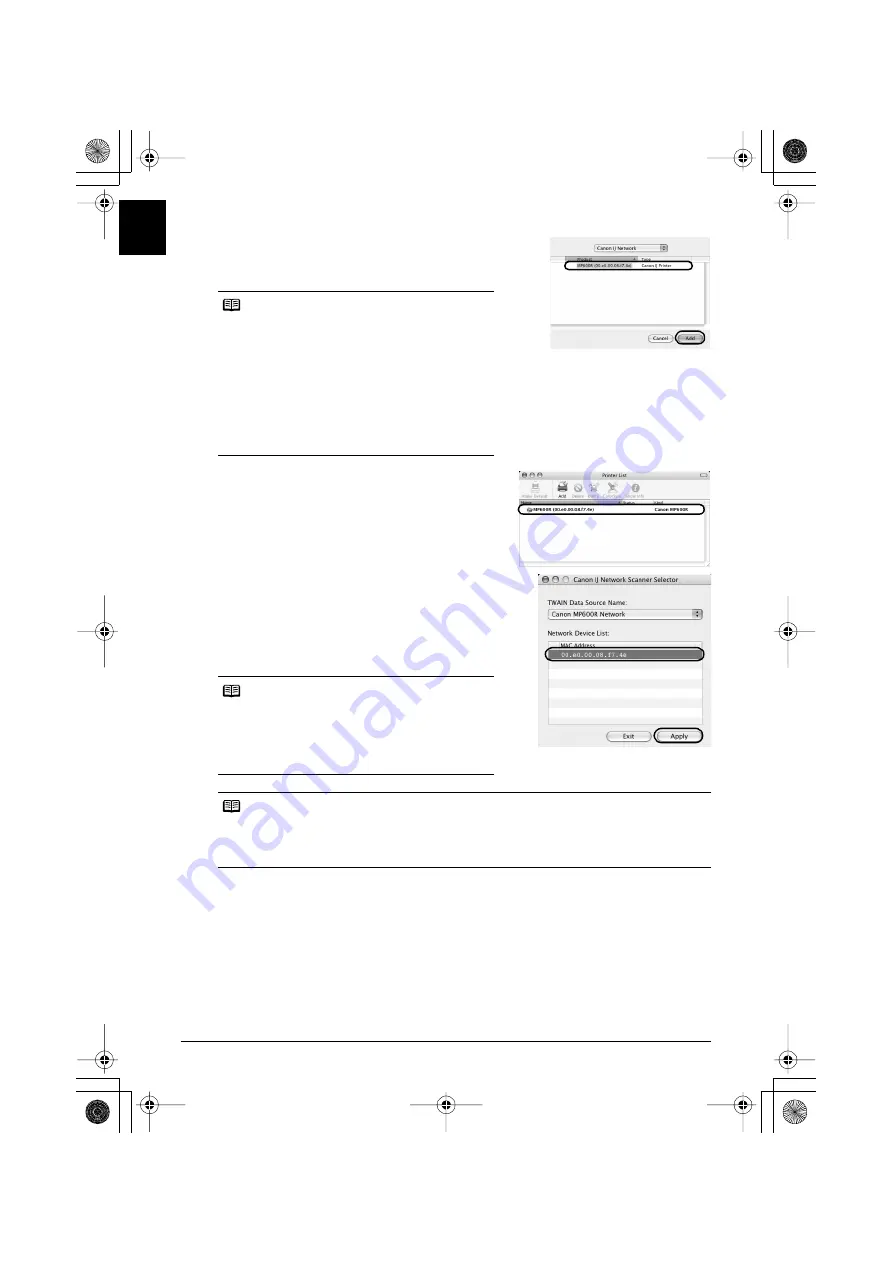
60
Setting Up the Machine and the Computer (Macintosh)
EN
G
L
IS
H
9
Select
CANON IJ Network
in the pop-up
menu, select
MP600R (xx.xx.xx.xx.xx.xx)
in
the list of printers, and click
Add
.
10
Confirm that your machine is added to the list
of printers.
11
On the Canon IJ Network Scanner Selector,
select the MAC address of the machine in
Network Device List
, then click
Apply
to use
the machine as a scanner.
Confirm that a check mark is displayed, then click
Exit
to close the dialog box.
Note
z
The alphanumeric string after the machine name is
its MAC address.
z
If the machine has not been detected, make sure of
the following.
– The machine is on.
– The firewall function of any security software is
turned off.
– When using wireless LAN, the computer can
communicate with the access point.
– When using wired LAN, the machine is connected
to the hub.
– The machine is not set to use access control.
Note
z
To confirm the machine’s MAC address, print out
the machine’s network setting information. For
details, see “Printing Out Network Setting
Information” on page 75.
z
For details on how to scan, refer to the
User’s
Guide
and
Scanning Guide
on-screen manuals.
Note
z
When using the Card Slot over the network, mount the Card Slot referring to “Using the Card
Slot over a Network” in the
Network Guide
on-screen manual.
z
To view the on-screen manual, double-click the
MP600R On-screen Manual
icon on the
desktop.
MP600R_SG_ENG.book Page 60 Tuesday, August 15, 2006 2:37 PM






























