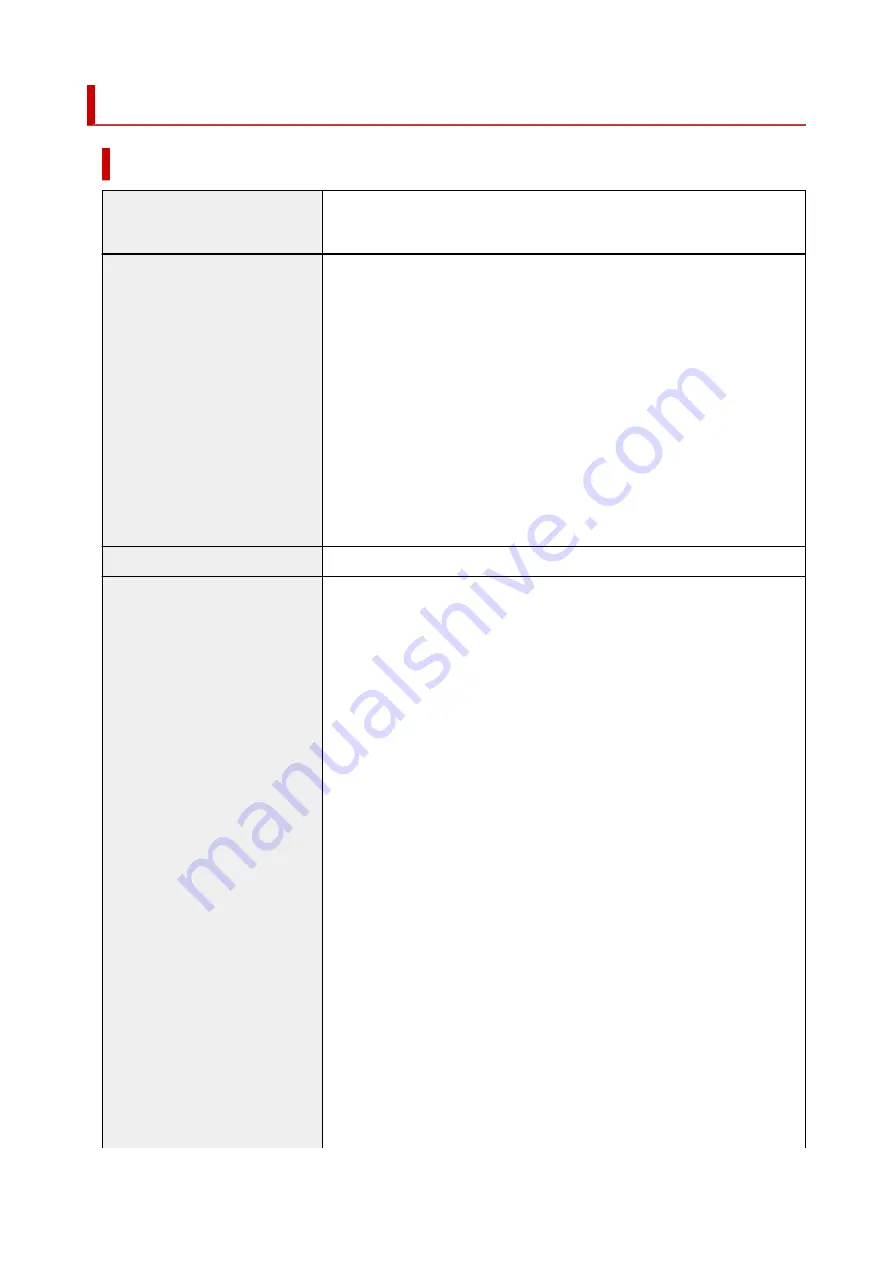
Specifications
General Specifications
Printing resolution (dpi)
4800* (horizontal) x 1200 (vertical)
* Ink droplets can be placed with a pitch of 1/4800 inch at minimum.
Interface
USB Port:
Hi-Speed USB *
Network Port:
Wired LAN: 100BASE-TX / 10BASE-T
Wi-Fi: IEEE802.11n / IEEE802.11g / IEEE802.11b
* A computer that complies with Hi-Speed USB standard is required. Since the
Hi-Speed USB interface is fully upwardly compatible with USB 1.1, it can be
used at USB 1.1.
USB and LAN can be used at the same time.
Wi-Fi and wired LAN cannot be used at the same time.
Print width
8 in. (203.2 mm) (for Borderless Printing: 8.5 in. (216 mm))
Printable area
Borderless printing:
Top/Bottom/Left/Right margin: 0.0 in. (0.0 mm)
Standard printing:
• Top margin:
◦ Square 3.5" x 3.5" 9 x 9 cm, Square 4" x 4" 10 x 10 cm: 0.20 in. (5.0
mm)
◦ Square 5" x 5" 13 x 13 cm: 0.24 in. (6.0 mm)
◦ Other sizes: 0.12 in. (3.0 mm)
• Bottom margin:
◦ Square 5" x 5" 13 x 13 cm: 0.24 in. (6.0 mm)
◦ Other sizes: 0.20 in. (5.0 mm)
• Left margin:
◦ Letter/Legal: 0.26 in. (6.4 mm)
◦ Square 3.5" x 3.5" 9 x 9 cm, Square 4" x 4" 10 x 10 cm: 0.20 in. (5.0
mm)
◦ Square 5" x 5" 13 x 13 cm: 0.24 in. (6.0 mm)
◦ Other sizes: 0.14 in. (3.4 mm)
• Right margin:
◦ Letter/Legal: 0.25 in. (6.3 mm)
◦ Square 3.5" x 3.5" 9 x 9 cm, Square 4" x 4" 10 x 10 cm: 0.20 in. (5.0
mm)
◦ Square 5" x 5" 13 x 13 cm: 0.24 in. (6.0 mm)
◦ Other sizes: 0.14 in. (3.4 mm)
187
Summary of Contents for PIXMA G6070
Page 1: ...G6000 series Online Manual English...
Page 57: ...XX represents alphanumeric characters 57...
Page 64: ...Handling Paper Originals Ink Tanks etc Loading Paper Loading Originals Refilling Ink Tanks 64...
Page 83: ...Loading Originals Loading Originals on Platen Loading Based on Use Supported Originals 83...
Page 90: ...Refilling Ink Tanks Refilling Ink Tanks Checking Ink Level Ink Tips 90...
Page 102: ...Adjusting Print Head Position Automatically For macOS Adjusting Print Head Position 102...
Page 120: ...Safety Safety Precautions Regulatory Information WEEE EU EEA 120...
Page 148: ...Main Components Front View Rear View Inside View Operation Panel 148...
Page 153: ...H Print Head Holder The print head is pre installed 153...
Page 216: ...Printing Using Canon Application Software Easy PhotoPrint Editor Guide 216...
Page 236: ...Note To set the applications to integrate with see Settings Dialog 236...
Page 238: ...Scanning Multiple Documents at One Time from the ADF Auto Document Feeder 238...
Page 240: ...Scanning Tips Positioning Originals Scanning from Computer 240...
Page 285: ...Other Network Problems Checking Network Information Restoring to Factory Defaults 285...
Page 317: ...Scanning Problems macOS Scanning Problems 317...
Page 318: ...Scanning Problems Scanner Does Not Work Scanner Driver Does Not Start 318...
















































