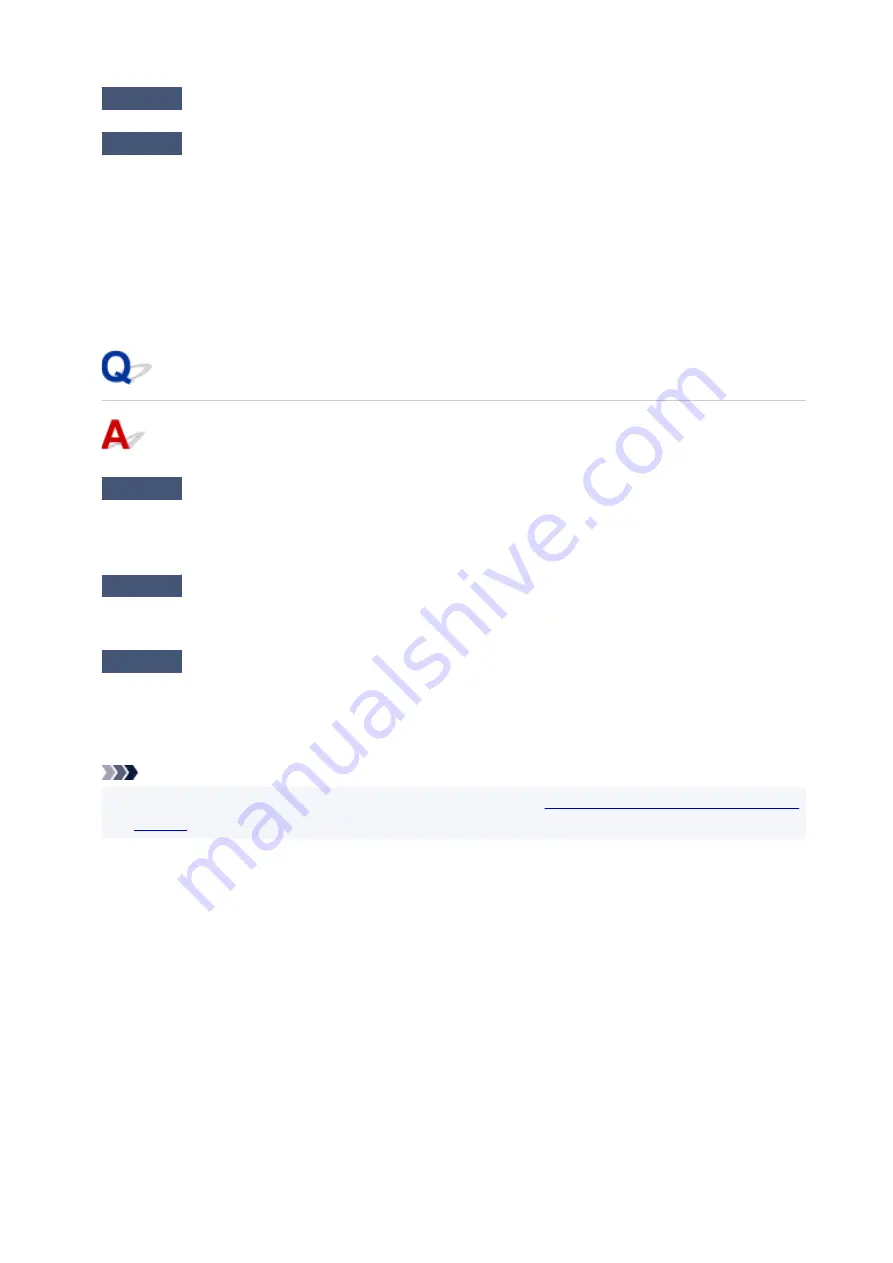
Check1
Make sure the printer is turned on.
Check2
Make sure the LAN cable is connected properly.
Make sure the printer is connected to the router with the LAN cable. If the LAN cable is loose, connect the
cable properly.
If the LAN cable is connected to the WAN side of the router, connect the cable to the LAN side of the router.
If the problem is not resolved, redo setup from the web page.
For Windows, you can redo setup using the Setup CD-ROM.
Cannot Print/Scan through Network
Check1
Make sure the computer is connected to the wireless router.
For more on how to check the computer settings or connection status, see your computer instruction manual
or contact its manufacturer.
Check2
If MP Drivers is not installed, install it. (Windows)
Install the MP Drivers using the Setup CD-ROM or install it from the Canon website.
Check3
When using Wi-Fi, make sure wireless router does not restrict which
computers can access it.
For more on connecting to and setting up your wireless router, see the wireless router instruction manual or
contact its manufacturer.
Note
• To check the MAC address or IP address of your computer, see
Checking Computer IP Address or MAC
280
Summary of Contents for PIXMA G6070
Page 1: ...G6000 series Online Manual English...
Page 57: ...XX represents alphanumeric characters 57...
Page 64: ...Handling Paper Originals Ink Tanks etc Loading Paper Loading Originals Refilling Ink Tanks 64...
Page 83: ...Loading Originals Loading Originals on Platen Loading Based on Use Supported Originals 83...
Page 90: ...Refilling Ink Tanks Refilling Ink Tanks Checking Ink Level Ink Tips 90...
Page 102: ...Adjusting Print Head Position Automatically For macOS Adjusting Print Head Position 102...
Page 120: ...Safety Safety Precautions Regulatory Information WEEE EU EEA 120...
Page 148: ...Main Components Front View Rear View Inside View Operation Panel 148...
Page 153: ...H Print Head Holder The print head is pre installed 153...
Page 216: ...Printing Using Canon Application Software Easy PhotoPrint Editor Guide 216...
Page 236: ...Note To set the applications to integrate with see Settings Dialog 236...
Page 238: ...Scanning Multiple Documents at One Time from the ADF Auto Document Feeder 238...
Page 240: ...Scanning Tips Positioning Originals Scanning from Computer 240...
Page 285: ...Other Network Problems Checking Network Information Restoring to Factory Defaults 285...
Page 317: ...Scanning Problems macOS Scanning Problems 317...
Page 318: ...Scanning Problems Scanner Does Not Work Scanner Driver Does Not Start 318...






























