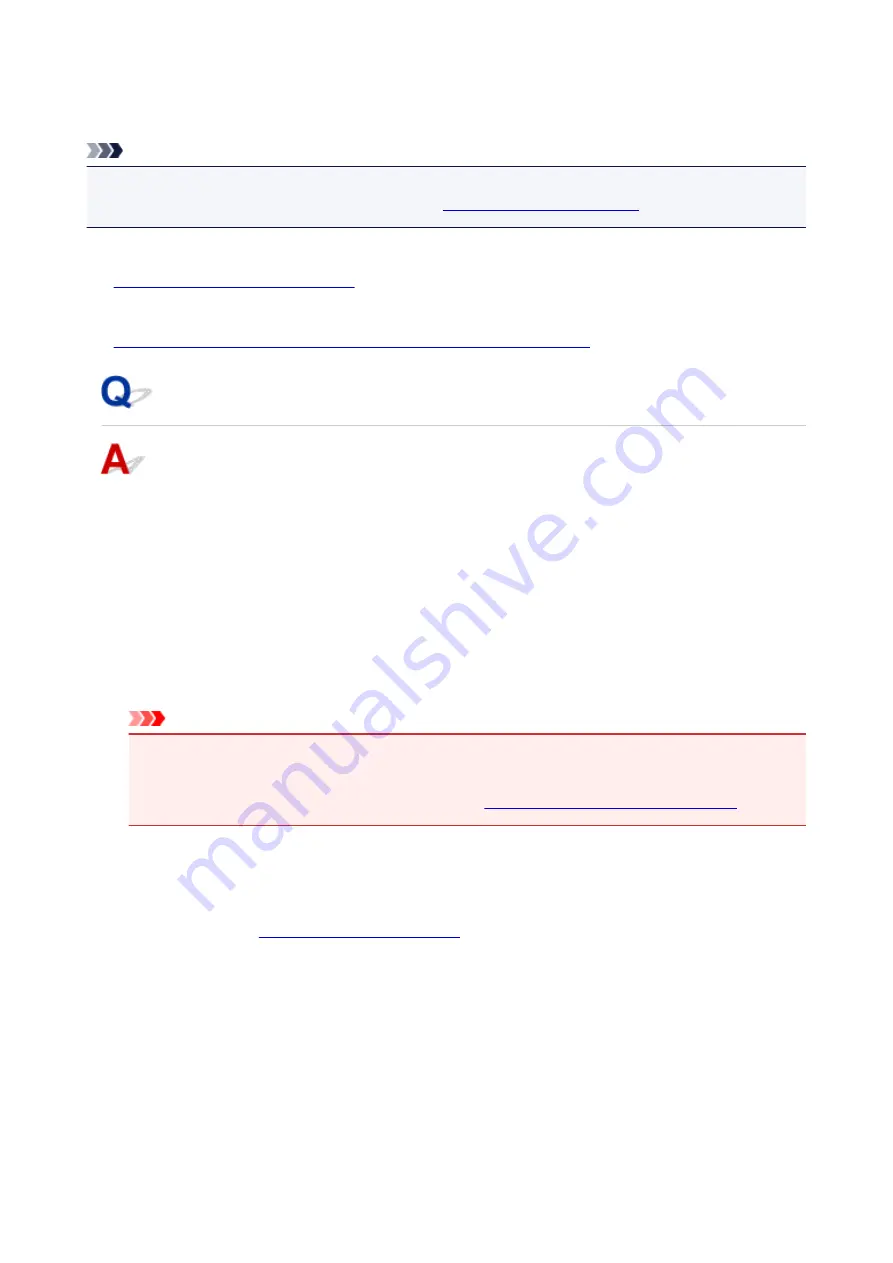
A Message Is Displayed
This section describes some of the errors or messages.
Note
• A Support Code (error number) is displayed on the computer or on the LCD for some error or message.
For details on errors with Support Codes, refer to
List of Support Code for Error
If a message is displayed on the LCD, see below.
•
A Message Is Displayed on the LCD
If a message is displayed on the computer, see below.
•
The Inkjet Printer/Scanner/Fax Extended Survey Program Icon Appears
A Message Is Displayed on the LCD
Confirm the message and take an appropriate action.
•
Check page size Press [OK]
The size of the loaded paper is different from that specified in the paper size setting.
Load the same size of paper as that specified in the paper size setting, then press the
OK
button.
•
Data error Press [OK]
A power failure has occurred or the power cord has been unplugged when the faxes are stored in the
machine's memory.
Important
• If a power failure occurs or you unplug the power cord, all faxes stored in the machine's memory
are deleted.
• For details on how to unplug the power cord, see
Notice for Unplugging the Power Cord
Press the
OK
button.
After pressing the
OK
button, the list of the faxes deleted from the machine's memory (MEMORY
CLEAR REPORT) will be printed.
For details, refer to
•
Cannot connect to the server; try again
You cannot connect to the server due to some communication error.
Press the
OK
button to dismiss the error, then try again after a while.
680
Summary of Contents for Pixma E480 series
Page 15: ...B204 776 ...
Page 67: ...67 ...
Page 99: ...Safety Guide Safety Precautions Regulatory and Safety Information 99 ...
Page 108: ...Main Components Front View Rear View Inside View Operation Panel 108 ...
Page 124: ...Loading Paper Originals Loading Paper Loading Originals 124 ...
Page 153: ... Photo or thick paper 153 ...
Page 154: ...Replacing a FINE Cartridge Replacing a FINE Cartridge Checking the Ink Status 154 ...
Page 222: ...Information about Network Connection Useful Information about Network Connection 222 ...
Page 244: ...Note This machine supports WPA WPA2 PSK WPA WPA2 Personal and WPA2 PSK WPA2 Personal 244 ...
Page 272: ...272 ...
Page 282: ...PRO 10S 282 ...
Page 289: ... Paper Settings on the Printer Driver and the Printer Paper Size 289 ...
Page 314: ...Adjusting Brightness Adjusting Intensity Adjusting Contrast 314 ...
Page 371: ...Scanning Scanning from a Computer Scanning from the Operation Panel of the Machine 371 ...
Page 410: ...Defaults You can restore the settings in the displayed screen to the default settings 410 ...
Page 420: ...Defaults You can restore the settings in the displayed screen to the default settings 420 ...
Page 471: ...471 ...
Page 478: ... Scan resolution Select the resolution for scanning Ex 478 ...
Page 643: ...Telephone Problems Cannot Dial Telephone Disconnects During a Call 643 ...
Page 646: ...Problems with Scanning Problems with Scanning Scan Results Not Satisfactory 646 ...
Page 739: ...5B02 Cause Printer error has occurred Action Contact the service center 739 ...
Page 740: ...5B03 Cause Printer error has occurred Action Contact the service center 740 ...
Page 741: ...5B04 Cause Printer error has occurred Action Contact the service center 741 ...
Page 742: ...5B05 Cause Printer error has occurred Action Contact the service center 742 ...
Page 743: ...5B12 Cause Printer error has occurred Action Contact the service center 743 ...
Page 744: ...5B13 Cause Printer error has occurred Action Contact the service center 744 ...
Page 745: ...5B14 Cause Printer error has occurred Action Contact the service center 745 ...
Page 746: ...5B15 Cause Printer error has occurred Action Contact the service center 746 ...






























