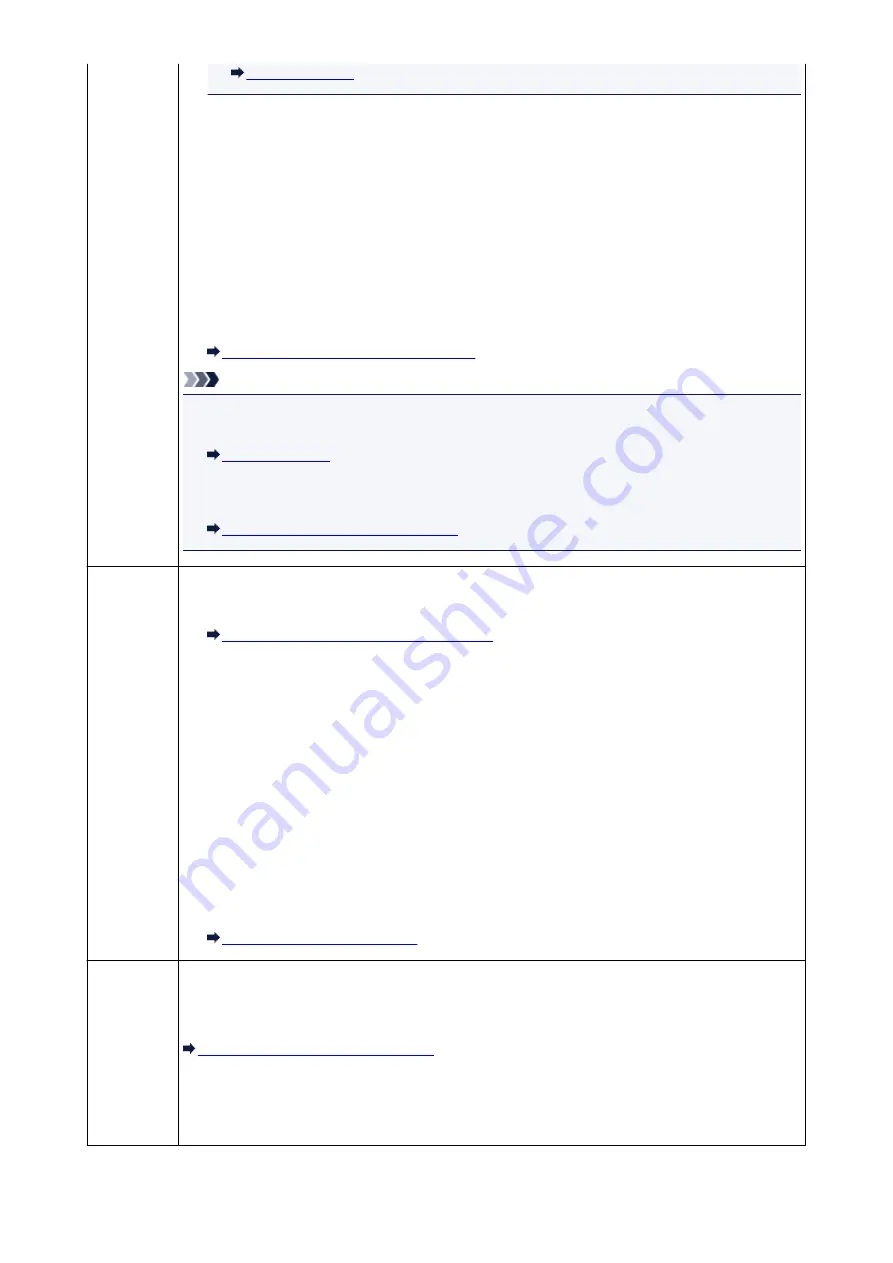
• Paper has run out:
Load the paper and press the
OK
button.
• A different size of paper from that specified by
Page size
in
FAX paper settings
is loaded:
Load the same size of paper as that specified by
Page size
, then press the
OK
button.
• You pressed the
Stop
button to cancel printing of a fax:
Press the
FAX
button to resume printing of the fax.
•
Do not print
is selected for
Received documents
in
Auto print settings
under
Fax settings
:
You can print the faxes stored in the machine's memory from the
Memory reference
screen under
FAX menu
.
Printing a Document in Machine's Memory
Note
• To print the received faxes automatically, select
for
Received documents
in
Auto print
settings
under
Fax settings
.
• If you did not print the fax stored in the machine's memory (e.g., if you did not resolve the problem
by pressing the
Stop
button), you can delete or print the fax stored in the machine's memory later.
Document Stored in Machine's Memory
Busy/no
signal
• The recipient's number you dialed is busy.
Try dialing again after waiting for a moment.
Resending Faxes (Redialing a Busy Number)
• The fax/telephone number dialed is incorrect.
Check the fax/telephone number and dial again.
• The recipient's fax machine did not respond (after all automatic redialing attempts).
Contact the recipient and have the recipient check the fax machine. For an overseas call, add
pauses to the registered number.
• The recipient is not using a G3 machine.
The machine cannot send or receive documents to/from a fax machine that is incompatible with the
G3 standard. Contact the recipient and ask the recipient to check whether the fax machine is G3
compatible.
• The touch tone/rotary pulse setting on the machine is incorrect.
Set the machine to match the telephone line you are using.
Setting the Telephone Line Type
Memory is
full
The machine's memory is full because it has sent/received too many documents, or a detailed
document.
Print the faxes stored in the machine's memory and delete them from the machine's memory.
Document Stored in Machine's Memory
When sending a fax, resend it. If this message still appears, delete the faxes stored in the machine's
memory, divide the faxes for sending, and send them again.
When receiving a fax, have the sender resend the faxes.
678
Summary of Contents for Pixma E480 series
Page 15: ...B204 776 ...
Page 67: ...67 ...
Page 99: ...Safety Guide Safety Precautions Regulatory and Safety Information 99 ...
Page 108: ...Main Components Front View Rear View Inside View Operation Panel 108 ...
Page 124: ...Loading Paper Originals Loading Paper Loading Originals 124 ...
Page 153: ... Photo or thick paper 153 ...
Page 154: ...Replacing a FINE Cartridge Replacing a FINE Cartridge Checking the Ink Status 154 ...
Page 222: ...Information about Network Connection Useful Information about Network Connection 222 ...
Page 244: ...Note This machine supports WPA WPA2 PSK WPA WPA2 Personal and WPA2 PSK WPA2 Personal 244 ...
Page 272: ...272 ...
Page 282: ...PRO 10S 282 ...
Page 289: ... Paper Settings on the Printer Driver and the Printer Paper Size 289 ...
Page 314: ...Adjusting Brightness Adjusting Intensity Adjusting Contrast 314 ...
Page 371: ...Scanning Scanning from a Computer Scanning from the Operation Panel of the Machine 371 ...
Page 410: ...Defaults You can restore the settings in the displayed screen to the default settings 410 ...
Page 420: ...Defaults You can restore the settings in the displayed screen to the default settings 420 ...
Page 471: ...471 ...
Page 478: ... Scan resolution Select the resolution for scanning Ex 478 ...
Page 643: ...Telephone Problems Cannot Dial Telephone Disconnects During a Call 643 ...
Page 646: ...Problems with Scanning Problems with Scanning Scan Results Not Satisfactory 646 ...
Page 739: ...5B02 Cause Printer error has occurred Action Contact the service center 739 ...
Page 740: ...5B03 Cause Printer error has occurred Action Contact the service center 740 ...
Page 741: ...5B04 Cause Printer error has occurred Action Contact the service center 741 ...
Page 742: ...5B05 Cause Printer error has occurred Action Contact the service center 742 ...
Page 743: ...5B12 Cause Printer error has occurred Action Contact the service center 743 ...
Page 744: ...5B13 Cause Printer error has occurred Action Contact the service center 744 ...
Page 745: ...5B14 Cause Printer error has occurred Action Contact the service center 745 ...
Page 746: ...5B15 Cause Printer error has occurred Action Contact the service center 746 ...






























