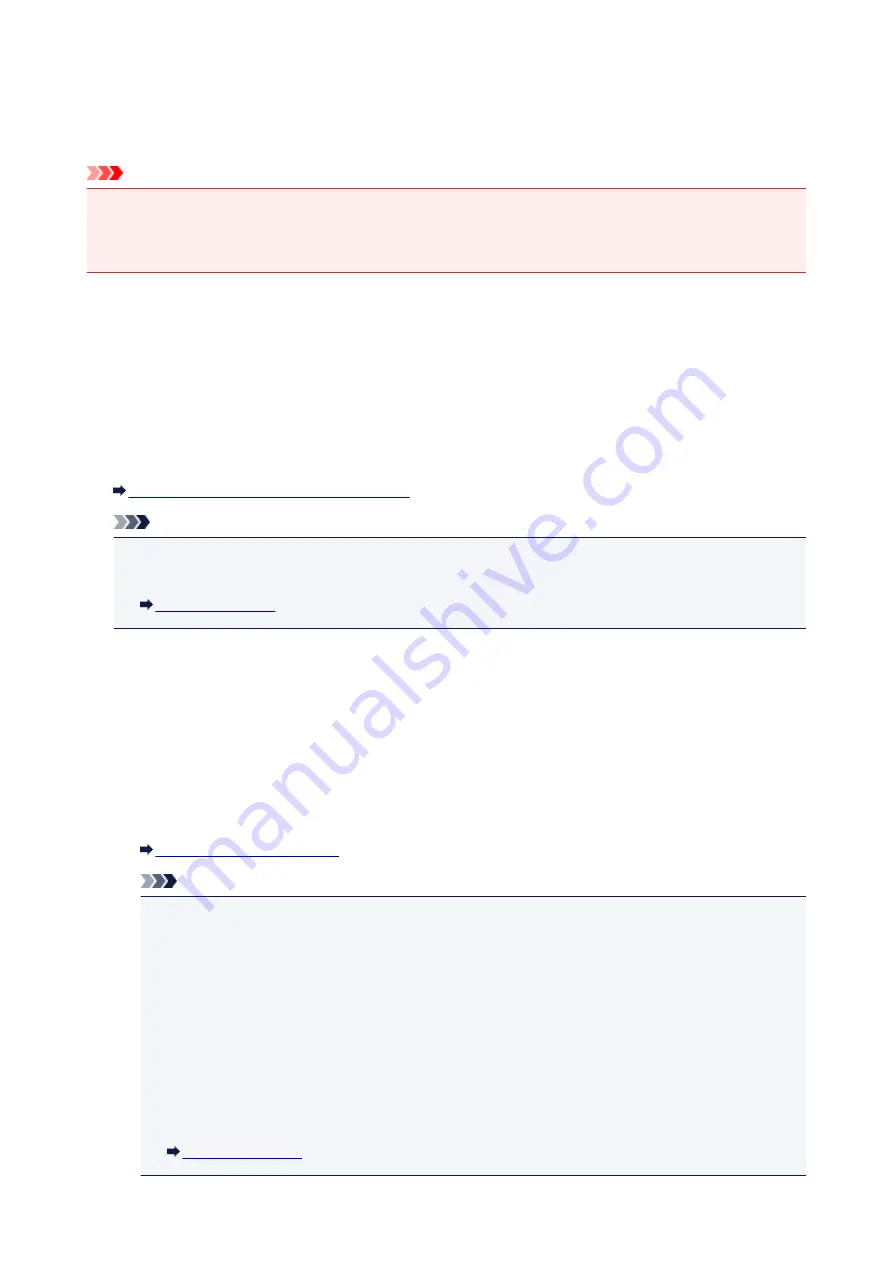
Memory Reception
If the machine was not able to print the received fax, the received fax is stored in the machine's memory.
The
FAX Memory
lamp is lit and
Received in memory
is displayed at the Fax standby screen.
Important
• If you unplug the power cord, all faxes stored in the machine's memory are deleted. The next time you
turn the machine on, press the
OK
button after a confirmation screen is displayed. The list of the faxes
deleted from the machine's memory (MEMORY CLEAR REPORT) will be printed.
If the machine receives a fax under one of the following conditions, the received fax will be automatically
stored in the machine's memory.
•
The machine is set to store received faxes in its memory:
When
Do not print
is selected for
Received documents
in
Auto print settings
under
Fax settings
,
the received faxes are stored in the machine's memory.
You can print the faxes stored in the machine's memory from the
Memory reference
screen under
FAX
menu
.
Printing a Document in Machine's Memory
Note
• To print the received faxes automatically, select
for
Received documents
in
Auto print
settings
under
Fax settings
.
•
An error has occurred on the machine:
If you select
for
Received documents
in
Auto print settings
under
Fax settings
, a received fax
will be printed automatically. However, if any of the following errors occurs, the received fax will not be
printed. It will instead be stored in the machine's memory.
When the error is resolved, the fax stored in the machine's memory is printed automatically.
◦ The amount of remaining ink is insufficient to print a fax:
Replace the FINE cartridge.
Note
• You can set the machine to forcibly print a received fax even if the ink has run out.
Set
Print when no ink
in
Auto print settings
under
Fax settings
to
.
However, part or all of the fax may not be printed since the ink has run out.
Also, the contents of the fax will not be stored in the machine's memory.
If the ink has already run out, we recommend that
Do not print
be selected for
Received
documents
in
Auto print settings
under
Fax settings
to store the received fax in the
machine's memory. After you replace the FINE cartridge and select
for
Received
documents
in
Auto print settings
, the fax stored in the machine's memory will be printed
automatically.
550
Summary of Contents for Pixma E480 series
Page 15: ...B204 776 ...
Page 67: ...67 ...
Page 99: ...Safety Guide Safety Precautions Regulatory and Safety Information 99 ...
Page 108: ...Main Components Front View Rear View Inside View Operation Panel 108 ...
Page 124: ...Loading Paper Originals Loading Paper Loading Originals 124 ...
Page 153: ... Photo or thick paper 153 ...
Page 154: ...Replacing a FINE Cartridge Replacing a FINE Cartridge Checking the Ink Status 154 ...
Page 222: ...Information about Network Connection Useful Information about Network Connection 222 ...
Page 244: ...Note This machine supports WPA WPA2 PSK WPA WPA2 Personal and WPA2 PSK WPA2 Personal 244 ...
Page 272: ...272 ...
Page 282: ...PRO 10S 282 ...
Page 289: ... Paper Settings on the Printer Driver and the Printer Paper Size 289 ...
Page 314: ...Adjusting Brightness Adjusting Intensity Adjusting Contrast 314 ...
Page 371: ...Scanning Scanning from a Computer Scanning from the Operation Panel of the Machine 371 ...
Page 410: ...Defaults You can restore the settings in the displayed screen to the default settings 410 ...
Page 420: ...Defaults You can restore the settings in the displayed screen to the default settings 420 ...
Page 471: ...471 ...
Page 478: ... Scan resolution Select the resolution for scanning Ex 478 ...
Page 643: ...Telephone Problems Cannot Dial Telephone Disconnects During a Call 643 ...
Page 646: ...Problems with Scanning Problems with Scanning Scan Results Not Satisfactory 646 ...
Page 739: ...5B02 Cause Printer error has occurred Action Contact the service center 739 ...
Page 740: ...5B03 Cause Printer error has occurred Action Contact the service center 740 ...
Page 741: ...5B04 Cause Printer error has occurred Action Contact the service center 741 ...
Page 742: ...5B05 Cause Printer error has occurred Action Contact the service center 742 ...
Page 743: ...5B12 Cause Printer error has occurred Action Contact the service center 743 ...
Page 744: ...5B13 Cause Printer error has occurred Action Contact the service center 744 ...
Page 745: ...5B14 Cause Printer error has occurred Action Contact the service center 745 ...
Page 746: ...5B15 Cause Printer error has occurred Action Contact the service center 746 ...






























