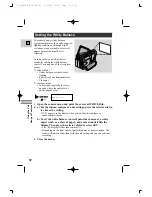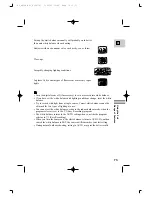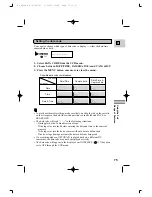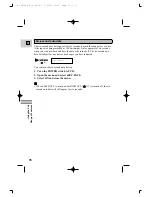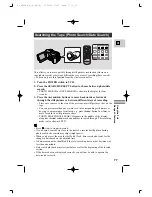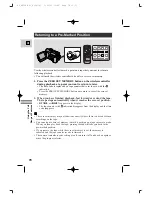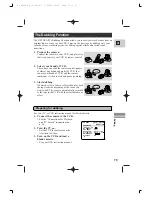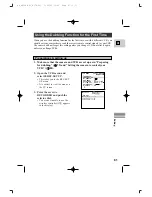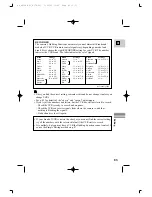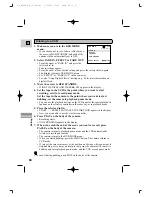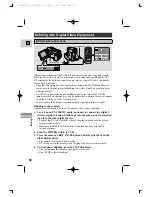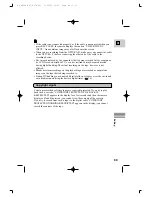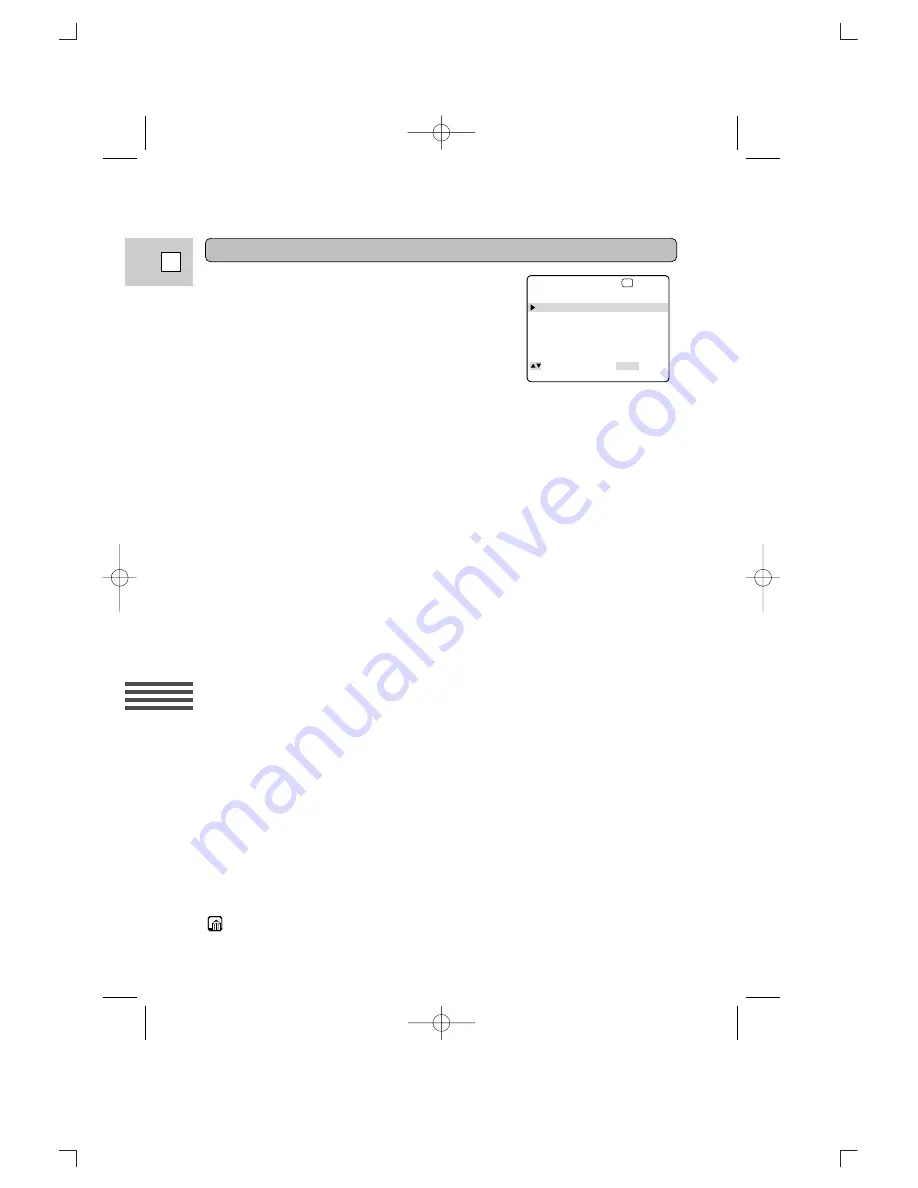
Editing
84
E
1. Make sure you are in the DUB MODE
menu.
• If you choose not to set a fader or effect, move
the arrow to DUB STANDBY, and each of the
options will be automatically set to OFF.
2. Select FADE IN, EFFECT or FADE OUT.
• Point the arrow at “FADE IN” and press the
selector dial in.
• Fade in settings appear.
• Point the arrow at your desired setting and press the selector dial in again.
• The display returns to DUB MODE menu.
• Set “EFFECT” or “FADE OUT” in the same way.
• See also “Using Digital Effects” starting on p. 56 for more information on
digital effects.
3. Move the arrow to DUB STANDBY.
• WIND THE TAPES AND PAUSE
\
SET appears in the display.
4. Set the tape in the VCR to the point where you want to start
recording, set it to record pause mode.
Set the tape in the camera to the point where you want to start
dubbing, set the camera to playback pause mode.
• You can use the playback buttons on the LCD panel or the special playback
funtions on the wireless controller in the same way as in playback mode.
5. Press the selector dial in.
• START ....... PRESS PLAY/PAUSE TO START DUB appears in the display.
• Now you are unable to use the wireless controller.
6. Press PLAY on the body of the camera.
• Recording starts.
• NOW DUBBING appears in the display.
7. When you reach the end of the scene you want to record, press
PAUSE on the body of the camera.
• The camera returns to playback pause mode and the VCR automatically
switches to record pause mode.
• The camera returns to the DUB MODE menu.
• When you finish dubbing, press the MENU button. The camera returns to
VCR mode.
• If you set the zero set memory at the position on the tape where you want to
stop dubbing, every time you return to that point, the camera will cancel its
dubbing and enter playback pause mode, and the VCR, record pause mode.
• To cancel during dubbing, push STOP on the body of the camera.
Dubbing to a VCR
3 4 :
6 :
5
0 :
1 2
NU
E
M
OS E
TO
S
P
L
C
S E L S E T S E T
.
DUB
DUB S T A NDB Y
MO
F AD E
I N
E F F E T
C
F AD E O U T
D E
P
S
#4_OPTURA Pi_E(79-99) 1/25/00 13:42 Page 84 (1,1)