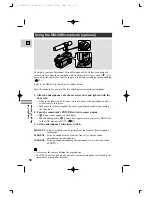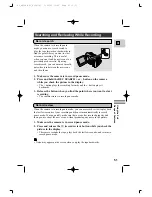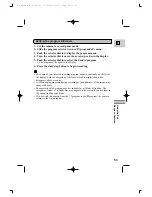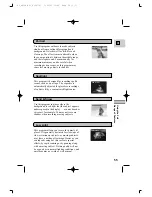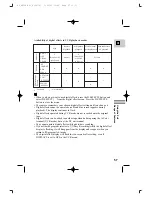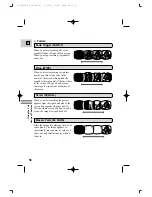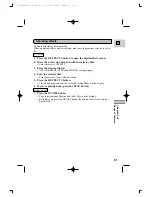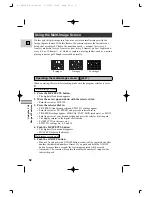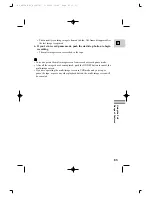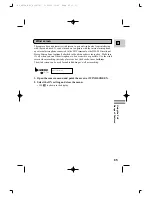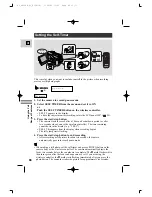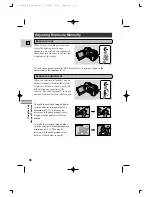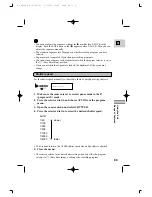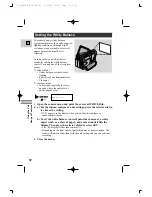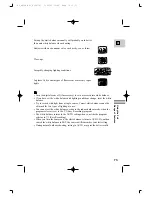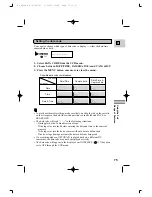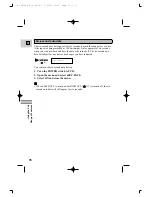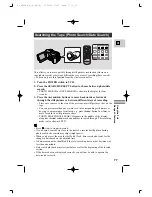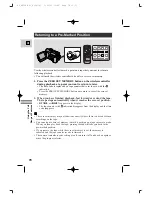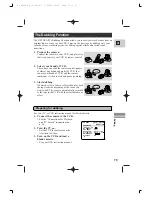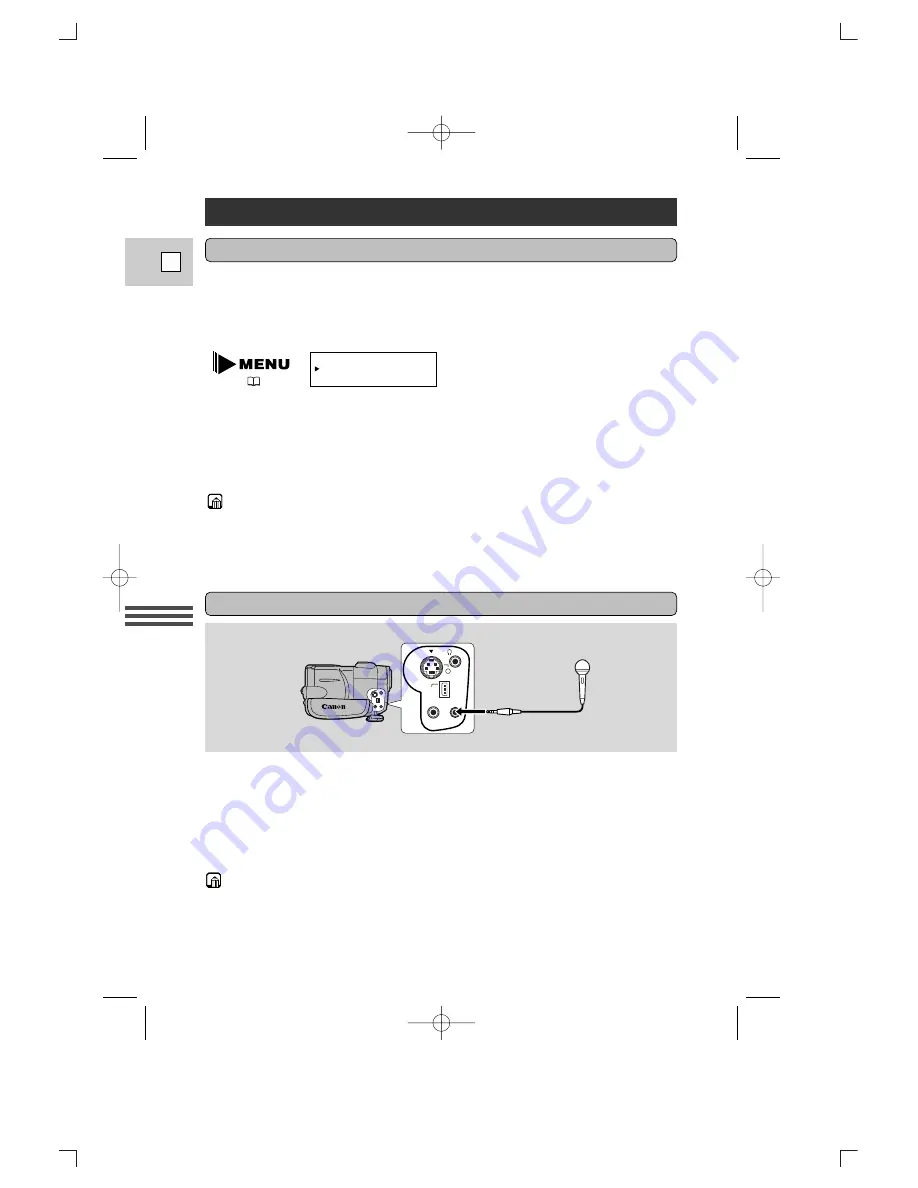
Using the Full
Range of Features
64
E
Audio Recording
1. To switch to the 16-bit mode, open the menu and select AUDIO
MODE.
2. Select “16 bit” and close the menu.
• “16 bit” is shown in the display for approximately four seconds.
• For details on adding new sound, see p. 95.
• For details of playing back a tape that has new sound on stereo 2, see p. 98.
• When you record to the OPTURA Pi from a camcorder with DV terminal
outputs, the audio mode display becomes set to “– – –.”
Selecting the audio mode
OPTURA Pi can record sound in two audio modes — 16-bit and 12-bit. The
16-bit mode produces the higher sound quality (slightly superior to CD) while the
12-bit mode records on two channels (stereo 1), leaving two channels free
(stereo 2) for you to add new sound at a later date.
AUDIO MODE••12bit
(
35, 36)
External microphone
For greater creative control over audio recording, you can connect an external
microphone to the camera via the MIC terminal. When using the MIC terminal,
use a microphone with a built-in power supply (condenser microphone). It is
possible to connect almost any stereo microphone with a plug diameter of
1
/
8
inch
(3.5 mm), however, their audio levels will be different from that of the built-in
microphone.
• Use the Microphone Boom MB-100 (optional) to keep long microphones out of
the frame.
• You can monitor the sound while recording by attaching stereo headphones to
the
H
terminal.
A/V
IN/OUT
IN/OUT
MIC
DC IN
9.5V
S
#3_OPTURA Pi_E(34-78) 1/25/00 13:42 Page 64 (1,1)