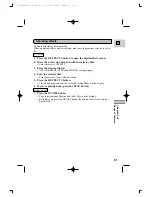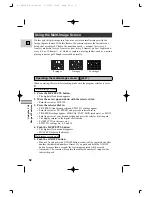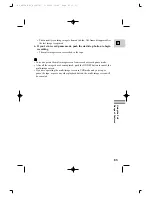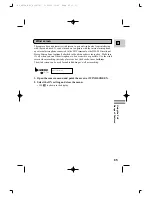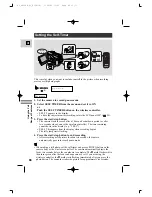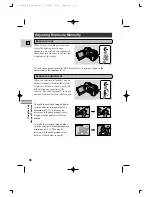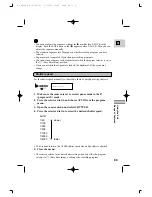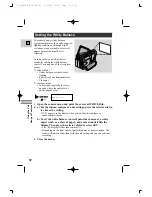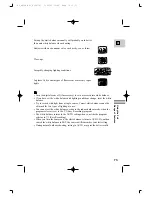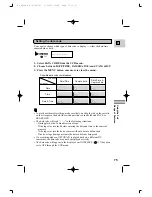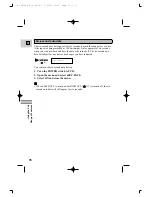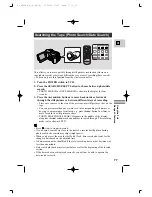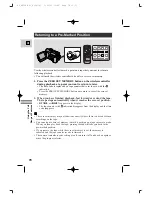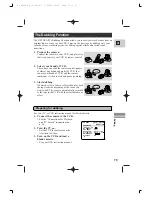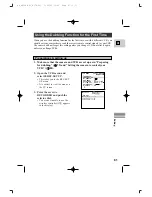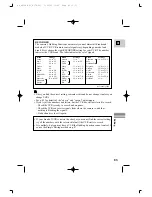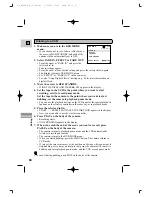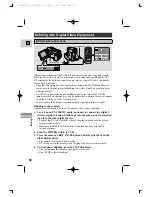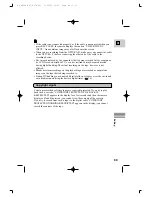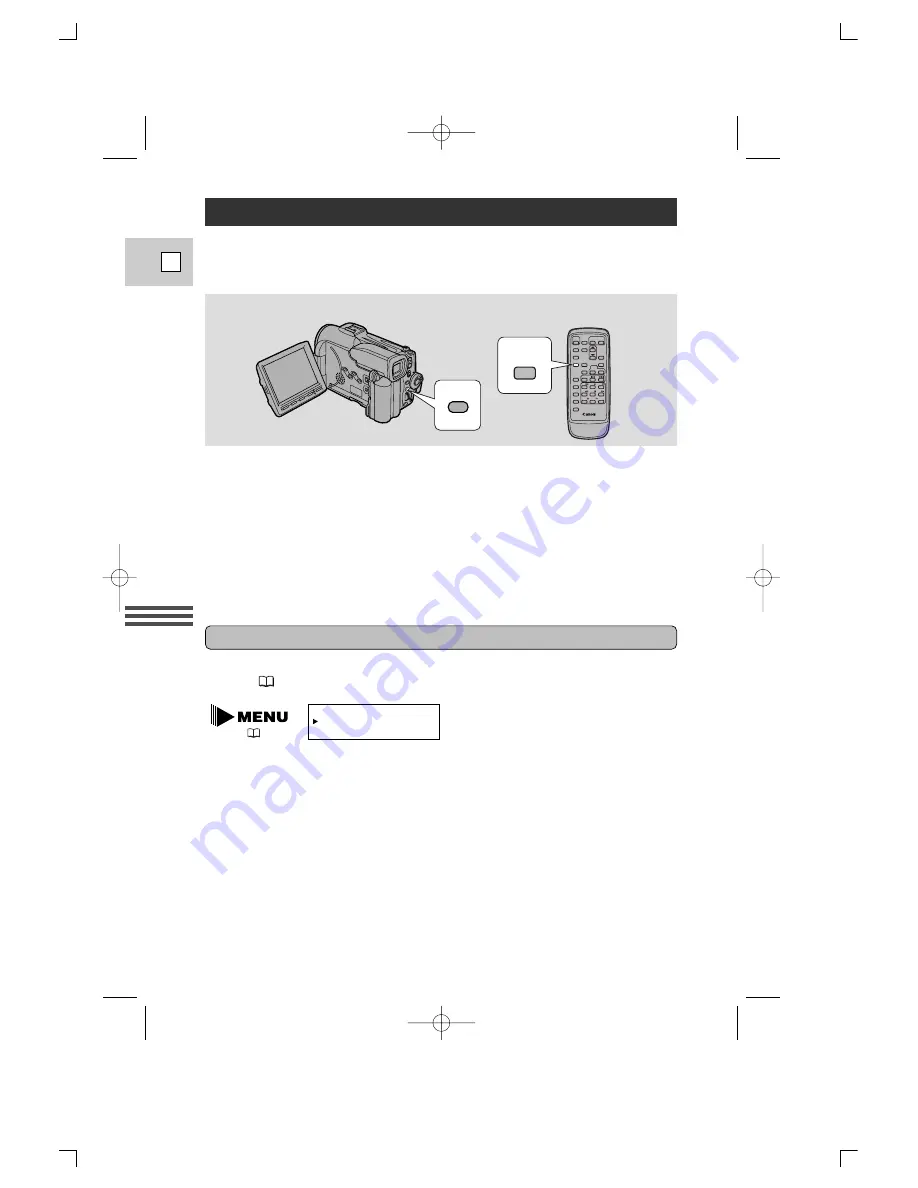
Using the Full
Range of Features
74
E
During VCR mode, the data code can be displayed or hidden while the camera is
in play, slow or still mode.
Camera data may be displayed as “– – –” during fast forward, rewind, reverse
playback, forward and reverse
×
2 playback.
Press the DATA CODE button on the wireless controller or the
camera.
• Press it once to display, once more to hide it.
A data code, containing the date and time the recording was made and other
camera data (shutter speed and exposure settings) is automatically recorded on a
special data section of the tape.
Displaying Date, Time and Camera Data (Data Code)
DATA
CODE
FOCUS
DATA CODE
DATA CODE
1. Turn the POWER switch to VCR.
2. Open the menu and select D/TIME SEL.
3. Choose between DATE, TIME and DATE & TIME.
4. Press the MENU button to close the menu.
Selecting date/time
Select whether you want the date, the time, or both to show up on your data code
display (
75).
D/TIME SEL.•DATE & TIME
(
36)
#3_OPTURA Pi_E(34-78) 1/25/00 13:42 Page 74 (1,1)