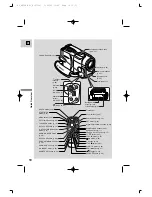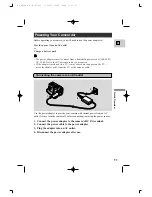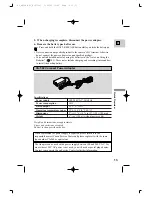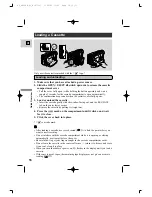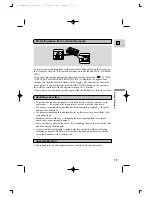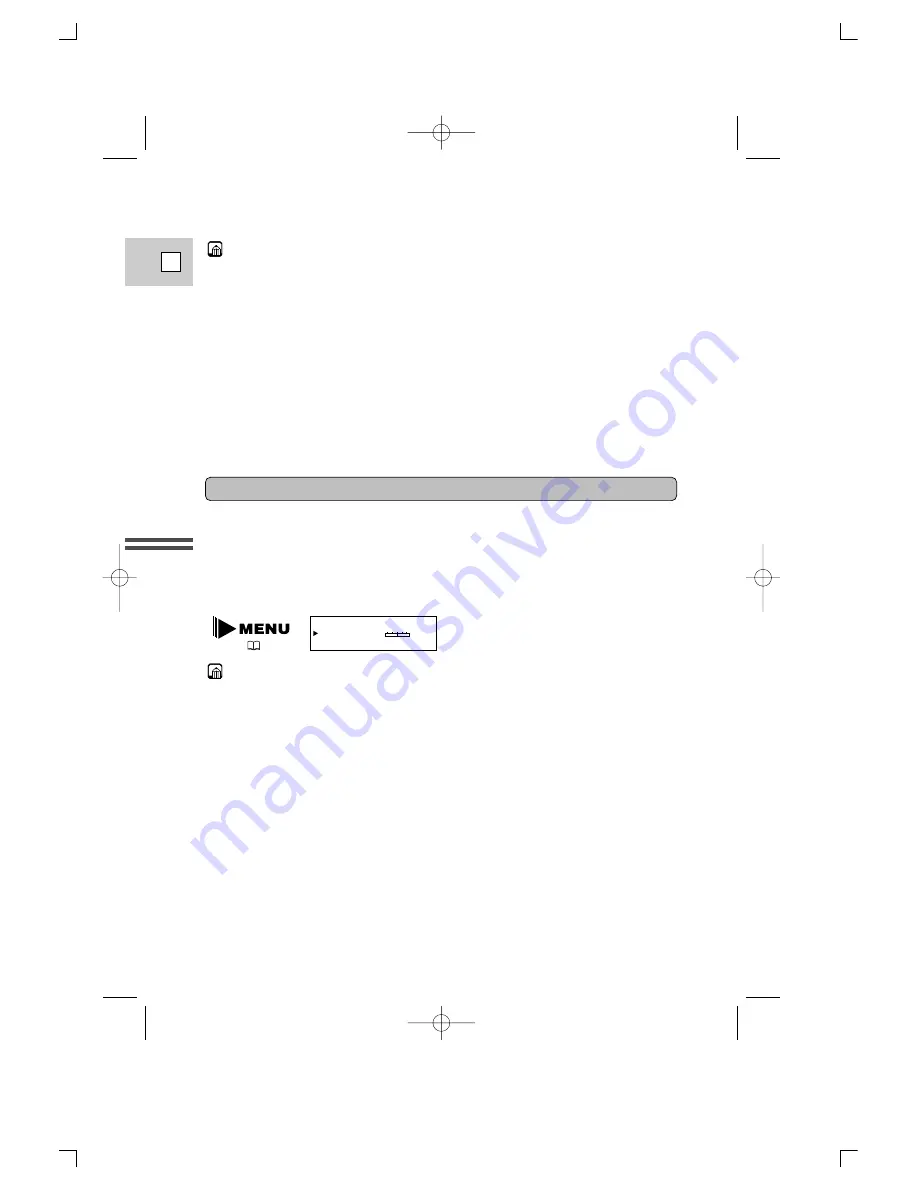
24
E
Quick Overview
• Avoid touching the LCD screen when moving the LCD panel.
• Do not hold the camera by the LCD panel or the viewfinder.
• Make sure you open the LCD panel at 90°, before attempting to rotate it.
• Always rotate the LCD panel vertically into place, before closing it or pushing
it flat against the side of the camera.
• Always fully close the LCD panel until it clicks securely.
• Be careful not to leave the LCD, viewfinder or lens exposed to direct sunlight
outdoors or in a window. Doing so could cause damage.
• Bright light falling on the LCD screen may cause glare that makes it difficult
for you to view the image. In this case, switch to using the viewfinder. You are
also able to adjust the brightness of the screen (see “Adjusting the LCD screen”
below).
Adjusting the LCD screen
You can adjust the brightness of the LCD screen. Adjust the level by choosing
BRIGHTNESS from the menu.
A bar showing the level appears in the display for 4 seconds.
• Turn the selector dial up to make the display brighter.
• Turn the selector dial down to make the display darker.
• The camera will remember your brightness setting even after you turn it off.
• The brightness of the LCD does not effect that of the recorded images or the
viewfinder.
About the LCD Screen
The LCD screen built into this camcorder is a high precision product.
However, small black dots or bright points of light (red, blue or green) may
appear constantly on the LCD screen. This is not a malfunction of the LCD screen
and they are not recorded on the tape. (Effective dots: more than 99.99%)
BRIGHTNESS••
–
+
(
35, 36)
#2_OPTURA Pi_E(07-33) 1/25/00 13:41 Page 24 (1,1)