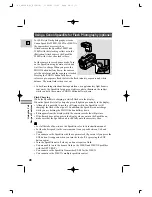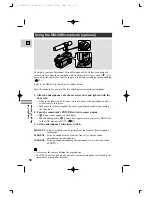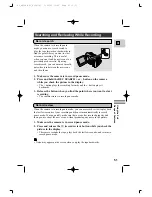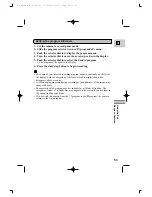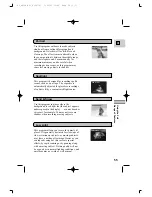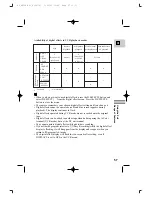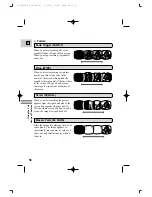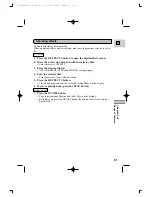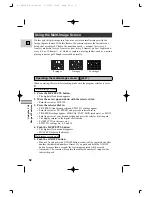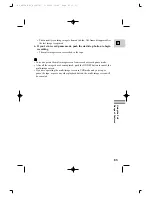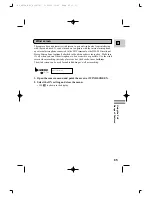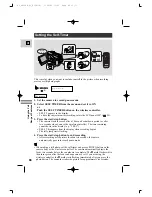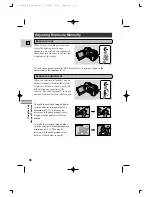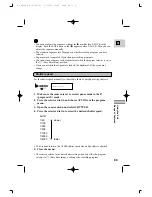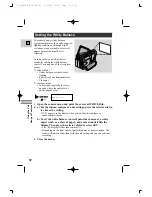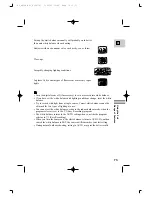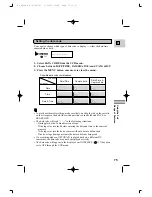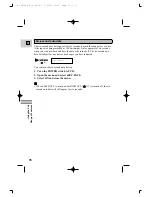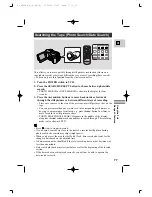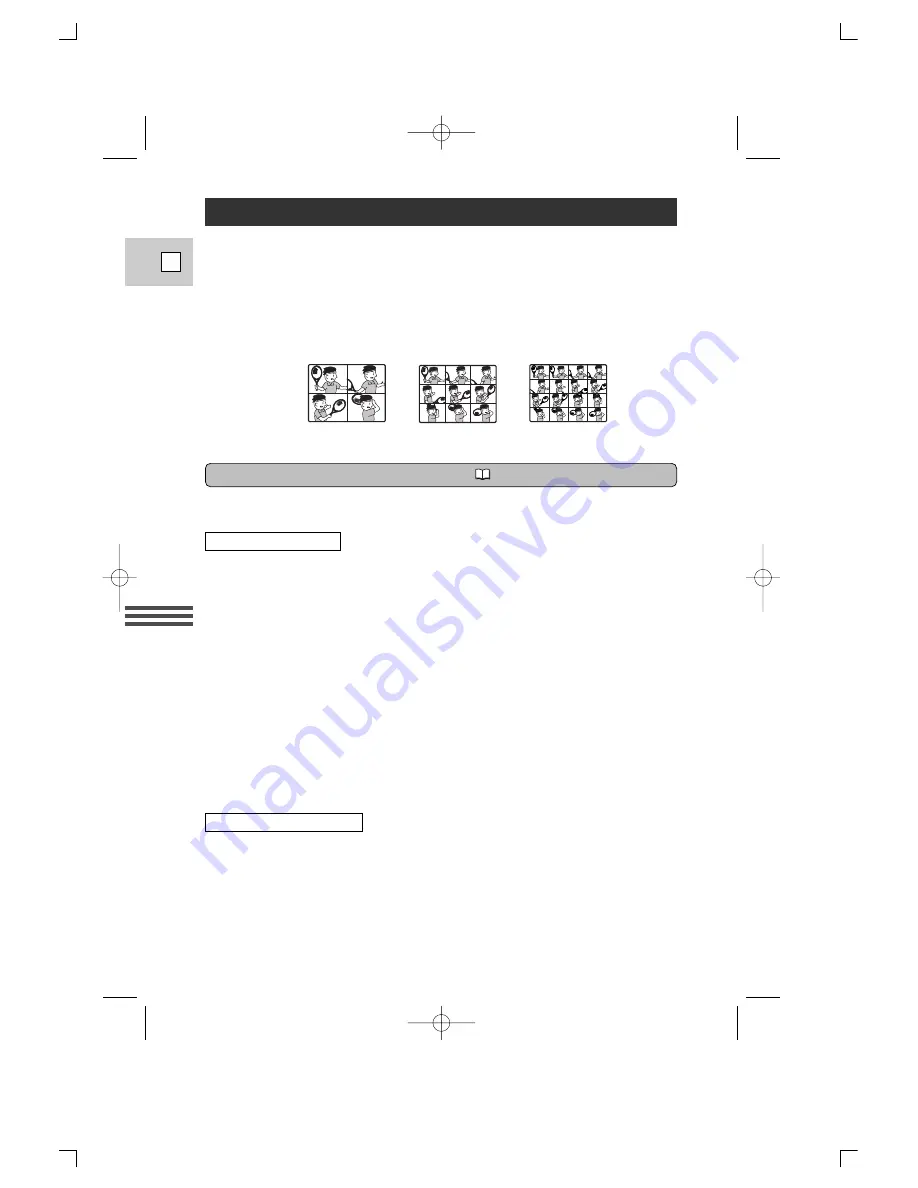
Using the Full
Range of Features
62
E
Operating the multi-image screen
(
56,57)
When operating effects while recording, make sure the program selector is set to
Q
.
1. Press the D.EFFECTS button.
• The digital effects menu appears.
2. Move the arrow up and down with the selector dial.
• Point the arrow at MULTI.S.
3. Press the selector dial in.
• TR. SPEED (transition speed) and SPLIT TO settings appear.
• Point the arrow at TR. SPEED and press the selector dial in.
• TR. SPEED settings appear: MANUAL, FAST, MOD (moderate), or SLOW.
• Point the arrow at your desired setting and press the selector dial in again.
• The display returns to the digital effects menu.
• Set SPLIT TO in the same way.
• SPLIT TO settings are: 4, 9 and 16.
4. Push the D.EFFECTS button.
• The digital effects menu disappears.
• MULTI-S flashes in the display.
5. Push the ON/OFF button.
• Manual: As you press the ON/OFF button, scenes will be captured one after
another the indicated number of times. If you push and hold the ON/OFF
button for more than a second, the last image captured will be erased.
• Automatic: The camera will capture the indicated number of images at the
indicated speed.
Divides your display image into four, nine or sixteen smaller images with the
Image Capture feature. With this feature, the camera captures the current scene
being shot or replayed. Choose the transition speed — manual, fast (every 4
frames), moderate (every 6 frames) or slow (every 8 frames) (in Low Light mode,
every 4, 8 or 12 frames) — at which to capture a moving subject, such as a person
playing tennis or golf. Sound is recorded normally.
4 images
9 images
16 images
Using the Multi-Image Screen
Set multi-image screen
Multi-image screen on/off
#3_OPTURA Pi_E(34-78) 1/25/00 13:42 Page 62 (1,1)