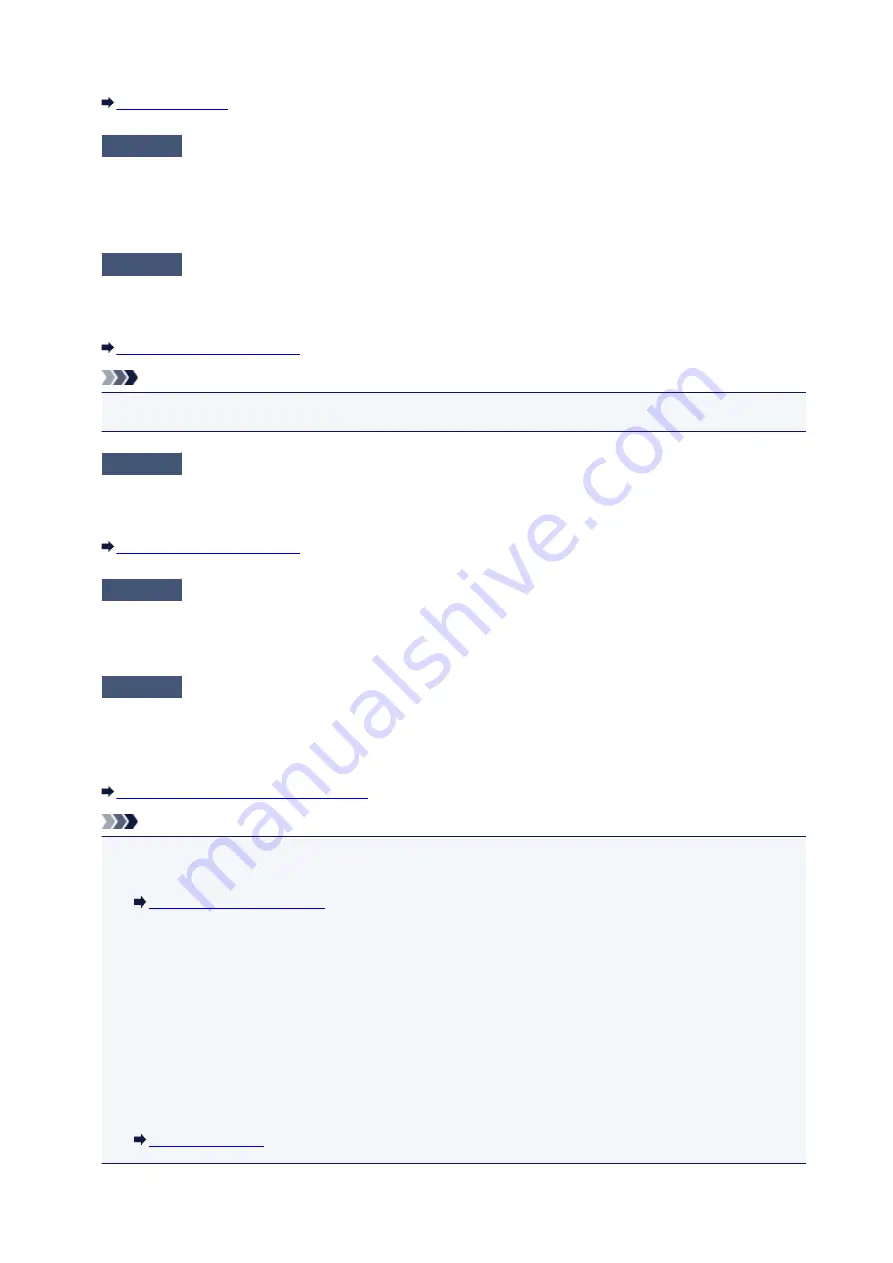
Reconnect it to the telephone line jack.
Check5
Is a different size of paper from that specified by
Page size
loaded?
If a different size of paper from that specified by
Page size
is loaded for printing faxes, the received faxes will
not be printed and will be stored in the machine's memory (Memory Reception). Load the same size of paper
as that specified by
Page size
, then press the
OK
button on the machine.
Check6
Is
Page size
set to other than
A4
,
Letter
,
LTR
, or
Legal
?
If
Page size
is set to other than
A4
,
Letter
,
LTR
, or
Legal
, the received fax will not be printed and will be
stored in the machine's memory (Memory Reception). Set
Page size
to
A4
,
Letter
,
LTR
, or
Legal
.
Note
• Some of page sizes are not available depending on the country or region of purchase.
Check7
Is
Media type
set to other than
Plain paper
?
If
Media type
is set to other than
Plain paper
, the received fax will not be printed and will be stored in the
machine's memory (Memory Reception). Set
Media type
to
Plain paper
.
Check8
Is paper loaded?
If paper is not loaded, received faxes will be stored in the machine's memory without being printed (Memory
Reception). Load paper, then press the
OK
button.
Check9
Is the amount of remaining ink sufficient to print a fax?
If the amount of remaining ink is insufficient to print, received faxes will be stored in the machine's memory
without being printed (Memory Reception). Replace the FINE cartridge, then print the faxes in the machine's
memory.
Document Stored in Machine's Memory
Note
• If the machine was receiving faxes in the fax mode, printing will start automatically after the FINE
cartridge is replaced.
• You can set the machine to forcibly print a received fax even if the ink has run out.
Set
Print when no ink
in
Auto print settings
under
Fax settings
to
.
However, part or all of the fax may not be printed since the ink has run out.
Also, the contents of the fax will not be stored in the machine's memory.
If the ink has already run out, we recommend that
Do not print
be selected for
Received documents
in
Auto print settings
under
Fax settings
to store the received fax in the machine's memory. After you
replace the FINE cartridge and select
for
Received documents
in
Auto print settings
, the fax
stored in the machine's memory will be printed automatically.
894
Summary of Contents for MX530 series
Page 70: ... 8 Display area The display changes based on the menu you select 70 ...
Page 84: ...Safety Guide Safety Precautions Regulatory and Safety Information 84 ...
Page 93: ...Main Components Front View Rear View Inside View Operation Panel 93 ...
Page 99: ...99 ...
Page 110: ...Loading Paper Originals Loading Paper Loading Originals Inserting the USB Flash Drive 110 ...
Page 136: ...136 ...
Page 141: ...Inserting the USB Flash Drive Inserting the USB Flash Drive Removing the USB Flash Drive 141 ...
Page 144: ...Replacing a FINE Cartridge Replacing a FINE Cartridge Checking the Ink Status 144 ...
Page 192: ...Note The effects of the quiet mode may be less depending on the print quality settings 192 ...
Page 197: ...About Quiet setting 197 ...
Page 218: ...Information about Network Connection Useful Information about Network Connection 218 ...
Page 264: ...5 Delete Deletes the selected IP address from the list 264 ...
Page 323: ...Note Selecting Scaled changes the printable area of the document 323 ...
Page 358: ...Note During Grayscale Printing inks other than black ink may be used as well 358 ...
Page 363: ...Adjusting Brightness Adjusting Intensity Adjusting Contrast 363 ...
Page 453: ...Handling Precautions Shipping the Bluetooth Unit 453 ...
Page 458: ...Important Store the Bluetooth unit with the cap attached 458 ...
Page 471: ...Now the settings for printing via Bluetooth communication are ready 471 ...
Page 478: ...Bluetooth Settings Setting Bluetooth Printing Bluetooth settings Screen 478 ...
Page 582: ...Related Topic Scanning Items Larger than the Platen Image Stitch 582 ...
Page 603: ...603 ...
Page 656: ...656 ...
Page 682: ...682 ...
Page 692: ... Scan resolution Select the resolution for scanning Ex 692 ...
Page 846: ...Problems with Printing Quality Print Results Not Satisfactory Ink Is Not Ejected 846 ...
Page 950: ...1202 Cause The paper output cover is open Action Close the paper output cover 950 ...
Page 992: ...5B02 Cause Printer error has occurred Action Contact the service center 992 ...
Page 993: ...5B03 Cause Printer error has occurred Action Contact the service center 993 ...
Page 994: ...5B04 Cause Printer error has occurred Action Contact the service center 994 ...
Page 995: ...5B05 Cause Printer error has occurred Action Contact the service center 995 ...
Page 996: ...5B12 Cause Printer error has occurred Action Contact the service center 996 ...
Page 997: ...5B13 Cause Printer error has occurred Action Contact the service center 997 ...
Page 998: ...5B14 Cause Printer error has occurred Action Contact the service center 998 ...
Page 999: ...5B15 Cause Printer error has occurred Action Contact the service center 999 ...






























