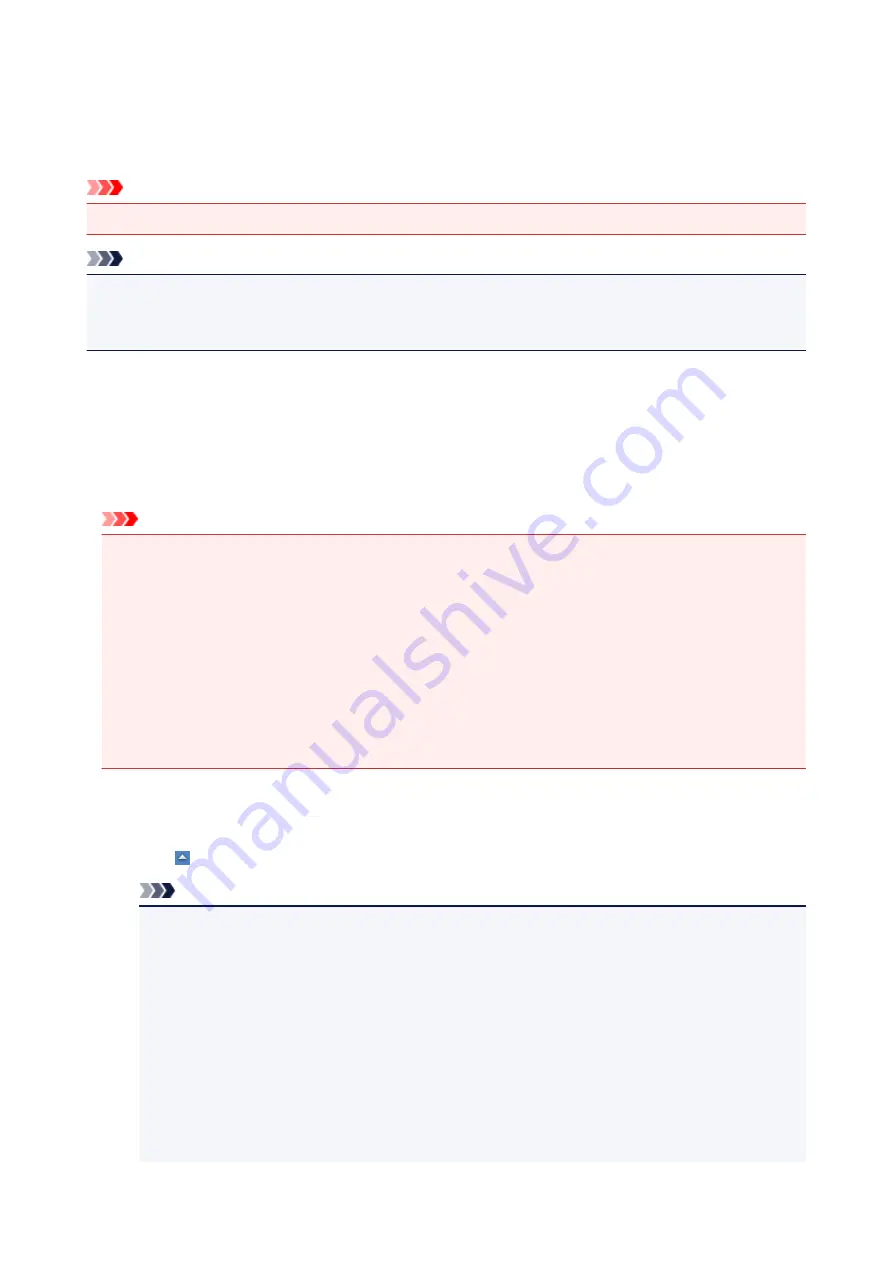
Network Scan Settings
You can connect your scanner or printer to a network to share it among multiple computers or scan images
into a specified computer.
Important
• Multiple users cannot scan at the same time.
Note
• Complete the network settings of your scanner or printer beforehand from the Setup CD-ROM or by
following the instructions on the web page.
• With network connection, scanning takes longer than USB connection.
Complete the following settings to enable scanning over a network.
Specifying Your Scanner or Printer
Use IJ Network Scanner Selector EX to specify the scanner you want to use. By specifying the scanner,
you can scan over a network from your computer or the operation panel.
Important
• If the product you want to use is changed with IJ Network Scanner Selector EX, the product used for
scanning with IJ Scan Utility changes as well. The product for scanning from the operation panel also
changes.
If your scanner or printer is not selected in IJ Scan Utility, check that it is selected with IJ Network
Scanner Selector EX.
Refer to "IJ Network Scanner Selector EX Menu and Setting Screen" for your model from Home of
the
Online Manual
for details.
• To scan from the operation panel, specify your scanner or printer with IJ Network Scanner Selector
EX beforehand.
1. Check that IJ Network Scanner Selector EX is running.
If IJ Network Scanner Selector EX is running, its icon appears in the notification area on the desktop.
Click to check the hidden icons as well.
Note
• If the icon is not displayed in the notification area on the desktop, follow the procedure below to
start.
•
Windows 8:
Click
IJ Network Scanner Selector EX
on the Start screen.
If
IJ Network Scanner Selector EX
is not displayed on the Start screen, select the
Search
charm, then search for "IJ Network Scanner Selector EX".
•
Windows 7/Windows Vista/Windows XP:
From the
Start
menu, click
All Programs
>
Canon Utilities
>
IJ Network Scanner
Selector EX
>
IJ Network Scanner Selector EX
.
693
Summary of Contents for MX530 series
Page 70: ... 8 Display area The display changes based on the menu you select 70 ...
Page 84: ...Safety Guide Safety Precautions Regulatory and Safety Information 84 ...
Page 93: ...Main Components Front View Rear View Inside View Operation Panel 93 ...
Page 99: ...99 ...
Page 110: ...Loading Paper Originals Loading Paper Loading Originals Inserting the USB Flash Drive 110 ...
Page 136: ...136 ...
Page 141: ...Inserting the USB Flash Drive Inserting the USB Flash Drive Removing the USB Flash Drive 141 ...
Page 144: ...Replacing a FINE Cartridge Replacing a FINE Cartridge Checking the Ink Status 144 ...
Page 192: ...Note The effects of the quiet mode may be less depending on the print quality settings 192 ...
Page 197: ...About Quiet setting 197 ...
Page 218: ...Information about Network Connection Useful Information about Network Connection 218 ...
Page 264: ...5 Delete Deletes the selected IP address from the list 264 ...
Page 323: ...Note Selecting Scaled changes the printable area of the document 323 ...
Page 358: ...Note During Grayscale Printing inks other than black ink may be used as well 358 ...
Page 363: ...Adjusting Brightness Adjusting Intensity Adjusting Contrast 363 ...
Page 453: ...Handling Precautions Shipping the Bluetooth Unit 453 ...
Page 458: ...Important Store the Bluetooth unit with the cap attached 458 ...
Page 471: ...Now the settings for printing via Bluetooth communication are ready 471 ...
Page 478: ...Bluetooth Settings Setting Bluetooth Printing Bluetooth settings Screen 478 ...
Page 582: ...Related Topic Scanning Items Larger than the Platen Image Stitch 582 ...
Page 603: ...603 ...
Page 656: ...656 ...
Page 682: ...682 ...
Page 692: ... Scan resolution Select the resolution for scanning Ex 692 ...
Page 846: ...Problems with Printing Quality Print Results Not Satisfactory Ink Is Not Ejected 846 ...
Page 950: ...1202 Cause The paper output cover is open Action Close the paper output cover 950 ...
Page 992: ...5B02 Cause Printer error has occurred Action Contact the service center 992 ...
Page 993: ...5B03 Cause Printer error has occurred Action Contact the service center 993 ...
Page 994: ...5B04 Cause Printer error has occurred Action Contact the service center 994 ...
Page 995: ...5B05 Cause Printer error has occurred Action Contact the service center 995 ...
Page 996: ...5B12 Cause Printer error has occurred Action Contact the service center 996 ...
Page 997: ...5B13 Cause Printer error has occurred Action Contact the service center 997 ...
Page 998: ...5B14 Cause Printer error has occurred Action Contact the service center 998 ...
Page 999: ...5B15 Cause Printer error has occurred Action Contact the service center 999 ...






























