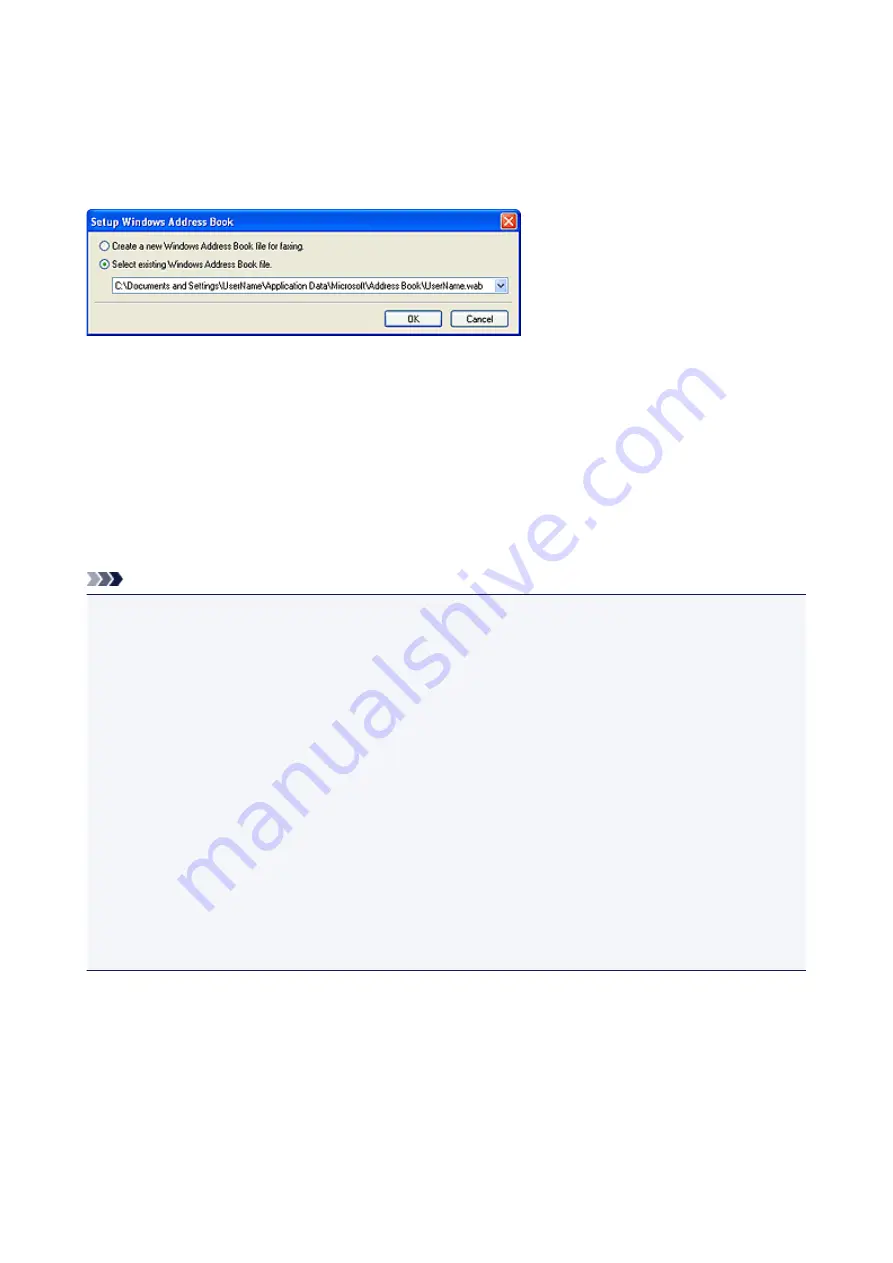
Setup when Opening the Address Book for the First Time
(Windows XP)
In Windows XP, when you open the address book for the first time, the
Setup Windows Address Book
dialog box will be displayed and you can set the Windows Address Book you want to use.
To Create a New Windows Address Book (WAB File) Exclusively for Faxing:
Select
Create a new Windows Address Book file for faxing.
, then click
OK
.
To Use an Existing Windows Address Book:
Click
Select existing Windows Address Book file.
, select an address book file from the list, then click
OK
.
Using an existing Windows Address Book enables you to share it with other applications that use Windows
Address Books.
This option cannot be selected if there is no Windows Address Book file created.
Note
• You can also change the setting by clicking
Address Book Profile...
in the Printing Preferences dialog
box of the FAX driver so as to use another Windows Address Book.
• You can import the entries from one Windows Address Book file into another, combining both sets of
Windows Address Book entries. To import fax recipient contacts in an Address Book file to an existing
Address Book file, follow the steps below.
1. From the
Start
menu, select
Search
.
2. Click
All files and folders
.
3. In the file name box, enter ".wab".
4. Select the
Search hidden files and folders
checkbox in
More advanced options
, then click
Search
.
5. From the found Windows Address Book files, double-click an existing Windows Address Book file.
The existing Windows Address Book opens.
6. In the
File
menu, in
import
, select
Address Book (WAB)...
.
7. Select the Windows Address Book containing fax recipient contacts, then click
Open
.
8. When a completion message appears, click
OK
.
803
Summary of Contents for MX530 series
Page 70: ... 8 Display area The display changes based on the menu you select 70 ...
Page 84: ...Safety Guide Safety Precautions Regulatory and Safety Information 84 ...
Page 93: ...Main Components Front View Rear View Inside View Operation Panel 93 ...
Page 99: ...99 ...
Page 110: ...Loading Paper Originals Loading Paper Loading Originals Inserting the USB Flash Drive 110 ...
Page 136: ...136 ...
Page 141: ...Inserting the USB Flash Drive Inserting the USB Flash Drive Removing the USB Flash Drive 141 ...
Page 144: ...Replacing a FINE Cartridge Replacing a FINE Cartridge Checking the Ink Status 144 ...
Page 192: ...Note The effects of the quiet mode may be less depending on the print quality settings 192 ...
Page 197: ...About Quiet setting 197 ...
Page 218: ...Information about Network Connection Useful Information about Network Connection 218 ...
Page 264: ...5 Delete Deletes the selected IP address from the list 264 ...
Page 323: ...Note Selecting Scaled changes the printable area of the document 323 ...
Page 358: ...Note During Grayscale Printing inks other than black ink may be used as well 358 ...
Page 363: ...Adjusting Brightness Adjusting Intensity Adjusting Contrast 363 ...
Page 453: ...Handling Precautions Shipping the Bluetooth Unit 453 ...
Page 458: ...Important Store the Bluetooth unit with the cap attached 458 ...
Page 471: ...Now the settings for printing via Bluetooth communication are ready 471 ...
Page 478: ...Bluetooth Settings Setting Bluetooth Printing Bluetooth settings Screen 478 ...
Page 582: ...Related Topic Scanning Items Larger than the Platen Image Stitch 582 ...
Page 603: ...603 ...
Page 656: ...656 ...
Page 682: ...682 ...
Page 692: ... Scan resolution Select the resolution for scanning Ex 692 ...
Page 846: ...Problems with Printing Quality Print Results Not Satisfactory Ink Is Not Ejected 846 ...
Page 950: ...1202 Cause The paper output cover is open Action Close the paper output cover 950 ...
Page 992: ...5B02 Cause Printer error has occurred Action Contact the service center 992 ...
Page 993: ...5B03 Cause Printer error has occurred Action Contact the service center 993 ...
Page 994: ...5B04 Cause Printer error has occurred Action Contact the service center 994 ...
Page 995: ...5B05 Cause Printer error has occurred Action Contact the service center 995 ...
Page 996: ...5B12 Cause Printer error has occurred Action Contact the service center 996 ...
Page 997: ...5B13 Cause Printer error has occurred Action Contact the service center 997 ...
Page 998: ...5B14 Cause Printer error has occurred Action Contact the service center 998 ...
Page 999: ...5B15 Cause Printer error has occurred Action Contact the service center 999 ...






























