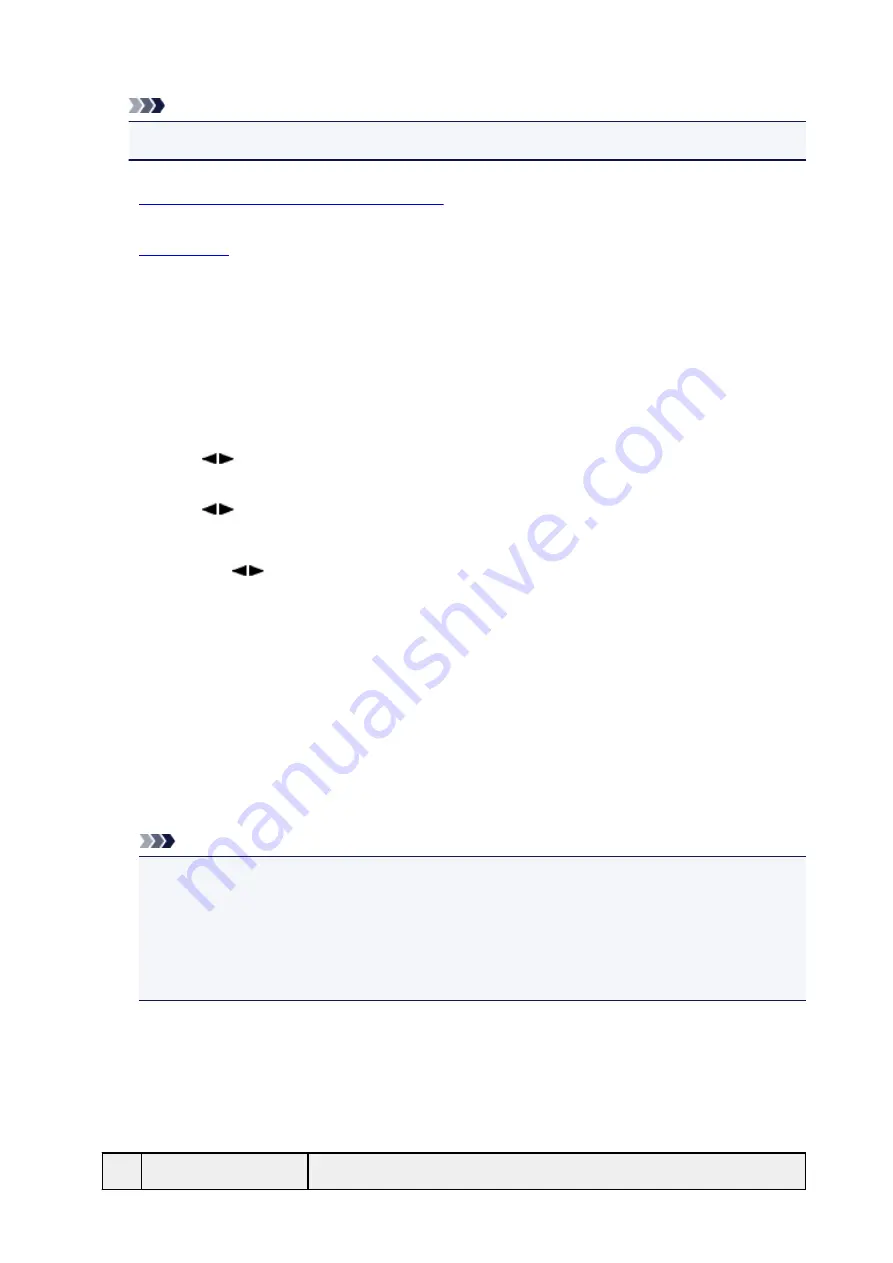
• CALLER HISTORY
Note
• CALLER HISTORY may not be supported depending on the country or region of purchase.
1.
Make sure that the machine is turned on.
2.
3. Press the
FAX
button.
The Fax standby screen is displayed.
4. Press the
Menu
button.
The
FAX menu
screen is displayed.
5. Use the
button to select
Print reports/lists
, then press the
OK
button.
6. Use the
button to select the report or list you want to print, then press the
OK
button.
• When you select
TEL number list
:
Use the
button to select
Memory dial
or
Group dial
, then press the
OK
button.
If you select
Memory dial
, select whether to print MEMORY DIAL TELEPHONE NO. LIST in
alphabetical order of the registered names, then press the
OK
button. If you select
Yes
, the
machine prints MEMORY DIAL TELEPHONE NO. LIST with the destination names in
alphabetical order. If you select
No
, the machine prints MEMORY DIAL TELEPHONE NO. LIST
with the registered entries in numerical order.
If you select
Group dial
, the machine prints GROUP DIAL TELEPHONE NO. LIST.
• When you select an item other than
TEL number list
:
Press the
OK
button.
The machine prints the selected report or list.
Note
• When
Change the paper
A4/LTR/LGL Plain paper
is displayed on the LCD, the paper settings
are incorrect.
In
FAX paper settings
, set
Page size
to
A4
,
Letter
,
LTR
, or
Legal
. Set
Media type
to
Plain
paper
.
* Some of page sizes are not available depending on the country or region of purchase.
Errors When You Send a Fax
If an error occurs when you send a fax, the error number is printed on ERROR TX REPORT (there are
some errors for which the cause is also printed).
The causes corresponding to the error numbers are as follows.
No.
Cause
Action
791
Summary of Contents for MX530 series
Page 70: ... 8 Display area The display changes based on the menu you select 70 ...
Page 84: ...Safety Guide Safety Precautions Regulatory and Safety Information 84 ...
Page 93: ...Main Components Front View Rear View Inside View Operation Panel 93 ...
Page 99: ...99 ...
Page 110: ...Loading Paper Originals Loading Paper Loading Originals Inserting the USB Flash Drive 110 ...
Page 136: ...136 ...
Page 141: ...Inserting the USB Flash Drive Inserting the USB Flash Drive Removing the USB Flash Drive 141 ...
Page 144: ...Replacing a FINE Cartridge Replacing a FINE Cartridge Checking the Ink Status 144 ...
Page 192: ...Note The effects of the quiet mode may be less depending on the print quality settings 192 ...
Page 197: ...About Quiet setting 197 ...
Page 218: ...Information about Network Connection Useful Information about Network Connection 218 ...
Page 264: ...5 Delete Deletes the selected IP address from the list 264 ...
Page 323: ...Note Selecting Scaled changes the printable area of the document 323 ...
Page 358: ...Note During Grayscale Printing inks other than black ink may be used as well 358 ...
Page 363: ...Adjusting Brightness Adjusting Intensity Adjusting Contrast 363 ...
Page 453: ...Handling Precautions Shipping the Bluetooth Unit 453 ...
Page 458: ...Important Store the Bluetooth unit with the cap attached 458 ...
Page 471: ...Now the settings for printing via Bluetooth communication are ready 471 ...
Page 478: ...Bluetooth Settings Setting Bluetooth Printing Bluetooth settings Screen 478 ...
Page 582: ...Related Topic Scanning Items Larger than the Platen Image Stitch 582 ...
Page 603: ...603 ...
Page 656: ...656 ...
Page 682: ...682 ...
Page 692: ... Scan resolution Select the resolution for scanning Ex 692 ...
Page 846: ...Problems with Printing Quality Print Results Not Satisfactory Ink Is Not Ejected 846 ...
Page 950: ...1202 Cause The paper output cover is open Action Close the paper output cover 950 ...
Page 992: ...5B02 Cause Printer error has occurred Action Contact the service center 992 ...
Page 993: ...5B03 Cause Printer error has occurred Action Contact the service center 993 ...
Page 994: ...5B04 Cause Printer error has occurred Action Contact the service center 994 ...
Page 995: ...5B05 Cause Printer error has occurred Action Contact the service center 995 ...
Page 996: ...5B12 Cause Printer error has occurred Action Contact the service center 996 ...
Page 997: ...5B13 Cause Printer error has occurred Action Contact the service center 997 ...
Page 998: ...5B14 Cause Printer error has occurred Action Contact the service center 998 ...
Page 999: ...5B15 Cause Printer error has occurred Action Contact the service center 999 ...






























