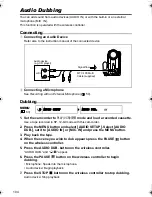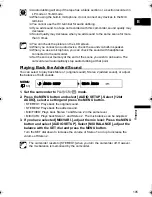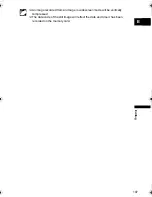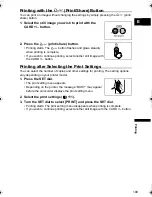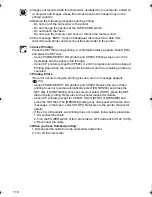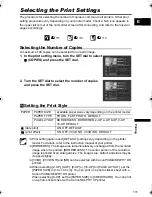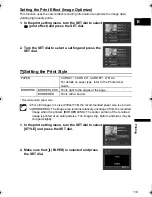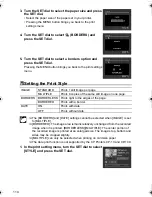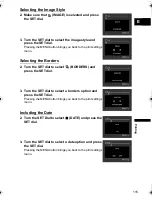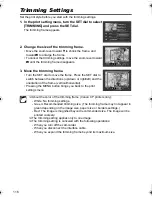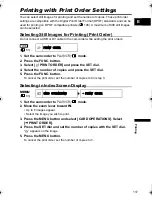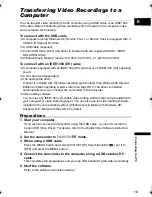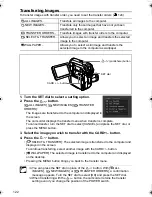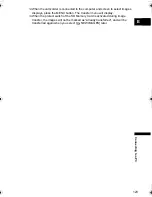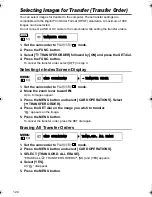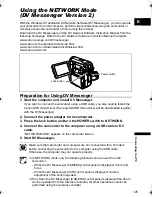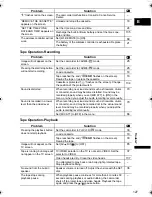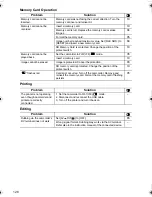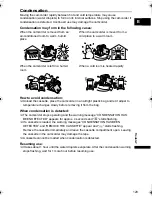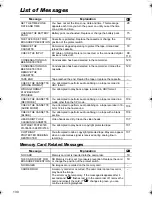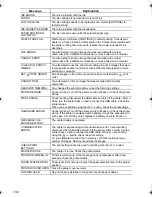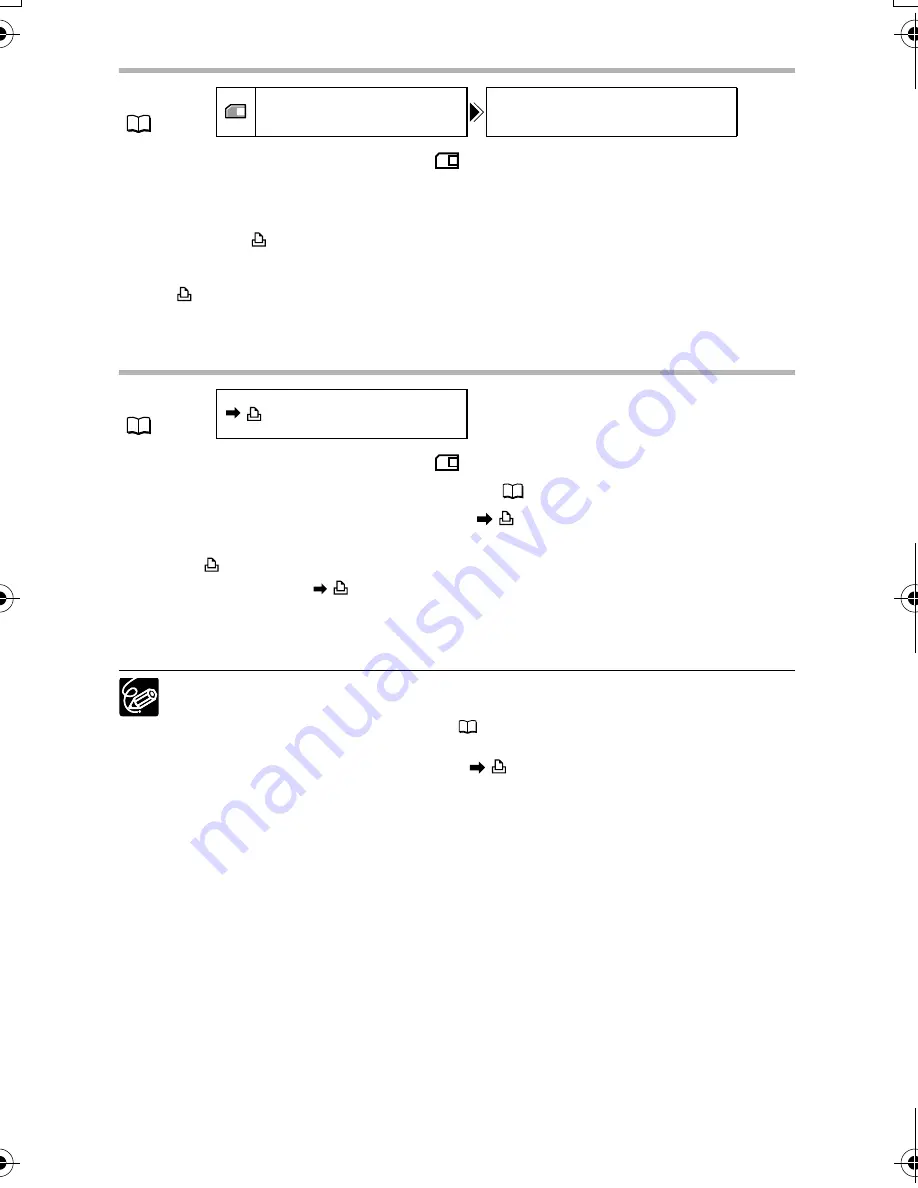
118
Erasing All Print Orders
1. Set the camcorder to
PLAY(VCR)•
mode.
2. Press the MENU button and select [CARD OPERATIONS].
3. Select [PRINT ORD. ALL ERASE].
“ERASE ALL
PRINT ORDERS?”, [NO] and [YES] appears.
4. Select [YES].
All “
” disappear.
5. Press the MENU button.
Printing
1. Set the camcorder to
PLAY(VCR)•
mode.
2. Connect the printer to the camcorder (
108).
3. Press the MENU button and select [
PRINT].
• The print setting menu appears.
• “SET
PRINT ORDER” appears, when you connect a printer with direct print
function and select [
PRINT] without having set the print order.
4. Make sure that [PRINT] is selected and press the SET dial.
Printing starts. The print setting menu disappears when printing is complete.
Depending on the connected printer, you can select style or paper settings
before step 3.
Cancel Printing/Printing Errors (
110)
Restarting Printing
Press the MENU button and select [
PRINT]. Select [RESUME] or
[CONTINUE] in the print setting menu and press the SET dial. The remaining
images will be printed.
Printing cannot be restarted in the following cases:
- When you change the print order settings.
- When you delete a still image with print order settings.
MENU
(
63)
CARD OPERATIONS
PRINT ORD. ALL ERASE
MENU
(
63)
MVX4i_P-E.book Page 118 Tuesday, June 7, 2005 7:50 PM