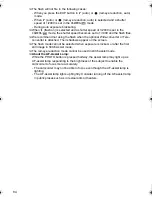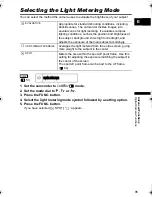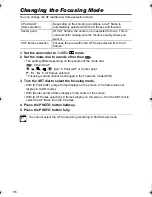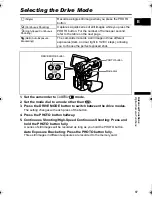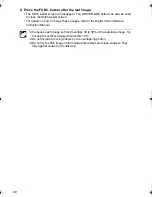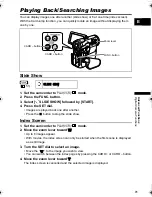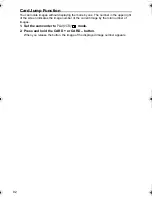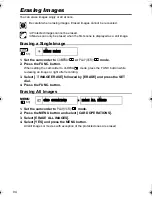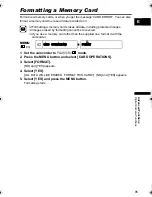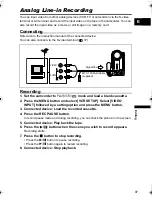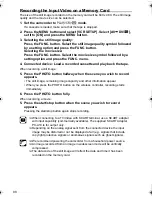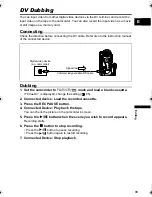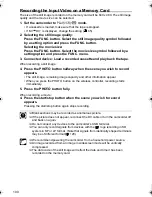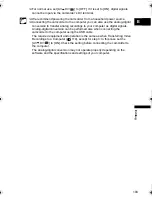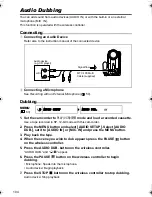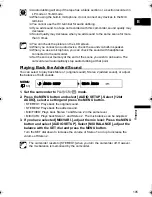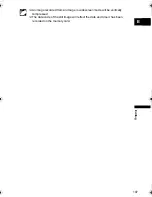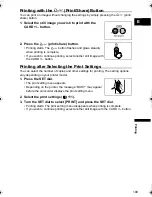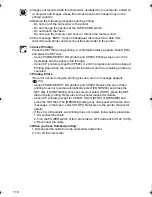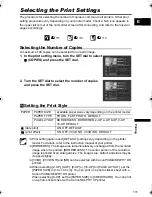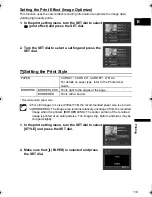98
Recording the Input Video on a Memory Card
The size of the still image recorded on the memory card will be 640 x 480. The still image
quality and the movie size can be selected.
1. Set the camcorder to
PLAY(VCR)•
mode.
If a cassette is loaded, make sure that the tape is stopped.
2. Press the MENU button and select [VCR SETUP]. Select [AV
DV/
],
set it to [ON] and press the MENU button.
3. Selecting the still image quality:
Press the FUNC. button. Select the still image quality symbol followed
by a setting option and press the FUNC. button.
Selecting the movie size:
Press the FUNC. button. Select the movie size symbol followed by a
setting option and press the FUNC. menu.
4. Connected device: Load a recorded cassette and play back the tape.
When recording a still image:
5. Press the PHOTO button halfway when the scene you wish to record
appears.
• The still image, remaining image capacity and other information appear.
• When you press the PHOTO button on the wireless controller, recording starts
immediately.
6. Press the PHOTO button fully.
When recording a movie:
5. Press the start/stop button when the scene you wish to record
appears.
Pressing the start/stop button again stops recording.
When connecting to a TV/Video with SCART terminal, use a SCART adapter
with input capability (commercially available). The supplied SCART Adapter
PC-A10 is for output only.
Depending on the analog signal sent from the connected device the input
image may be distorted or not be displayed at all (e.g. signals that include
copyright protective signals or anomalous signals such as ghost signals).
We recommend powering the camcorder from a household power source.
An image recorded from an image in widescreen mode will be vertically
compressed.
The data code of the still image will reflect the date and time it has been
recorded on the memory card.
MVX4i_P-E.book Page 98 Tuesday, June 7, 2005 7:50 PM