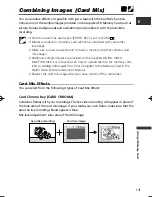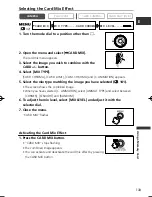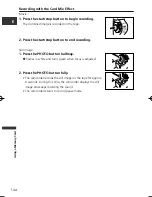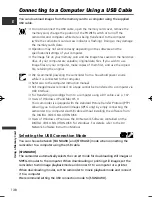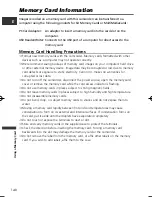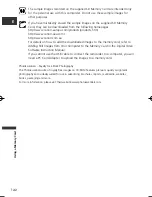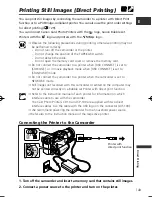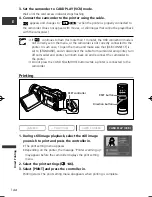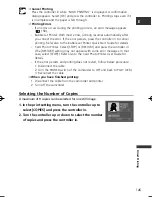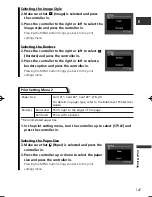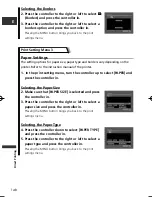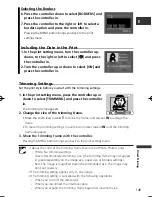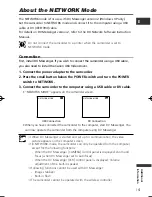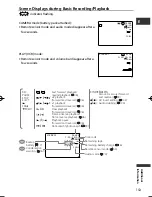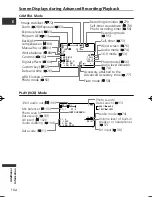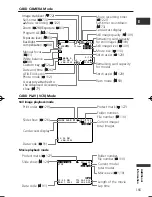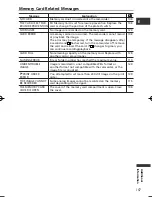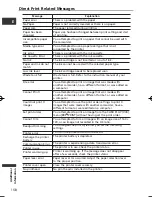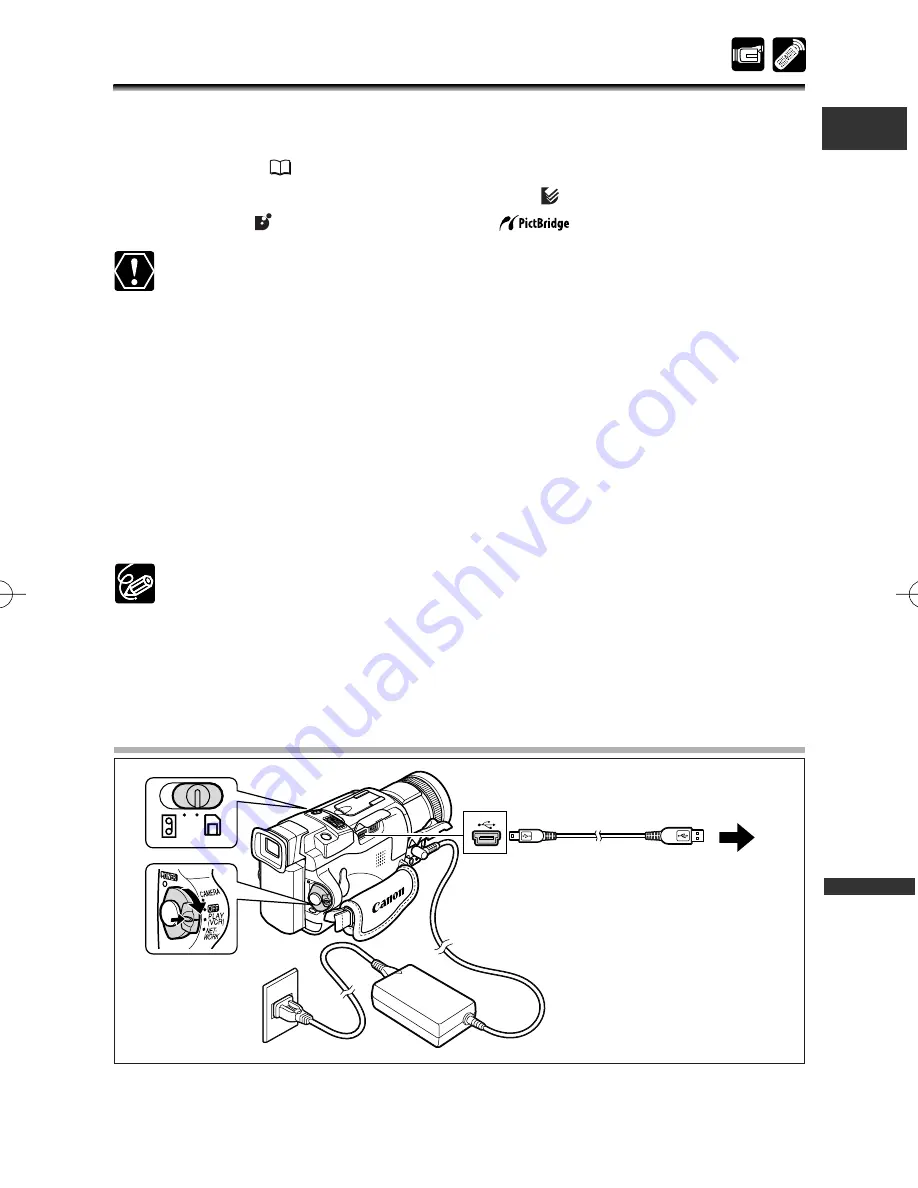
143
Dir
ect Printing
E
Printing Still Images (Direct Printing)
You can print still images by connecting the camcorder to a printer with Direct Print
function or to a PictBridge-compliant printer. You can also use the print order settings
for direct printing (
129).
You can connect Canon Card Photo Printers with the
logo, Canon Bubble Jet
Printers with the
logo and printers with the
logo.
❍
Observe the following precautions during printing, otherwise printing may not
be performed correctly.
- Do not turn off the camcorder or the printer.
- Do not change the position of the TAPE/CARD switch.
- Do not detach the cable.
- Do not open the memory card cover or remove the memory card.
❍
Do not connect the camcorder to a printer when [USB CONNECT] is set to
[STORAGE], or in movie playback mode when [USB CONNECT] is set to
[STANDARD] mode.
❍
Do not connect the camcorder to a printer when the camcorder is set to
NETWORK mode.
❍
Still images not recorded with this camcorder or edited on the computer may
not be printed correctly on a Bubble Jet Printer with direct print function.
❍
Refer to the instruction manual of each printer for information on which
interface cable to use with the camcorder.
The Card Photo Printers CP-10 and CP-100 are supplied with two direct
interface cables. Use the cable with the USB logo on the connector (DIF-100).
❍
We recommend powering the camcorder from a household power source.
❍
Refer also to the instruction manual of the respective printer.
Connecting the Printer to the Camcorder
1. Turn off the camcorder and insert a memory card that contains still images.
2. Connect a power source to the printer and turn on the printer.
Printer with
direct print function
6_D75PAL_E(143-150) 11/06/03 19:05 Page 143