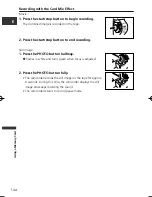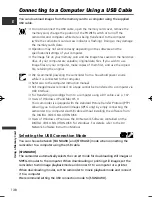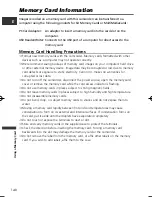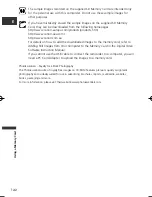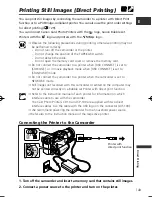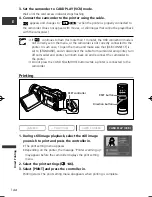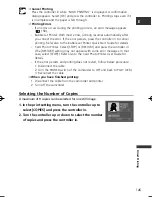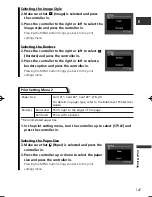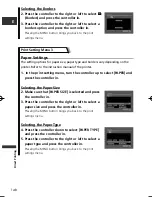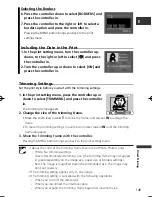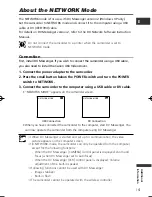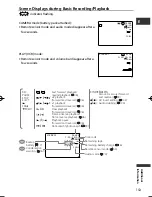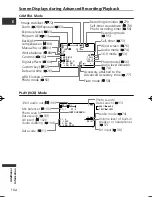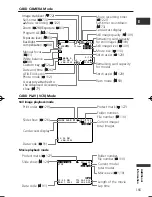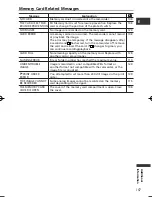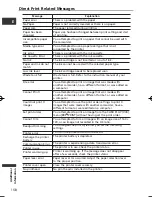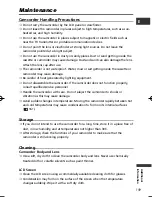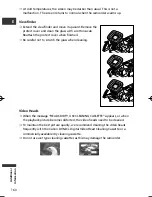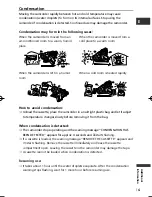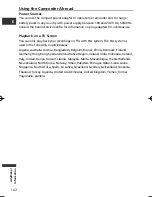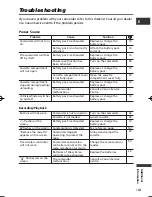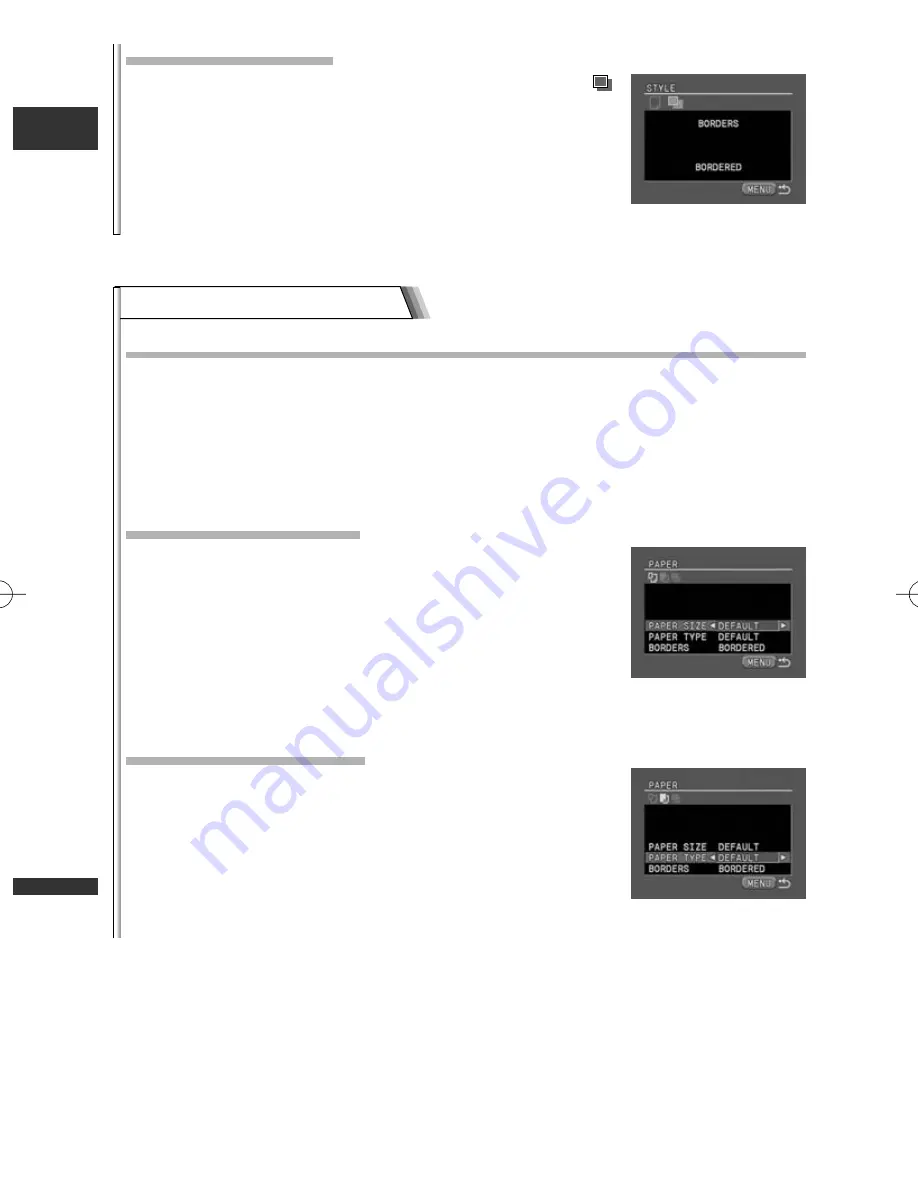
148
E
Dir
ect Printing
Print Setting Menu 3
Paper Settings
The setting options for paper size, paper type and borders vary depending on the
printer. Refer to the instruction manual of the printer.
1. In the print setting menu, turn the controller up to select [PAPER] and
press the controller in.
Selecting the Paper Size
2. Make sure that [PAPER SIZE] is selected and press
the controller in.
3. Press the controller to the right or left to select a
paper size and press the controller in.
Pressing the MENU button brings you back to the print
settings menu.
Selecting the Paper Type
4. Press the controller down to select [PAPER TYPE]
and press the controller in.
5. Press the controller to the right or left to select a
paper type and press the controller in.
Pressing the MENU button brings you back to the print
settings menu.
Selecting the Borders
2. Press the controller to the right or left to select
(Borders) and press the controller in.
3. Press the controller to the right or left to select a
borders option and press the controller in.
Pressing the MENU button brings you back to the print
settings menu.
6_D75PAL_E(143-150) 11/06/03 19:05 Page 148