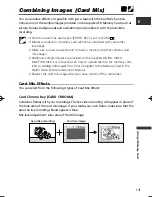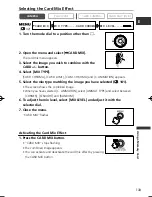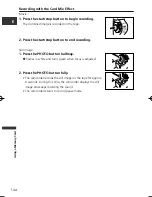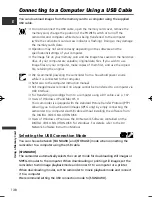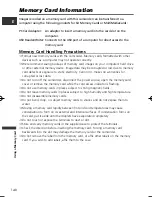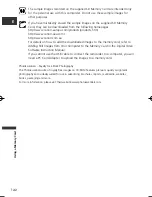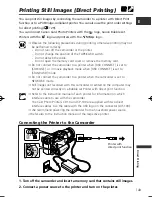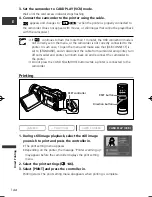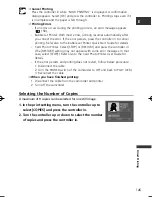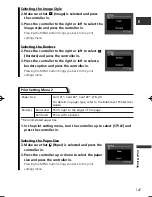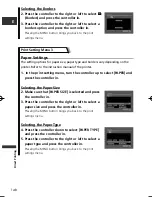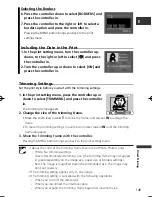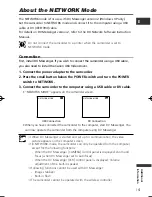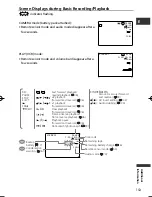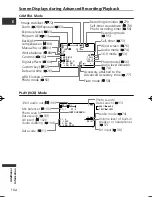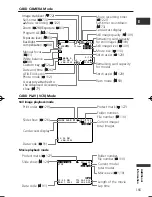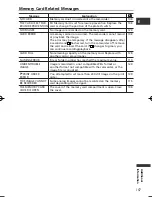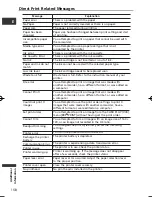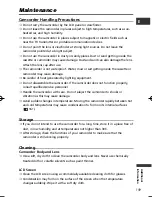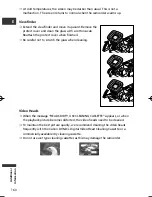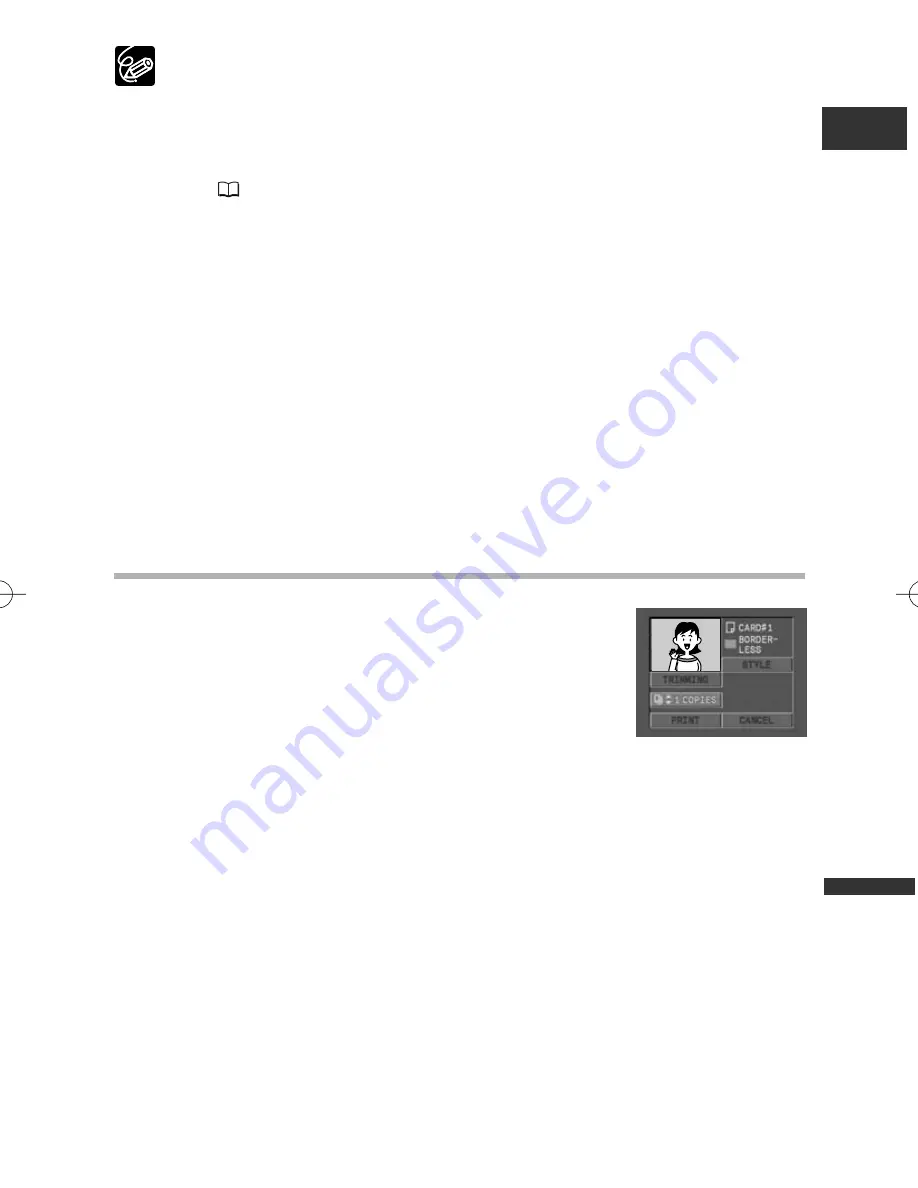
145
E
Dir
ect Printing
❍
Cancel Printing
Press the controller in while "NOW PRINTING" is displayed. A confirmation
dialog appears. Select [OK] and press the controller in. Printing stops even if it
is incomplete and the paper is fed through.
❍
Printing Errors
- If an error occurs during the printing process, an error message appears
(
158).
- Bubble Jet Printer: With most errors, printing resumes automatically after
you correct the error. If the error persists, press the controller in to cancel
printing. Refer also to the Bubble Jet Printer Quick Start Guide for details.
- Card Photo Printer: Select [STOP] or [RESTART] and press the controller in.
(The [RESTART] setting may not appear with some error messages. In that
case, select [STOP].) Refer also to the Card Photo Printer User Guide for
details.
- If the error persists and printing does not restart, follow below procedure:
1. Disconnect the cable.
2. Turn the POWER switch of the camcorder to OFF and back to PLAY (VCR).
3. Reconnect the cable.
❍
When you have finished printing:
1. Disconnect the cable from the camcorder and printer.
2. Turn off the camcorder.
Selecting the Number of Copies
A maximum of 9 copies can be selected for one still image.
1. In the print setting menu, turn the controller up to
select [COPIES] and press the controller in.
2. Turn the controller up or down to select the number
of copies and press the controller in.
6_D75PAL_E(143-150) 11/06/03 19:05 Page 145