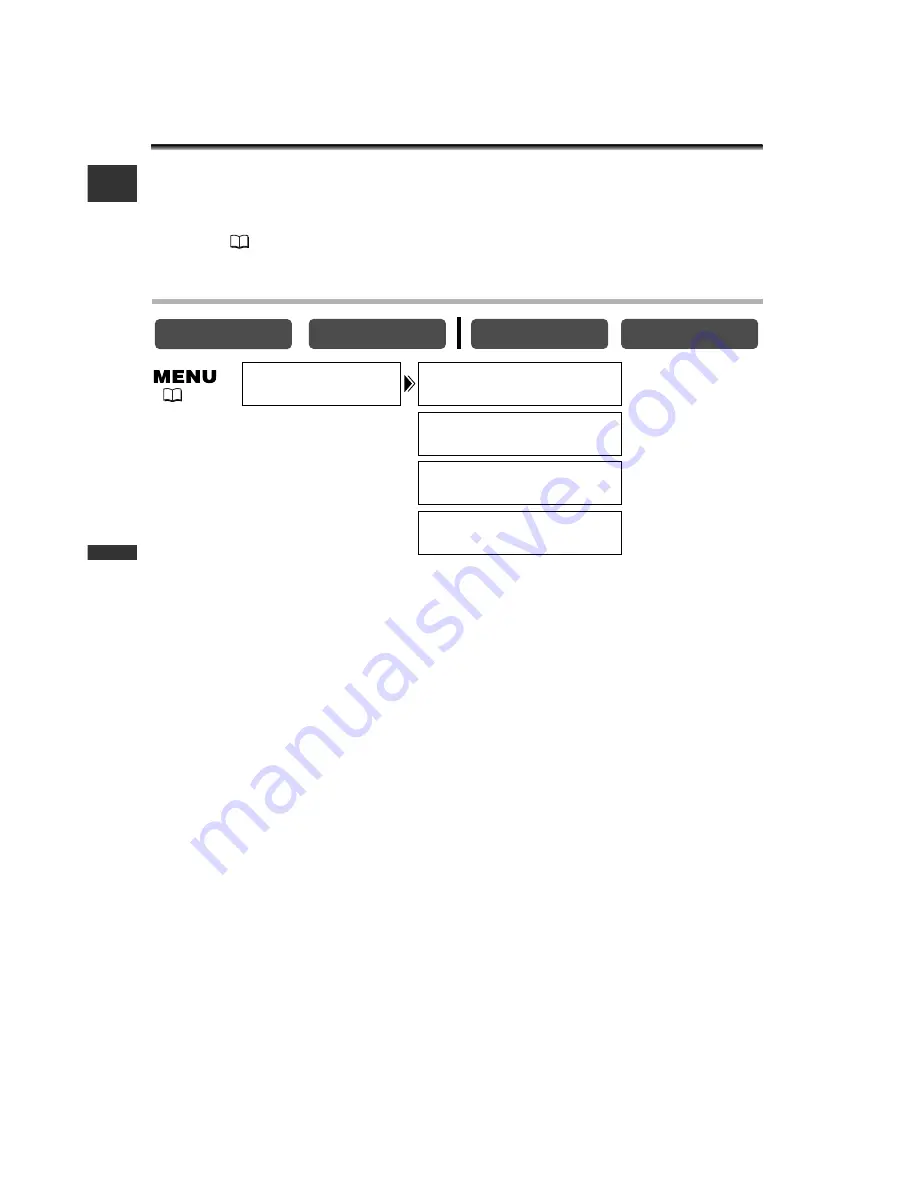
48
Using the Full Range
of Featur
es
E
Customizing the Camcorder
You can personalize your camcorder by customizing the start-up image and the sound
it makes for start-up, shutter, start/stop and self-timer (collectively called the My
Camera settings). You can also create your own start-up image. See
Creating a Start-
up Image
(
135).
Changing the My Camera Settings
1. Open the menu and select [MY CAMERA].
2. Select the menu item you wish to change.
• When selecting a start-up image (only in CARD PLAY (VCR) mode): [NO IMAGE],
[CANON LOGO], [MY IMAGE1] and [MY IMAGE2] appears.
• When selecting a sound: [PATTERN1], [PATTERN2] and [PATTERN3] appear.
3. Select a setting option and close the menu.
CARD PLAY (VCR)
CARD CAMERA
PLAY (VCR)
CAMERA
SHTR SOUND
•••
PATTERN1
S–UP SOUND
•••
PATTERN1
S/STOP SOUND
•
PATTERN1
SELF–T SOUND
•
PATTERN1
MY CAMERA
(
42)
3_D74PAL_E(42-86) 03.1.27 7:27 PM Page 48






























