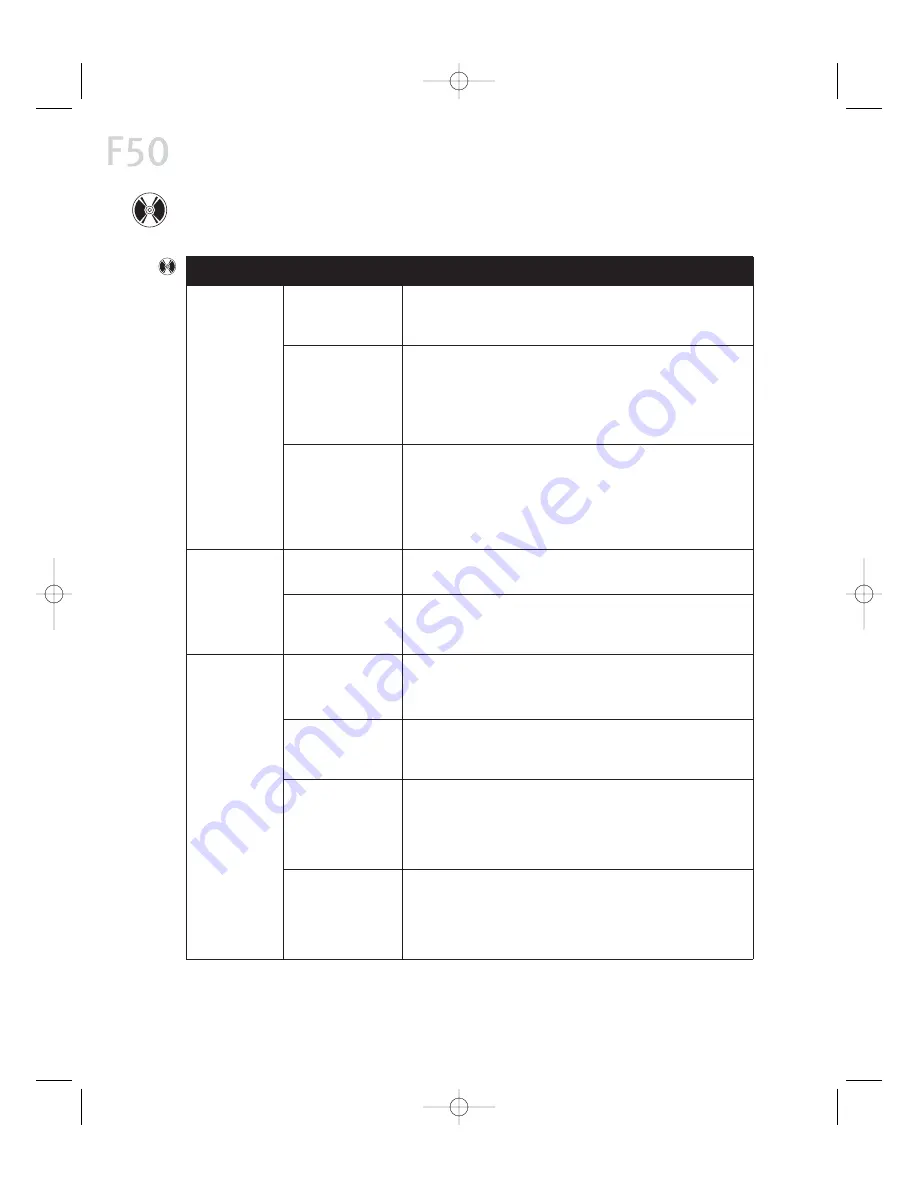
7
70
0
F50 MFP User’s Manual
Troubleshooting Software and Installation
Troubleshooting Software and Installation
Troubleshooting Software and Installation
Troubleshooting Software and Installation
Problem
Problem
Problem
Problem
Possible Cause
Possible Cause
Possible Cause
Possible Cause
Try This
Try This
Try This
Try This
Cannot install
MultiPASS
Suite
Other applications
running in
background
Close any open software applications, including anti-virus
programs, then install the software again.
Installation not
starting
automatically when
CD is inserted into
the drive
If installation did not start automatically when you inserted the
CD-ROM:
1. Double-click My Computer
My Computer
My Computer
My Computer on the Windows desktop, then
double-click CD-ROM drive
CD-ROM drive
CD-ROM drive
CD-ROM drive.
2. Double-click csplash.exe
csplash.exe
csplash.exe
csplash.exe.
Previous MultiPASS
software version
installed
Always uninstall the previous version of the software prior to
installing a new version. Close all MultiPASS programs, including
the Toolbar. Remove the MultiPASS software using the Windows
Add/Remove Programs
Add/Remove Programs
Add/Remove Programs
Add/Remove Programs utility, or using the Canon MultiPASS
uninstall program as described in the online
MultiPASS Suite
on
your CD-ROM.
Unable to
communicate
with device
Loose printer cable
port
Verify that the cable is securely connected to both your PC and the
correct printer.
MultiPASS Status
Monitor not
running
To print to the F50 MFP, the MultiPASS Status Monitor must be
running. Launch the Status Monitor from the MultiPASS Program
menu. See "To open the Status Monitor" on page 10.
Error message:
The Canon
MultiPASS
hardware could
not be
initialized
F50 MFP is not on
Ensure that the power cord is connected to the F50 MFP and
plugged into a working outlet.
Press the ON/OFF
ON/OFF
ON/OFF
ON/OFF button to turn the unit on.
Printer cable is
loose or
disconnected
Ensure that the cable connection (USB or parallel) is secure on
both the F50 MFP and the PC.
Another port device
is interfering with
the Canon
MultiPASS port
drivers
The Canon MultiPASS hardware and software is not compatible
with parallel port data "pass through" devices. If you are using a
"data pass through" device, you must unplug it and connect the
MultiPASS directly to the parallel port on your PC.
Another driver is
interfering with the
Canon MultiPASS
port drivers
There is another program that uses the parallel port to which the
MultiPASS printer is connected. Try changing your other printers
to a port other than the port used by your F50 MFP. If this does not
correct the problem, the interfering printer driver may need to be
disabled or uninstalled.
F50 Chapter 9-33.qxd 6/20/01 5:19 PM Page 70
Summary of Contents for MultiPASS F50
Page 26: ...MultiPASS F50 User s Manual 2 20 0 F50 Chapter 3 33 qxd 6 20 01 5 08 PM Page 20 ...
Page 44: ...MultiPASS F50 User s Manual 3 38 8 F50 Chapter 4 33 qxd 6 20 01 5 11 PM Page 38 ...
Page 54: ...MultiPASS F50 User s Manual 4 48 8 F50 Chapter 5 33 qxd 6 20 01 5 13 PM Page 48 ...
Page 68: ...MultiPASS F50 User s Manual 6 62 2 F50 Chapter 7 33 qxd 6 20 01 5 16 PM Page 62 ...
Page 74: ...MultiPASS F50 User s Manual 6 68 8 F50 Chapter 8 33 qxd 6 20 01 5 18 PM Page 68 ...
Page 98: ...MultiPASS F50 User s Manual 9 92 2 F50 Chapter 10 33 qxd 6 20 01 5 21 PM Page 92 ...
Page 102: ...9 96 6 F50 User s Manual index 33 qxd 6 20 01 5 23 PM Page 96 ...






























