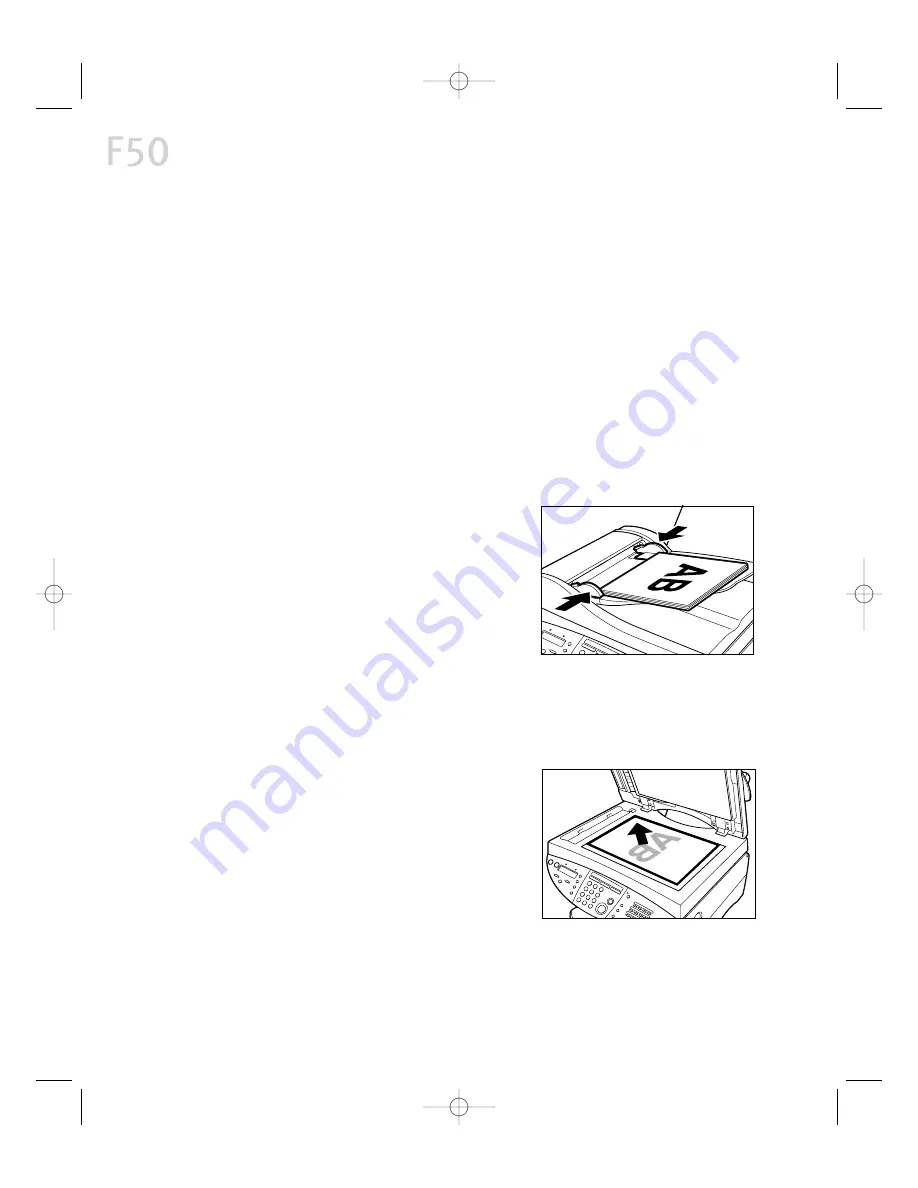
Scanning From Within an Application
Most image processing applications use the TWAIN driver standard for
scanning. Much in the same way your printer driver allows your PC to
communicate with your printer, a TWAIN driver makes it possible to send a
scanned document from a scanner to your application.
When your F50 MFP is connected to your PC and the software is loaded, you
can scan a document from the F50 MFP in most image processing applications.
This is usually done from the FFiille
e menu, using either an IIm
mp
po
orrtt or A
Ac
cq
qu
uiirre
e menu
option. Refer to the documentation for your image processing application, if
needed, for the exact procedure to access the scanner from within the
application.
To scan from an application:
1
Load document
To load a document in the ADF:
•
Lift the document cover to make sure
there are no documents on the glass.
•
Insert the document(s) in the ADF tray as
shown, facing up.
•
Adjust the document guide tabs as needed.
The F50 MFP will feed the top page first.
You can load up to 30 letter- or legal-size pages of 20 lb. paper in the ADF at one
time.
If a paper jam occurs, See “Clearing Paper Jams
in the ADF” on page 50.
To load document on platen glass:
•
Place document face down on the platen
glass.
2
Acquire image
From your image processing application, select C
Ca
an
no
on
n M
Mu
ullttiiP
PA
AS
SS
S FF5
50
0
S
Sc
ca
an
nn
ne
err as the TWAIN SOURCE if not already selected. Access the scanner
software to acquire the image.
MultiPASS F50 User’s Manual
6
60
0
F50 Chapter 7-33.qxd 6/20/01 5:16 PM Page 60
Summary of Contents for MultiPASS F50
Page 26: ...MultiPASS F50 User s Manual 2 20 0 F50 Chapter 3 33 qxd 6 20 01 5 08 PM Page 20 ...
Page 44: ...MultiPASS F50 User s Manual 3 38 8 F50 Chapter 4 33 qxd 6 20 01 5 11 PM Page 38 ...
Page 54: ...MultiPASS F50 User s Manual 4 48 8 F50 Chapter 5 33 qxd 6 20 01 5 13 PM Page 48 ...
Page 68: ...MultiPASS F50 User s Manual 6 62 2 F50 Chapter 7 33 qxd 6 20 01 5 16 PM Page 62 ...
Page 74: ...MultiPASS F50 User s Manual 6 68 8 F50 Chapter 8 33 qxd 6 20 01 5 18 PM Page 68 ...
Page 98: ...MultiPASS F50 User s Manual 9 92 2 F50 Chapter 10 33 qxd 6 20 01 5 21 PM Page 92 ...
Page 102: ...9 96 6 F50 User s Manual index 33 qxd 6 20 01 5 23 PM Page 96 ...






























