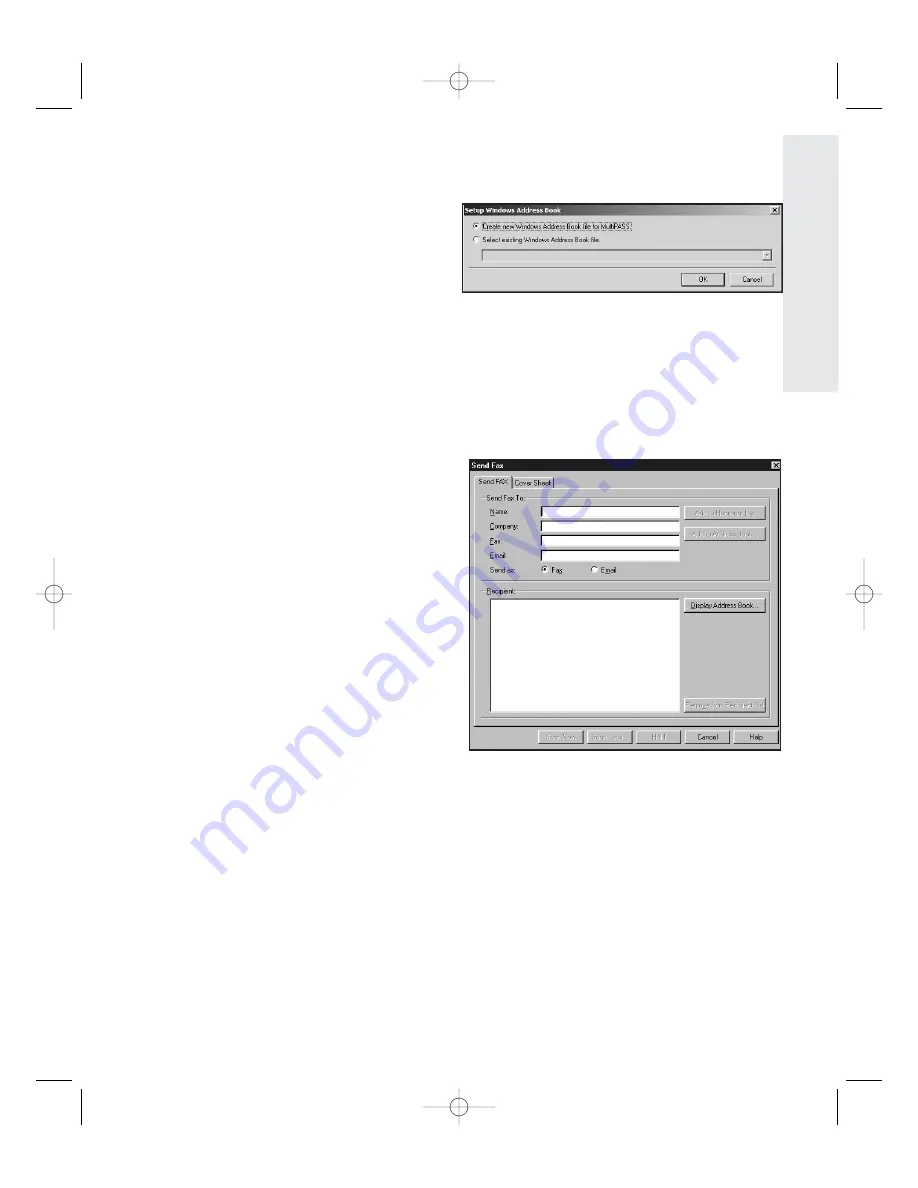
2
Create an Address Book
Click C
Crre
ea
atte
e N
Ne
ew
w W
Wiin
nd
do
ow
ws
s
A
Ad
dd
drre
es
ss
s B
Bo
oo
ok
k ((W
WA
AB
B)) ffiille
e ffo
orr
M
Mu
ullttiiP
PA
AS
SS
S, then click O
OK
K.
3
Open your Address Book
Double-click M
My
y M
Mu
ullttiiP
PA
AS
SS
S folders icon on the Windows desktop, click the
M
Mu
ullttiiP
PA
AS
SS
S menu, then A
Ad
dd
drre
es
ss
s B
Bo
oo
ok
k.
You can now enter W
WA
AB
B C
Co
on
ntta
ac
ctts
s (individual data) or a W
WA
AB
B D
Diis
sttrriib
bu
uttiio
on
n L
Liis
stt
(multiple addresses to whom you repeatedly send the same PC faxes).
Faxing or Emailing Saved Documents
You can fax a document saved in
MultiPASS or attach it to an email.
To fax or email a document:
1
Select document
Navigate My MultiPASS folders,
then click the document to
highlight.
2
Send document
Select the FFa
ax
x option to send a
fax, or the E
Em
ma
aiill option to send
an email with the document
attached. Follow the on-screen
instructions.
Receiving Faxes on your PC
You can set up the F50 MFP to automatically receive faxes to the MultiPASS
Suite. Faxes are saved in the My MultiPASS\Received Faxes folder where they
can be viewed or printed on demand.
9
9
Ho
w
to
U
se
th
e
M
u
lt
iP
A
SS
To
o
lb
a
r
F50 Chapter 2-33.qxd 6/20/01 5:06 PM Page 9
Summary of Contents for MultiPASS F50
Page 26: ...MultiPASS F50 User s Manual 2 20 0 F50 Chapter 3 33 qxd 6 20 01 5 08 PM Page 20 ...
Page 44: ...MultiPASS F50 User s Manual 3 38 8 F50 Chapter 4 33 qxd 6 20 01 5 11 PM Page 38 ...
Page 54: ...MultiPASS F50 User s Manual 4 48 8 F50 Chapter 5 33 qxd 6 20 01 5 13 PM Page 48 ...
Page 68: ...MultiPASS F50 User s Manual 6 62 2 F50 Chapter 7 33 qxd 6 20 01 5 16 PM Page 62 ...
Page 74: ...MultiPASS F50 User s Manual 6 68 8 F50 Chapter 8 33 qxd 6 20 01 5 18 PM Page 68 ...
Page 98: ...MultiPASS F50 User s Manual 9 92 2 F50 Chapter 10 33 qxd 6 20 01 5 21 PM Page 92 ...
Page 102: ...9 96 6 F50 User s Manual index 33 qxd 6 20 01 5 23 PM Page 96 ...






























